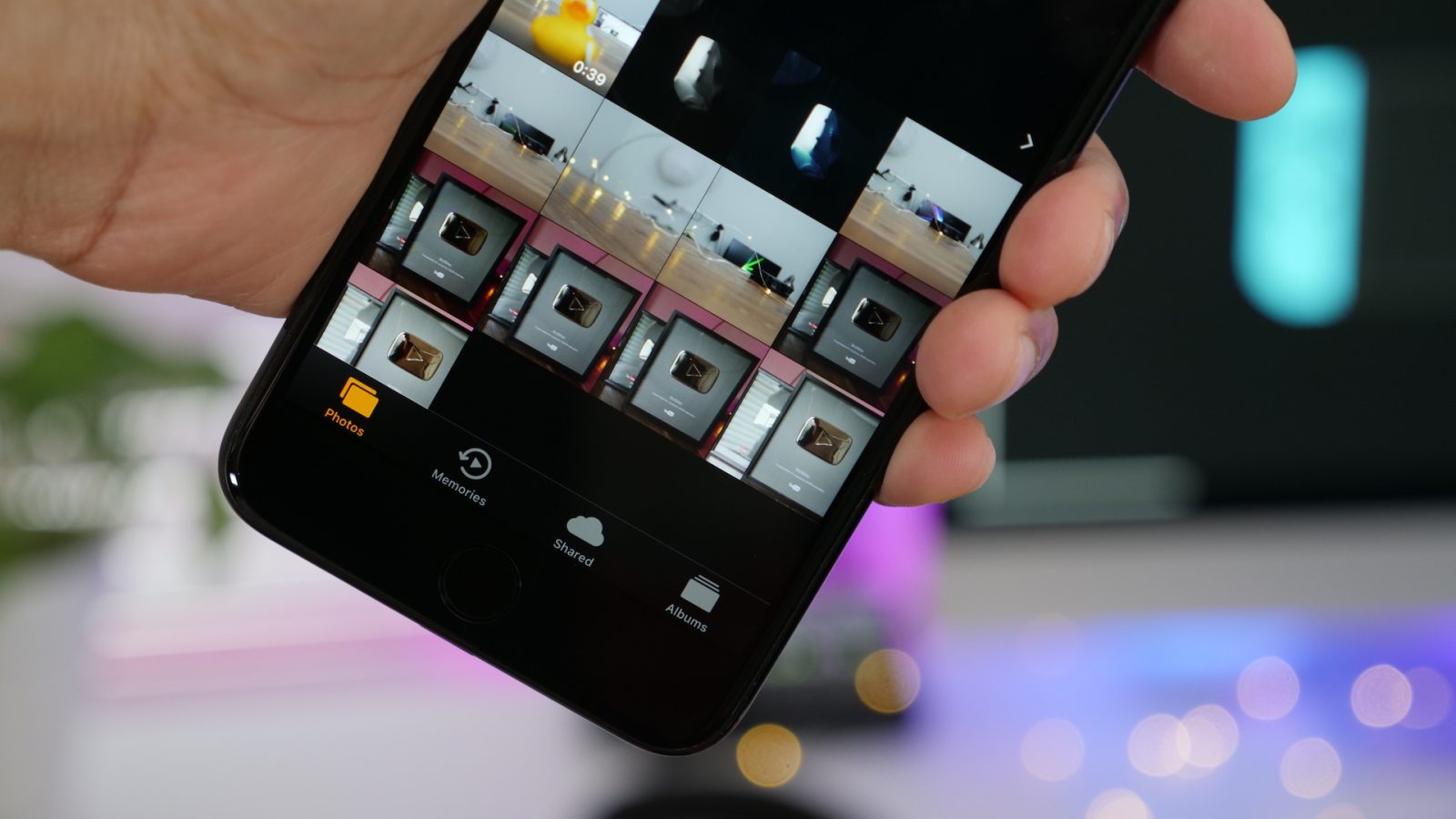
As our own Jordan Kahn brought out in a previous post, iOS 11’s new Smart Invert Colors feature is the closest thing we’ve seen to a so-called ‘dark mode’ in iOS thus far. It’s not perfect, but its ability to avoid inverting images and other types of content in certain apps is a step in the right direction.
The main issue with enabling Smart Invert Colors is that you have to dig deep into the Settings app in order to do so. Instead, have a brief look at how to enable a handy triple-click Home button shortcut to instantly toggle the Smart Invert Colors feature on a whim.
How to assign Smart Invert Colors to a Home button shortcut
Step 1: Open the Settings app.
Step 2: Open Accessibility preferences.
Step 3: At the bottom of the Accessibility preferences, tap Accessibility Shortcut.
Step 4: Select Smart Invert Colors.
Step 5: Triple-press the Home button and acknowledge the dialogue box.
From now on you should be able to triple-press the Home button to quickly toggle between the pseudo dark mode, and regular mode no matter where you are within iOS. This takes away much of the friction normally associated with enabling this accessibility feature, increasing the likelihood that you’ll actually use it day to day.

You can also use a similar method for quickly reducing the iPhone’s brightness beyond stock levels. Be sure to view our hands-on video walkthrough for a step-by-step explanation of the method involved for that.
Subscribe to 9to5Mac on YouTube for more videos
FTC: We use income earning auto affiliate links. More.








Comments