
Have a broken Top or Side button? Follow along for how to turn off iPhone without the power button. We’ll also look at how to use AssistiveTouch to lock your iPhone screen and more.
Originally arriving with iOS 11, you can power down your iPhone even if the power button isn’t working. This isn’t something you’ll likely need to use often, but if you drop your phone, have a malfunction, or encounter some other issue with the power button (officially Top or Side button depending on your iPhone model), this is a handy feature.
This feature is also helpful for people who make use of accessibility features, like those who may have difficulty squeezing buttons.
How to turn off your iPhone without the power button
- Navigate to Settings > General
- Swipe down and tap Shut Down
- Swipe the power off slider from left to right

Siri can’t shut down an iPhone running iOS 14. But, when asked, the smart assistant seems to hint it could be a possibility in the future 🤔.
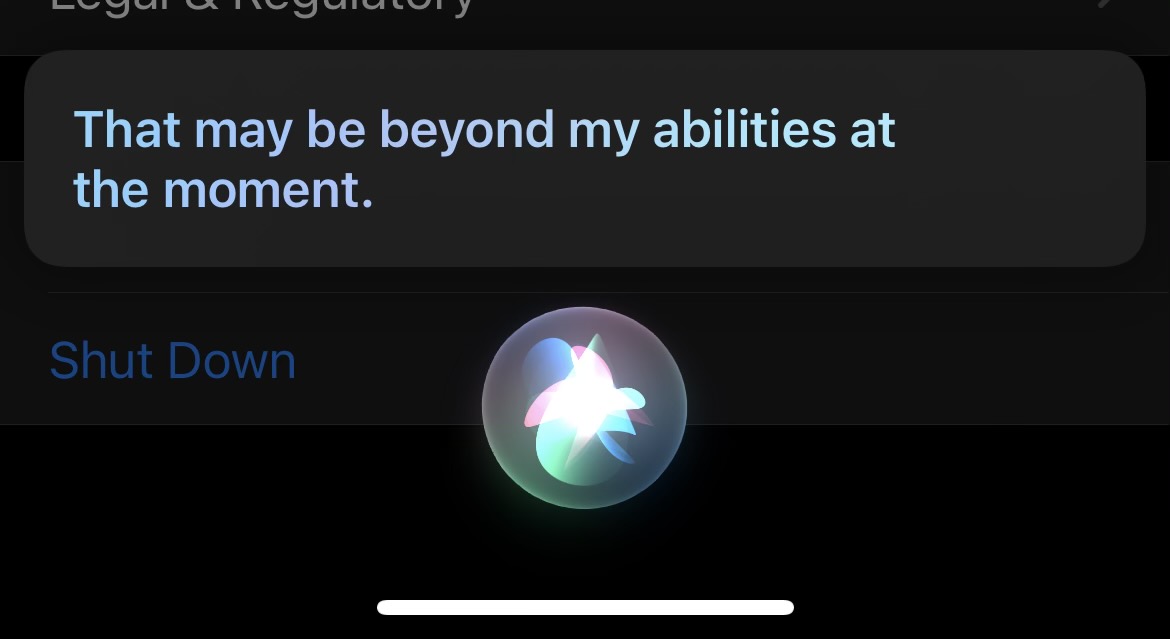
If you’d like to be able to lock your iPhone screen (put it to sleep), take screenshots, and more and don’t have a working power button, you can do that with AssistiveTouch on your screen. This is also useful if either of your volume buttons or mute switch are broken.
- Head to Settings → Accessibility
- Now tap Touch → AssistiveTouch to turn this feature on.
- Once you have the floating home button on your screen, tap it
- Then tap Device → Lock Screen.


Read more 9to5Mac tutorials:
- What to do with old and dying AirPods: Recycling, replacing, and selling
- How to get around Activation Lock on iPhone, iPad, Mac, more
- You can now unlock your iPhone with your Apple Watch when wearing a face mask, here’s how
- Best iPhone and iPad multi-device chargers for families
FTC: We use income earning auto affiliate links. More.




Comments