
Most of Apple’s modern laptops can handle 1,000 charge cycles before needing a battery replacement. Follow along for how to check MacBook battery cycle count as well as its condition and capacity.
Battery charge cycles, condition, and capacity all go hand-in-hand. For some context, here’s how Apple says your MacBook calculates its charge cycle count:
A charge cycle happens when you use all of the battery’s power—but that doesn’t necessarily mean a single charge.
For example, you could use half of your notebook’s charge in one day, and then recharge it fully. If you did the same thing the next day, it would count as one charge cycle, not two. In this way, it might take several days to complete a cycle.
How to check MacBook battery cycle count and capacity
- Open the System Settings app on your MacBook
- Choose General then About
- Scroll to the very bottom and click System Report…
- On the left sidebar, click Power
- You’ll find your battery cycle count under Health Information:
In macOS Sonoma you can also see your battery health (capacity) this way:
- Open the System Settings app on your MacBook
- Choose Battery
- Click the circled “i” next to Battery Health
Here’s how the process looks:
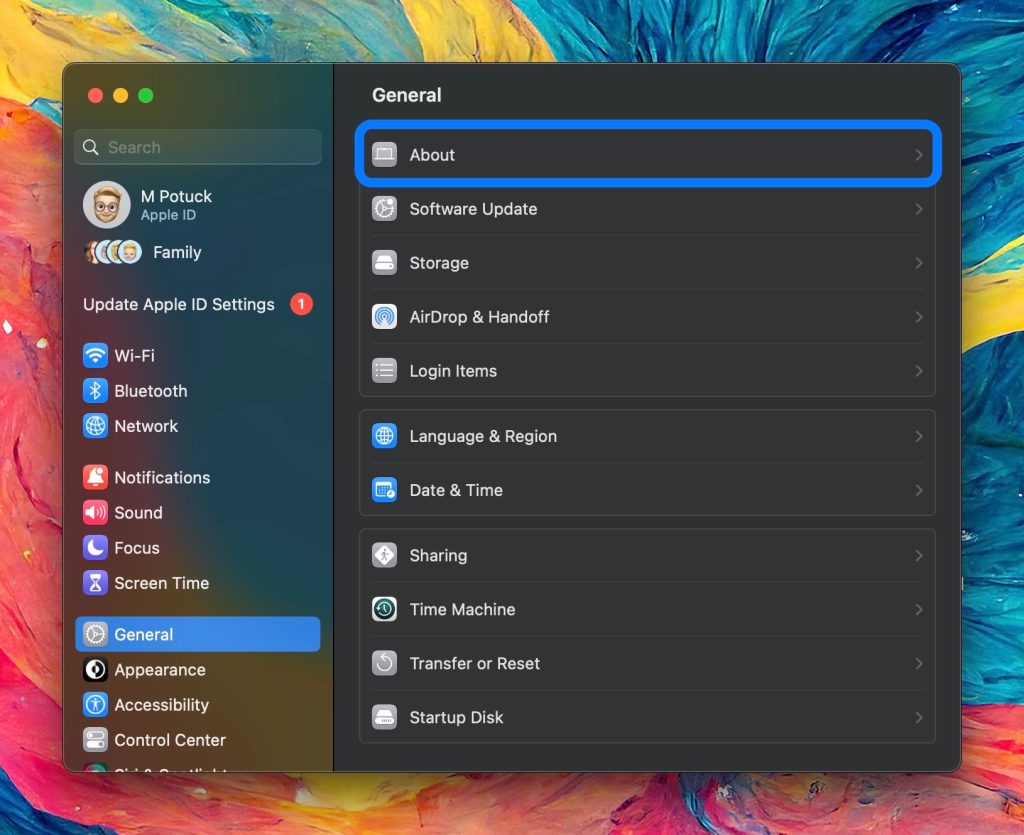
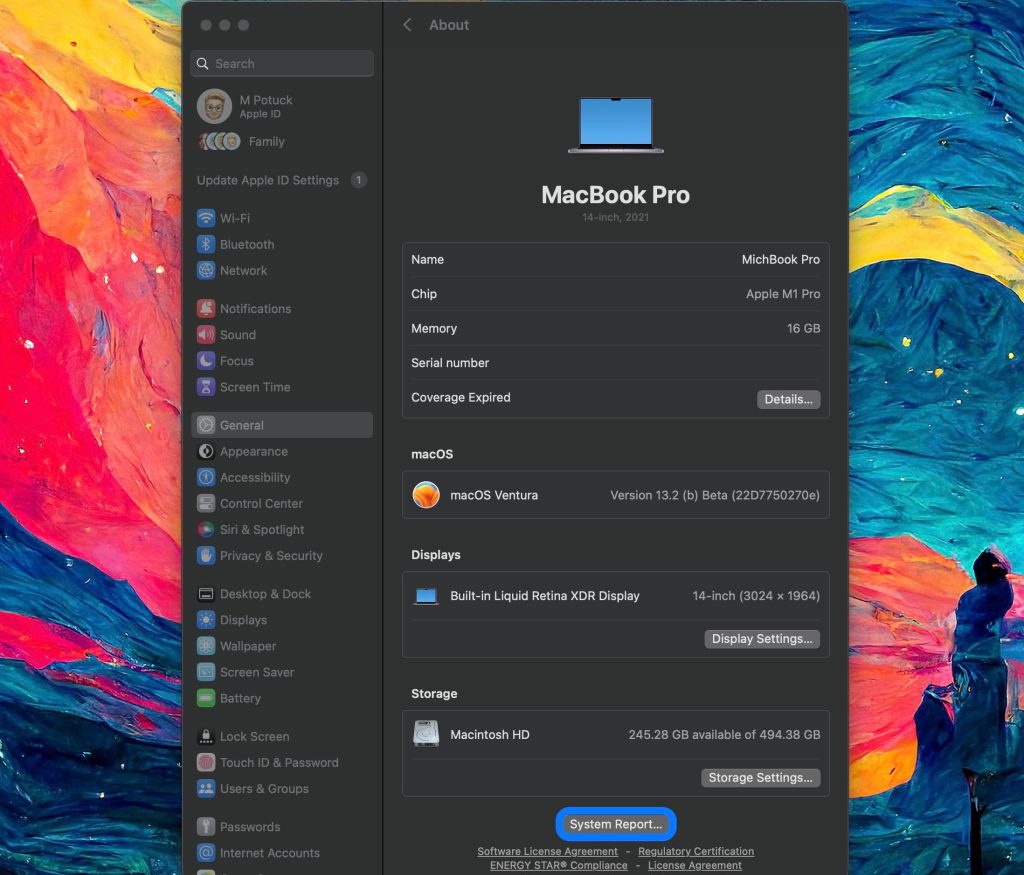
On the left-hand sidebar, select Power. You’ll see your MacBook battery cycle count about halfway down along with the condition status and maximum battery capacity.
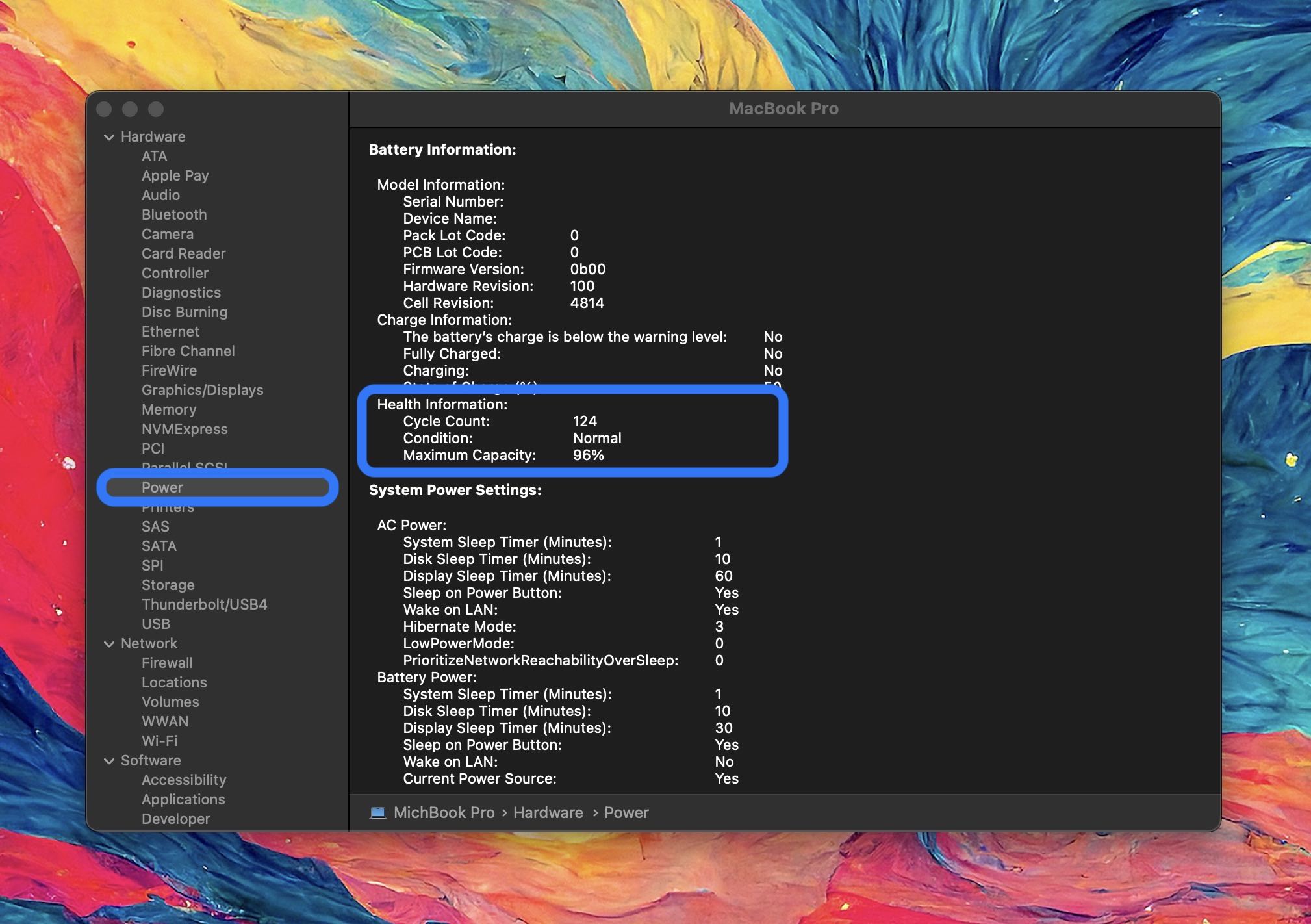
While many of Apple’s MacBooks since 2010 have batteries that are rated for 1,000 charge cycles, check this document to see details for each specific model.
Improving MacBook battery health
One feature Apple debuted in recent years to help with battery longevity is optimized battery charging. It should be turned on for your MacBook by default, but you can check by heading to:
- System Settings
- Battery
- Now click the circled “i” to the right of
- Check at the bottom if optimized battery charging is toggled on
More tips to extend the life of your MacBook battery per Apple include:
- Keep it running the latest software
- Avoid very hot or cold temperatures
- Optimize your System Settings > Power Saver
- If you aren’t going to use your MacBook for a longer period of time, store it at 50% battery
Thanks for reading our guide on how to check MacBook battery cycle count!
Read more 9to5Mac tutorials:
- 5 tips and tricks to free up disk space and hidden storage on your Mac
- 5G home internet comparison: T-Mobile vs Verizon on price, speed, incentives
- 4 ways to reduce stress and relax with Apple Watch
- Best USB-C and Thunderbolt displays for Mac
FTC: We use income earning auto affiliate links. More.





Comments