
I wrote about Clever over a year ago in a discussion about how they solved the identity management problem for Apple in K–12. Over this past summer, I went through a Clever deployment at my school. I wanted to come back to review my experience, tips, and tricks, and where I see Clever moving to in the future in K–12.
About Making The Grade: Every Saturday, Bradley Chambers publishes a new article about Apple in education. He has been managing Apple devices in an education environment since 2009. Through his experience deploying and managing 100s of Macs and 100s of iPads, Bradley will highlight ways in which Apple’s products work at scale, stories from the trenches of IT management, and ways Apple could improve its products for students.
What is Clever?
To recap, Apple has some challenges in K–12 that Google doesn’t. Since Google offers an email and a web-based office suite (Google Drive), they are positioning themselves as the identity system that schools should use. They’ve got a great pitch: let us handle your email and document needs, and we will do it for free. A lot of apps integrate with Google already, so it makes for a great pitch. However, that still requires me to export student information and get it into G Suite.
Clever, on the other hand, is a single sign-on service aimed at K–12 schools that is free. Clever has a genius business model: they work with schools for free, but they charge application developers. For schools, this pitch is a no brainer. For application vendors, I think it’s a win-win. Their pitch to Clever customers will be a much simpler deployment compared to competitors who are not developing for Clever. Purchase and connect to Clever is all a customer will need to know.
A Clever deployment
Earlier this year, I decided to bite the bullet and go through a Clever deployment, so I wanted to talk about the actual deployment process I went through. To start, I want to explain where we are at with SIS at my school. We’ve been a FACTS customer for over a decade. They have handled our tuition management for 12+ years, but they also purchased Renweb a few years back and have rebranded it as FACTS SIS.
Our parents complete online enrollment through their portal, so this is the first place all of our data ends up. My goal was to stop having to manually export data out of FACTS and into other services each summer. Thankfully, Clever has a relationship with FACTS where they can automatically sync our data every night. While I would have preferred an API driven integration, FACTS has a custom SFTP job set to run every night. Once we got our students enrolled and in classes for the 2019–2020 school year, I woke up with my entire school organized in Clever by grade and class. That was a lightbulb moment for me. I knew this whole platform was going to become central to how our student information is organized.
I’ve been working in this role for a decade, and it’s evolved quite a bit. It used to be about monitoring network equipment and doing hardware repairs. Now, I have a lot of those traditional IT tasks on autopilot. Macs and iPads are dependable, and networking has become less problematic day-to-day. Today, I spend more of my time working with higher-level problems like simplifying the enrollment process, helping parents manage their data, and trying to simplify technology for our teachers.
After setting up Clever with our SIS, I was then able to connect our first application. We use a service called SpellingCity to help students with their spelling words. We already had a school account, so I connected SpellingCity through Clever’s built-in portal, and it was set up a day later. When I logged into SpellingCity, everything was set up for the year. Teachers had their students already in their classes, and we were ready to go. There was nothing else to do. In years past, I had to work through a substantial .csv file to get everything set up. With a Clever deployment in place, it was instantly done. We continued to work through our applications and saw the same end result.
For logging into Clever, we wanted to use the QR code badges so no passwords would be needed. I generated three copies, and we printed and laminated them. Teachers kept one as a spare, students kept one at school, and they took one home. They would then use the Clever iPad to get logged in. The result is that students don’t need passwords, and app configuration is automatic. If I have a new student enrolled tomorrow, FACTS SIS will send their information to Clever. From there, Clever will populate all of our application data. It’s magical.
The only hiccup I had is a student had a comma in his last name (,Jr) where it should have been in a separate field. Clever pulled it correctly, but it caused an error with applications. Once I fixed it, waiting on everything to sync, everything worked itself out automatically. Once I got a few little minor things fixed, my Clever deployment was finished.
Wrap-up on Clever deployment
We’re just getting started with Clever. We’ve been doing training with our teachers, communicating with our parents, and helping our students. The way I explained Clever to our teachers is that we are building a workflow from enrollment to application deployment. Before Clever, every new service created a new set of student records. It would be another username/password to remember for students. It would be another possible pain point for me each summer when preparing for the new year. Now that we have Clever, we can find a new service and roll it out to a specific grade (or entire school) with ease. Clever is such a… clever service, and I am glad it exists to make my life easier.
FTC: We use income earning auto affiliate links. More.
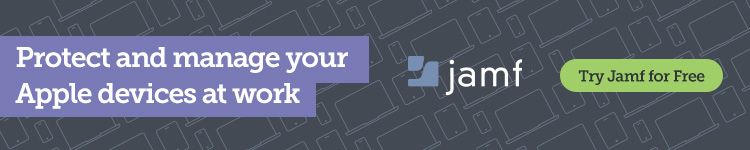








Comments