
When testing out beta versions of macOS, I rarely install them on my main Mac volume containing the current version of macOS. Instead, I prefer to simply create a second volume dedicated to the beta. This option has been available since the release of macOS High Sierra, and makes it extremely easy to install multiple copies of macOS without having to deal with disk partitioning, sizing, etc.
By simply creating another APFS volume on the existing APFS container, you’ll have a dedicated spot for the macOS Big Sur beta to live. With this method, I can easily keep my production system separate from the beta, and just as easily switch between the current version of macOS and the beta version. In this brief video tutorial, I’ll show you how easy it is.
Disclaimer: In the current macOS Big Sur 11 developer beta, if the beta is installed into the same APFS container as the previous version of macOS, Apple says that system software updates can no longer be installed on the previous versions of macOS. This appears to be an issue just affecting the current developer beta, and may be resolved in future macOS Big Sur betas going forward. For the record, Apple outright recommends this method (https://support.apple.com/en-us/HT208891) to separate beta releases from production releases, but you could be aware of potential issues with updating Catalina when using the current beta. I will update this disclaimer in subsequent beta releases as things change.
With all of that being said, I’ve updated two of my Macs, both containing additional APFS volumes for the Big Sur beta, to the latest version of macOS Catalina 10.15.6. These updates worked just as expected and I have encountered zero issues. Of course, your mileage may vary based on what Apple disclosed in its beta release notes.

Note: To use this tutorial your Mac must already be using an APFS-formatted startup disk. Available on macOS High Sierra or later.
Before starting any procedure involving a beta, it’s imperative that you back up your Mac. You can use Time Machine to keep your Mac backed up. This will allow you to restore your Mac in case anything goes wrong.
If you need help getting the macOS Big Sur beta, check out 9to5Mac‘s tutorial for acquiring the forthcoming public beta. For a hands-on look at the new features and changes in the next version of macOS, be sure to watch our Big Sur video walkthrough.
How to install macOS Big Sur public beta on a second APFS volume
Step 1: Download the macOS Big Sur beta. This download can originate from Apple’s Developer Center, or via the forthcoming Big Sur public beta.
Step 2: Open Disk Utility, select your current APFS volume, and click the + sign to create a new volume.

Step 3: Give your volume a name. I like to use a name like “Beta” to make it clear what’s housed on the volume. Ensure that APFS is selected for the Format and click Add.
Video: How to install macOS Big Sur beta on a separate APFS volume
Sponsored by Logitech: Get the MX Master 3, MX Keys, and K380 for Mac today!
Subscribe to 9to5mac on YouTube for more videos
Step 4: Close Disk Utility.
Step 5: Open the macOS Beta Installer and click Continue → Agree → Agree.
Step 6: Click Show All Disks → select the “Beta” disk and click Install.

Step 7: Authenticate the helper tool to allow the installation to commence.
Step 8: Eventually the macOS Beta utility will request that you restart. Once you restart, the installation will continue.
Step 9: The installation will take a while to complete, so be patient. Once the installation is finished, you’ll be asked to configure macOS Big Sur.
How to switch between the two Big Sur and Catalina volumes

Switching between each APFS volume is easy. You can either go to System Preferences → Startup Disk to choose a different volume to boot from, or simply hold the Option key on your keyboard while rebooting to select a different boot volume.

Select between Macintosh HD (Catalina) or Beta (Big Sur)
9to5Mac’s Take
With APFS’ ability to automatically adjust volume size to fit your content, it’s much easier to create a separate space for beta versions to live when compared to traditional partitioning and allocation of disk space.
Of course, you can always install the macOS Big Sur beta on top of your existing Catalina installation; there’s nothing wrong with that method. But this early in the game I like to keep the two systems quarantined to their own separate volumes. This allows me to easily switch between Catalina and Big Sur at will, and any issues that I experience with the Big Sur beta won’t end up affecting my main Catalina machine.
Do you plan on installing the macOS Big Sur beta? Sound off down below in the comments with your thoughts.
FTC: We use income earning auto affiliate links. More.
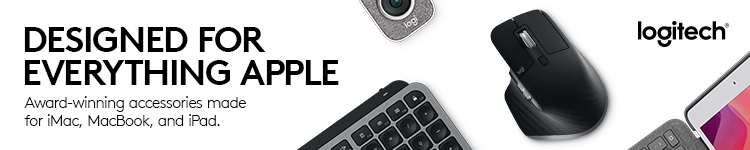









Comments