
Apple Watch faces are highly customizable compared to watches that came before it. There’s still room for opportunity for a watch as smart as the iPhone, however, and that’s what David Smith’s cleverly titled Watchsmith app wants to prove.
Watchsmith lets you create dynamic Apple Watch complications that change throughout the day. Want a complication to check the weather in the morning, show your work calendar during your 9 to 5, and show your activity data before bed?
Watchsmith can do that all with a single complication, potentially freeing up slots for other complications.
Subscribe to 9to5Mac’s Watch Time podcast to hear an in-depth interview with Watchsmith developer David Smith later today: Apple Podcasts | Spotify | Overcast.
Update 9/16: Here’s what’s new in version 1.4 for watchOS 7:
Adds support for multiple complications. You can now configure as many variants of a given complication type as you like. Then give them each meaningful names and then choose them on your wrist.
Update 4/22: Here’s what’s new in version 1.1:
– Dramatically updated UI, with clearer descriptions of the individual complications
– Clearer labeling for the Default Complication’s button
– Overall performance improvements
– Add Location via GPS
– Fix Tint Color for Time type
– Fix unit display for Dew Point
– Fix distance units shown during workouts and in Workout History
– Add Calendar selection on the Watch App
– Added a link to view a walkthrough video to help explain the usage of the app
Other recent updates have added Conway’s Game of Life, UV Index, Wind Speed, Precipitation, rounded hourglass type, “Pixel Weather” complication, and more.
How it works
Watchsmith starts with the iPhone. The app lets you create a schedule for its Apple Watch complication using supported data sources, and you can create different schedules for different watch faces.
There’s a learning curve involved with version 1.0 of the complication customizer, but the user interface is easy to use once you get the hang of it. The trick is realizing that Watchsmith can change its complication up to 24 times per day with one mode for each hour of the day.
The more likely scenario is that you’ll only want a few modes for different hour blocks.
Data sources include day and date, time, calendar, activity, weather, tides, astronomy (which I love!), time zones, and battery status. You can also set Watchsmith’s complication to go blank during certain hours, and you can expect more data sources to be added over time.




My Watchsmith complication
I spoke with Watchsmith developer David Smith for an episode of 9to5Mac Watch Time coming out on Wednesday, April 8, and learned that his use of the app is much simpler than mine. His complication only changes modes once or twice — a great use case for Apple Watch users of all skill levels.
For my Watchsmith complication, I’m using it on the California face with Arabic numbers and the circular style. This face style offers four corner complications and one dial complication.
Before Watchsmith, my Apple Watch face always looked like this:
- Top left: Weather Temp
- Top right: Fantastical
- Bottom left: Activity
- Bottom right: Workout (or an unreleased fitness watch app)
- Top middle: Heart Rate
This lets me check the temperature range in the morning when I’m dressing my kids, know the date when I need it, see how much activity is left when I have time to work out, start a workout (or [redacted]), and see my heart rate throughout the day.
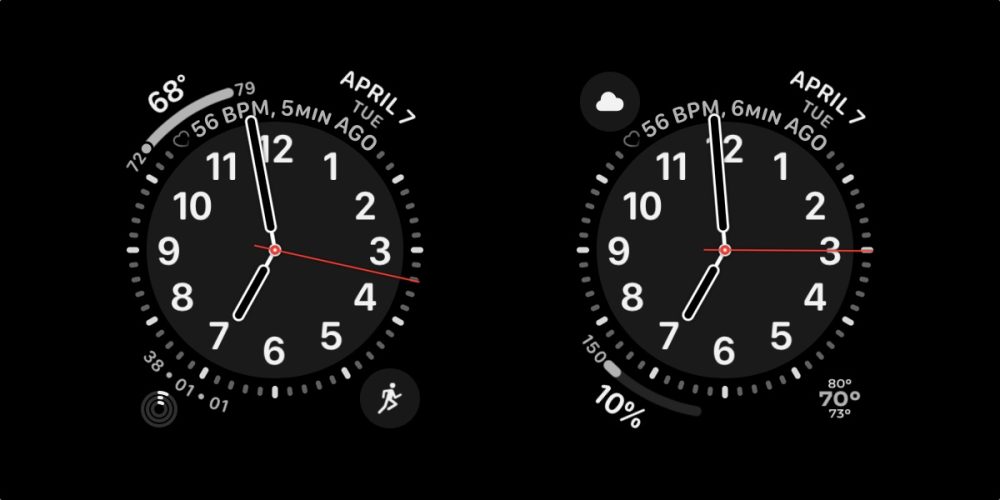
I love all this data and I want to see it at a glance when I need it, but I don’t need to see all the data all the time. Furthermore, there’s additional data I would like to see at a glance, but not with the trade-off of using the information-dense Infograph face that obscures the time.
That’s where Watchsmith shows its strength, enabling this instead:
- Top left: Workout (or that unreleased fitness watch app)
- Top right: Fantastical
- Bottom left: Calory
- Bottom right: Watchsmith
- Top middle: Heart Rate
Watchsmith uses one complication slot and frees up another for my calorie-tracking app. That’s a good start, but what information does Watchsmith present for me? I’ll break it down:
- Midnight to 5 a.m.: Sunrise
- 5 a.m. to 8 a.m.: Current temperature with high and low temps
- 8 a.m. to 2 p.m.: Calendar Dial showing appointments visually
- 2 p.m. to 4 p.m.: Local time in London
- 4 p.m. to 8 p.m.: Activity data
- 8 p.m. to 10 p.m.: Moon phase
- 10 p.m. to 12 p.m.: Star field
An intelligent system
This schedule works really well for my weekday routine. If I wake up before sunrise, I can know when it’s safe to go for an outdoor run. When I’m waking up my kids at the usual time, I can know how to dress them for the day.
When work begins, I can see how many appointments I have on the calendar and see how soon until the next one starts on the schedule. The time-zone complication is most useful on Thursdays when I record 9to5Mac’s Happy Hour podcast in central time with my colleague Benjamin Mayo in the UK.
After work hours, I can glance at my activity data and know how much movement is required to meet my fitness goals. I don’t mind seeing this throughout the day, but it always starts at zero, and you often can’t act on the exercise goal until after-work hours.

I love seeing the moon phase on my watch match the moon when I look up at night, but it can be hard to dedicate one of four corner complications to that all day long. Watchsmith shows me this when it’s actually relevant.
As for the star field complication, this is a neat signal that it’s time for bed. If I’m awake past midnight, the sunrise complication really drives home how soon the next day begins.
This sort of intelligent system is welcomed on the Apple Watch. Siri face is the closest solution for viewing relevant data throughout the day without Watchsmith, but the Siri face intelligence is not predictable, and I prefer analog faces with numbers around the dial.
Just the beginning
An interesting question Watchsmith needed to answer is, What happens when you touch the complication? It can show a wide range of information at any hour of the day.
The easy answer would be to not show much at all. Just position Watchsmith as a complication and provide as little within the watch app as possible.
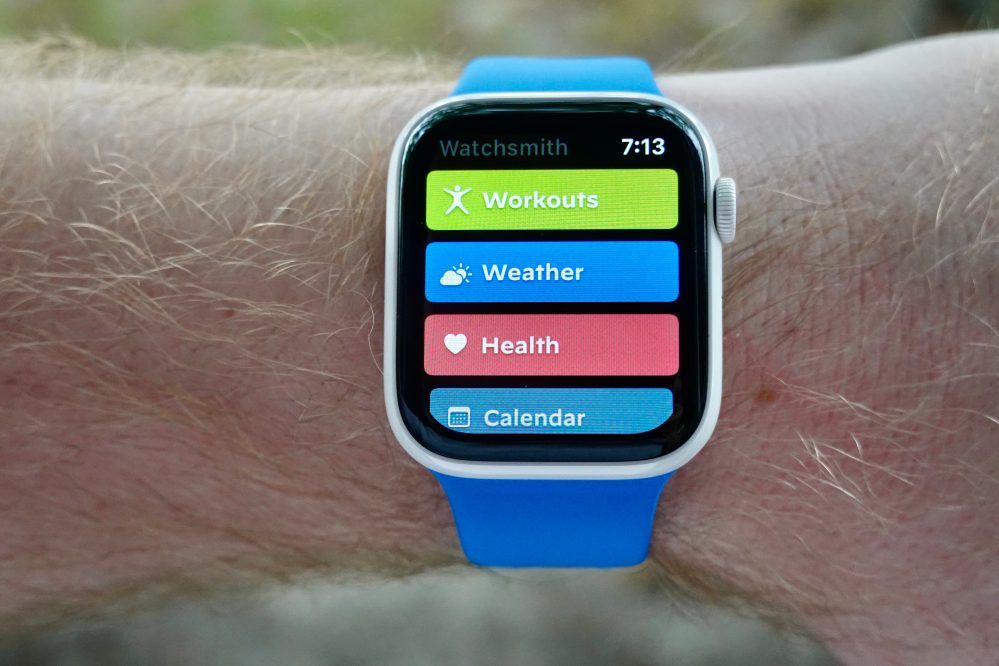
That’s not what Watchsmith does, however. It’s a super app that includes loads of additional data. The top layer is a list of color-coded categories that can be rearranged. These include workouts, weather, health, calendar, time zone, astronomy, and games at launch.
Each category includes what could justifiably serve as its own app, sometimes with additional sections, and Watchsmith on watchOS includes delightful animations throughout the app.
I could say so much more about Watchsmith from font choices to future features, but the best way to experience the app is to spend some time with it. Subscribe to 9to5Mac Watch Time to hear much more from my interview with Watchsmith developer David Smith later today.
Watchsmith is available now on the App Store. Download Watchsmith for free and unlock more features and customization options for $1.99/month or $19.99/year. Subscriptions cover the cost of additional data sources and support ongoing development, and there’s plenty of utility for free as well.







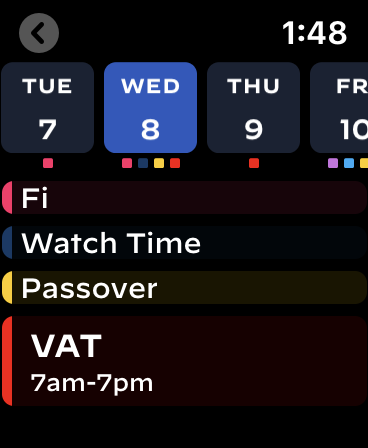
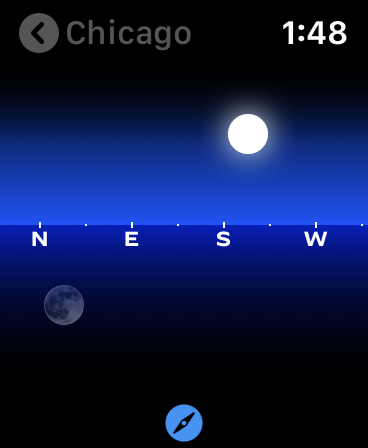
Originally published on April 8, 2020.
FTC: We use income earning auto affiliate links. More.
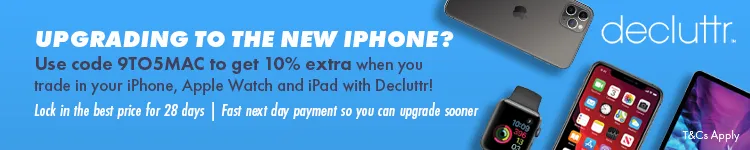



Comments