
A neat expansion of Apple Cash with iOS 14 is the ability to share and manage funds for family under the age of 18. However, there are a few conditions that you and your family will need to meet to use the feature. Follow along for how to set up Apple Cash Family.
Apple Cash has become a popular way to send money to friends and family with seamless integration right in the Messages app. And with iOS 14, the feature is expanding with Apple Cash Family. Here’s how Apple describes it:
You can set up Apple Cash for the children and teens in your Family Sharing group so they can make purchases, and send and receive money in Messages. You can even limit who your child can send money to, get notified when they make transactions, and lock their account.
Apple Cash Family requirements
- If you haven’t already, make sure the family organizer sets up Apple Cash with the same Apple ID that was used for Family Sharing
- You’ll need at least one person in your Family Sharing group under the age of 18 to set it up/use it (here’s how to add a child account)
- Everyone in the Family Sharing group must have a compatible iPhone, Apple Watch, or iPad (running the latest software)
- Everyone is signed in with their Apple ID with two-factor authentication turned on
- Only available for US users for now
How to set up Apple Cash Family
- From the family organizer’s iPhone head to the Settings app
- Tap your name at the top
- Choose Family Sharing
- Swipe down to the bottom and tap Apple Cash
- Follow the prompts to set up Apple Cash Family

How to manage and view Apple Cash Family activity
- On the family organizer’s iPhone, open the Wallet app
- Tap the three-dot icon in the top right corner
- Swipe down and tap a child
- Now you can check their balance, send money, lock Apple Cash, view transactions, set up transaction alerts, and more
Read more on using Apple Cash Family in Apple’s support document here.
Read more 9to5Mac tutorials:
- Hands-on with the top 10 iOS 14 features for iPhone [Video]
- iPadOS 14 – 50+ Top Features and Changes! [Video]
- iOS 14: Here’s how to use the new iPhone home screen widgets
- Hands-on: Widgetsmith brings ultra-customizable widgets to your iOS 14 home screen
- iOS 14: How to do Picture in Picture video multitasking on iPhone
- iOS 14: How the compact call interface works on iPhone
FTC: We use income earning auto affiliate links. More.

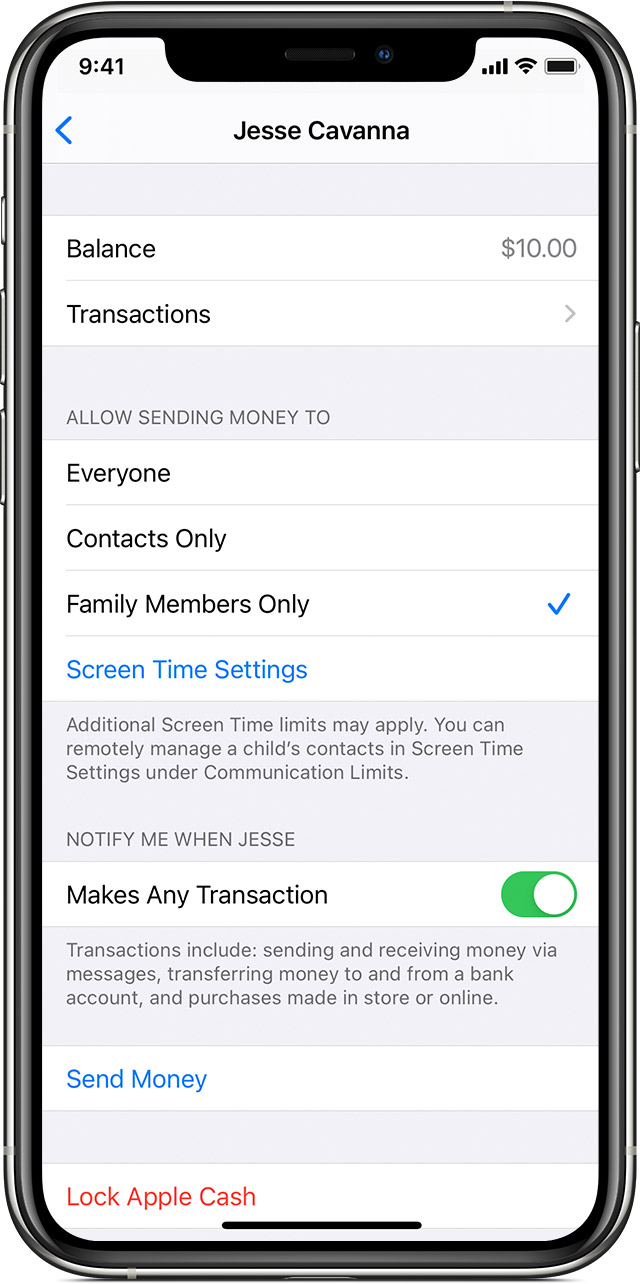
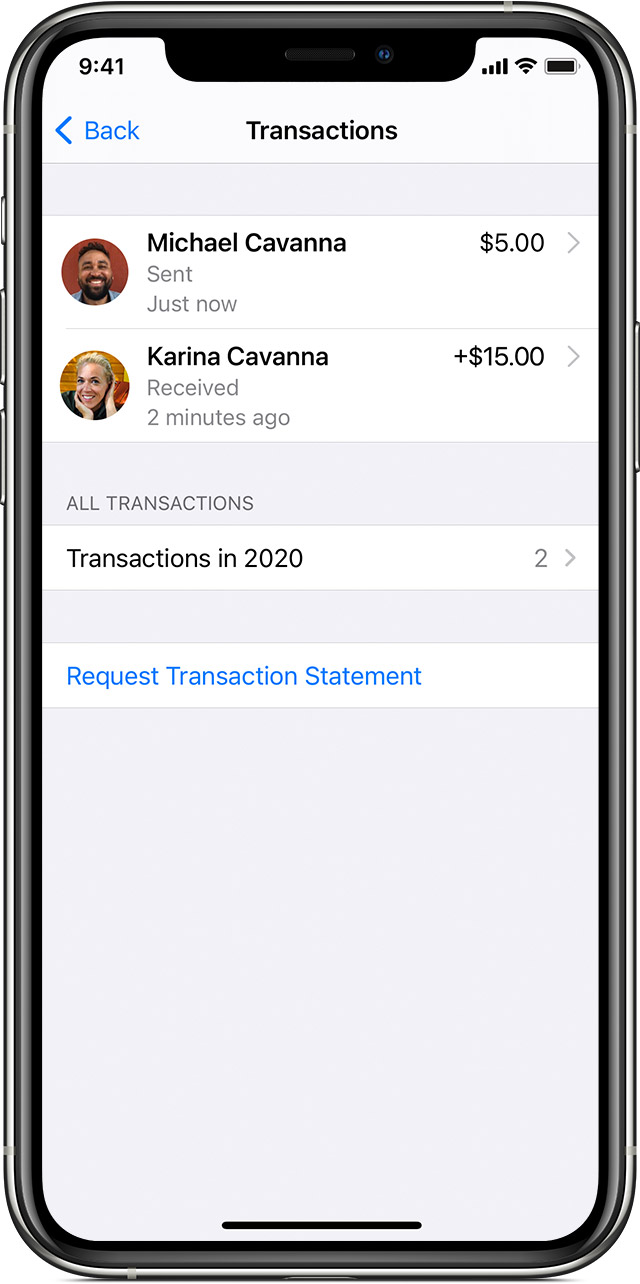




Comments