
A really useful new feature included in iOS 14 is the ability to favorite conversations for easy access at the top of the Messages app. Follow along for how to pin text messages on iPhone and iPad.
The Messages app gets a few notable upgrades with this year’s major iOS update including mentions, an emoji search bar, the ability to pin conversations, and also add a photo for the icon of group messages.
The pin message feature is quick and easy to use and places your favorited conversations at the top of the Messages app with large icons. You can pin up to 9 messages on iPhone and iPad.
iOS 14: How to pin text messages on iPhone and iPad
- Open the Messages app
- Find a conversation you want to pin, long-press on it
- Tap Pin ____________
- Now you’ll see the pinned message at the top of the app
- To undo a pin, long-press on a message or the pinned icon and tap Unpin ___________
Here’s how the process looks:

You can add up to 9 pinned messages, including both iMessages and standard text messages and messages to individuals or groups.
How to unpin messages on iPhone and iPad
Once you’ve hit the maximum of 9, you’ll see an alert to unpin a conversation to add a new one.

Here’s what it looks like to unpin a message:
- Long-press the pinned message icon or the message thread from the list below

Read more 9to5Mac tutorials:
- Hands-on with the top 10 iOS 14 features for iPhone [Video]
- iPadOS 14 – 50+ Top Features and Changes! [Video]
- iOS 14: Here’s how to use the new iPhone home screen widgets
- Hands-on: Widgetsmith brings ultra-customizable widgets to your iOS 14 home screen
- iOS 14: How to do Picture in Picture video multitasking on iPhone
- iOS 14: How to watch 4K YouTube videos on iPhone, iPad, and Apple TV
- iOS 14: How the compact call interface works on iPhone
FTC: We use income earning auto affiliate links. More.
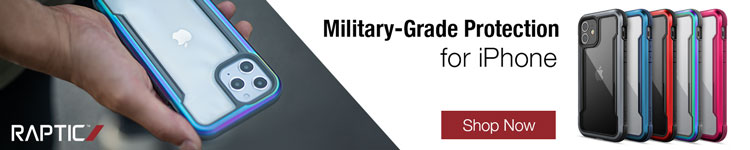





Comments