
Apple TV users are overwhelmingly positive about the changes between the first-gen Siri Remote (2015) and second-gen Siri Remote (2021). There are a few improvements that could be made through software, but the hardware wins Apple the Most Improved Product award this year.
I’m still a few days out from receiving my updated Siri Remote, and my original Siri Remote has long disappeared at the hands of a certain toddler in my house. This means I’ve spent a lot of time controlling my Apple TV with the virtual remote on the iPhone, iPad, and Apple Watch.
Power button
After shipping a remote prone to accidental input and a knack for getting lost, Apple bulked up the new Siri Remote for Apple TV with a chunkier shape and a redesigned input method. The diving board trackpad is out. A more deliberate iPod-style click wheel with four D-pad buttons and a center button for swiping and selecting replaces it.
The first surprise about the new Siri Remote relates to the newly added power button,. Volume input from the remote relies on IR like standard TV remotes, but the Siri Remote’s power button doesn’t speak IR. Instead it works over HDMI-CEC which lets you turn your TV on on off when you turn your Apple TV box on and off.

If you’re TV doesn’t support HDMI-CEC or you choose not to use it, the power button won’t actually turn your TV off. I have no insight into whether or not it’s possible through software to support a toggle for IR-based power toggling with the new Siri Remote. In theory, this would turn the display on and off without powering off the Apple TV. The Apple TV could either stay on or be woken up with any Siri Remote button click.
Less elegant but not a bad preference to offer.
Unnatural scrolling
The other behavior that Siri Remote (2021) users are bumping up against is how the click-wheel swiping works for lists. Pause your video and the click-wheel appears to be a fine method for scrubbing forward and backward in a movie or TV show.
Try to use the round touch surface as an input method for navigating through a list and it gets awkward. The 12 o’clock to 6 o’clock half of the wheel currently invokes navigation down while the other half invokes swiping up.
The proper behavior users are expecting is clockwise invokes going down a list, and counter-clockwise invokes moving up the list.
Control Center
Aside from each of those behaviors, people really like the new Siri Remote. Apple even took the design of the redesigned remote and made it the new icon for the Apple TV Remote tile in Control Center on the iPhone and iPad. This tile lets you control your Apple TV without a physical remote nearby. Just swipe down from the top right of your iPhone or iPad, long-press the Apple TV Remote icon, and you have a very functional virtual remote for your Apple TV.
And just like the icon, this virtual remote can be redesigned and updated through software. Too bad you can’t say the same about the first-gen Siri Remote.
I’m not sure that the click wheel interface would translate well to the Apple TV Remote on iPhone and iPad, but it could still take some cues from the new remote. For example, the HDMI-CEC-based power toggle would absolutely work on the virtual remote. Add a power button to the layout and you can turn the TV/Apple TV on and off with a tap. This is possible today with a long-press and a tap, but a power button on the virtual remote would do for the iPhone and iPad exactly what it did for the Siri Remote: make a shortcut.

The second-gen Siri Remote replaced the MENU button with a simple < arrow to denote it’s behavior of going back a step in the app’s hierarchy. Logic wins the day! The virtual remote should take this same cue in a future update to iOS and iPadOS.
Siri input on the new Siri Remote moves from a button among the layout of other buttons to a side button that invokes voice search just like on the iPhone. The virtual remote has a dedicated voice input method and that very well may be the best solution without a hardware remote. I do wonder if it might be useful to override iPhone or iPad Siri with Apple TV Siri when pressing the hardware button when using the virtual remote. I believe the behavior would be natural and consistent when the focus of the iPhone or iPad is already on the Apple TV Remote interface.

Apple added a mute toggle to the physical Siri Remote this year, but volume controls have not yet made it to the virtual Apple TV Remote.
You can control connected speakers like the Sonos Beam (and possibly HomePod stereo pairs, I haven’t tested this recently) with the physical volume buttons on the iPhone or iPad when using the remote in Control Center however. The virtual remote is just software, after all, so it would seem logical to present volume controls and a mute toggle if the Apple TV box knows it’s sending sound through a supported speaker system and not the built-in TV speakers.
In short, these are ways that Apple could mirror the behavior of the new Siri Remote with the Control Center Apple TV Remote. The new icon is already used for the tile, and it’s only a software update away. Maybe iOS 15 and iPadOS 15?
Apple Watch

Meanwhile on the Apple Watch, the original Remote app hasn’t seen a change in a while (if ever). It was originally designed to control the pre-tvOS Apple TV box. Revisiting this app on watchOS in a way that reflects the 2015 and later Apple TV interface would be welcome.
The Digital Crown could support scrolling through a list and scrubbing forward and backward in a video. Siri on Apple TV could be invoked with a virtual button or perhaps a physical button press. And the idea of a power button could certainly fit in with the app. (The MENU button lives on in this app as well, by the way.)
Have your own Control Center Apple TV Remote feature requests? Sound off in the comments!
FTC: We use income earning auto affiliate links. More.


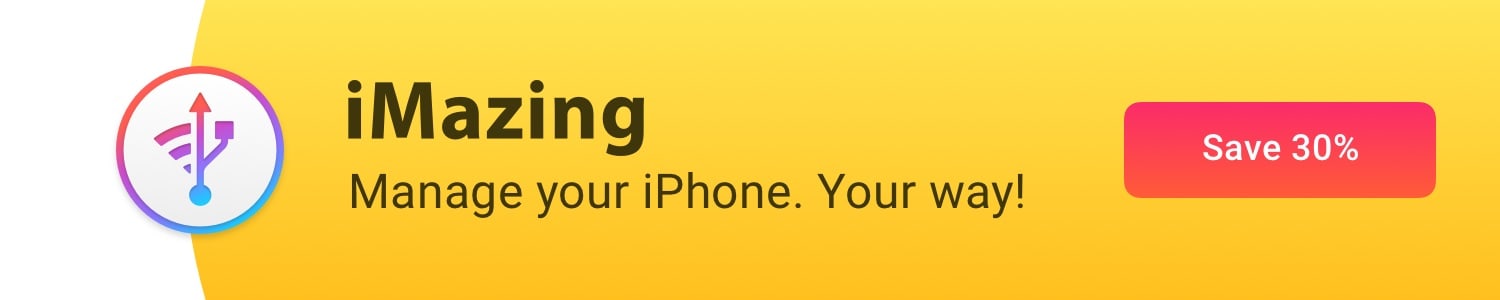
Comments