
In addition to iOS 15, iPadOS 15, watchOS 8, and macOS Monterey, Apple also released a public beta of tvOS 15 this week. And if you’re wondering how to install a tvOS release beta on your Apple TV, read on as we explain how to do just that.
tvOS 15 is not exactly a major update, but it does come with some nice improvements. Users will be able to watch a movie or TV show with friends and family simultaneously through FaceTime with the new SharePlay feature, and Apple TV software update enables this option.
Apple TV users will also be able to set a stereo pair of HomePod minis as the default audio output, and Dolby content can be watched with Spatial Audio when using AirPods Pro or AirPods Max connected to Apple’s set-top box. If you want to get a preview of tvOS 15 before its official release, there are two ways to do this.
Public beta
The easiest way to install tvOS 15 beta on your Apple TV is by using the Public Beta option, which is available to anyone interested.
First, go to the beta.apple.com website and sign up with your Apple ID (preferably the one you use with your Apple TV). If you have never joined the Apple Beta Software Program before, the update might not appear on your Apple TV, so make sure you are registered in the program.
After that, follow these steps:
- Open the Settings app on your Apple TV
- Enter the System menu
- Click Software Updates
- Turn on Get Beta Updates option
With this option enabled, the next time you check for updates on your Apple TV you will get the latest tvOS public beta release available. Then just download and install it, and your Apple TV will do the rest.
Developer beta
For developers who want to install tvOS 15 Developer Beta on Apple TV, the process is more complex and requires a Mac.
The first thing you need is to get the right profile to enable tvOS 15 beta updates on your Apple TV. To do this, enter the Apple Developer website and go to the Software Download page. Download the tvOS 15 beta profile on your Mac by clicking Install Profile.
You will also need the latest version of Xcode beta (also available on the Apple Developer website under the Applications tab) and Apple Configurator 2, which is available on the App Store. With the profile and all software downloaded on your Mac, follow these steps:
- Open Xcode beta
- Click the Window menu and then Devices and Simulators
- Open the Settings app on your Apple TV
- Enter the Remotes and Devices menu
- Click Remote App and Devices
Under Devices and Simulators on your Mac, you should see your Apple TV in the list. Select it and click the Pair button. Then enter the verification code that will appear on your TV. After pairing your Apple TV with your Mac, follow these extra steps:
- Open Apple Configurator 2
- Double-click your Apple TV
- Click the Add (+) button and then Profile
- Find and select the tvOS beta profile you downloaded on your Mac
Apple TV will ask you to confirm the profile installation. Then, you can go to Settings > System > Software Updates and check for updates to download tvOS 15 Developer Beta.
What changes between Developer and Public Beta?
Apple usually releases the same build for both developers and users of the Apple Beta Software Program. The only difference is that developer betas are made available a few days earlier. For this reason we recommend that you install the Public Beta release. This will also prevent you from getting a build with serious bugs, since there is no way to restore or downgrade Apple TV.
It’s worth noting that tvOS 15 requires an Apple TV HD (2015) or any Apple TV 4K model (2017 or 2021).
FTC: We use income earning auto affiliate links. More.
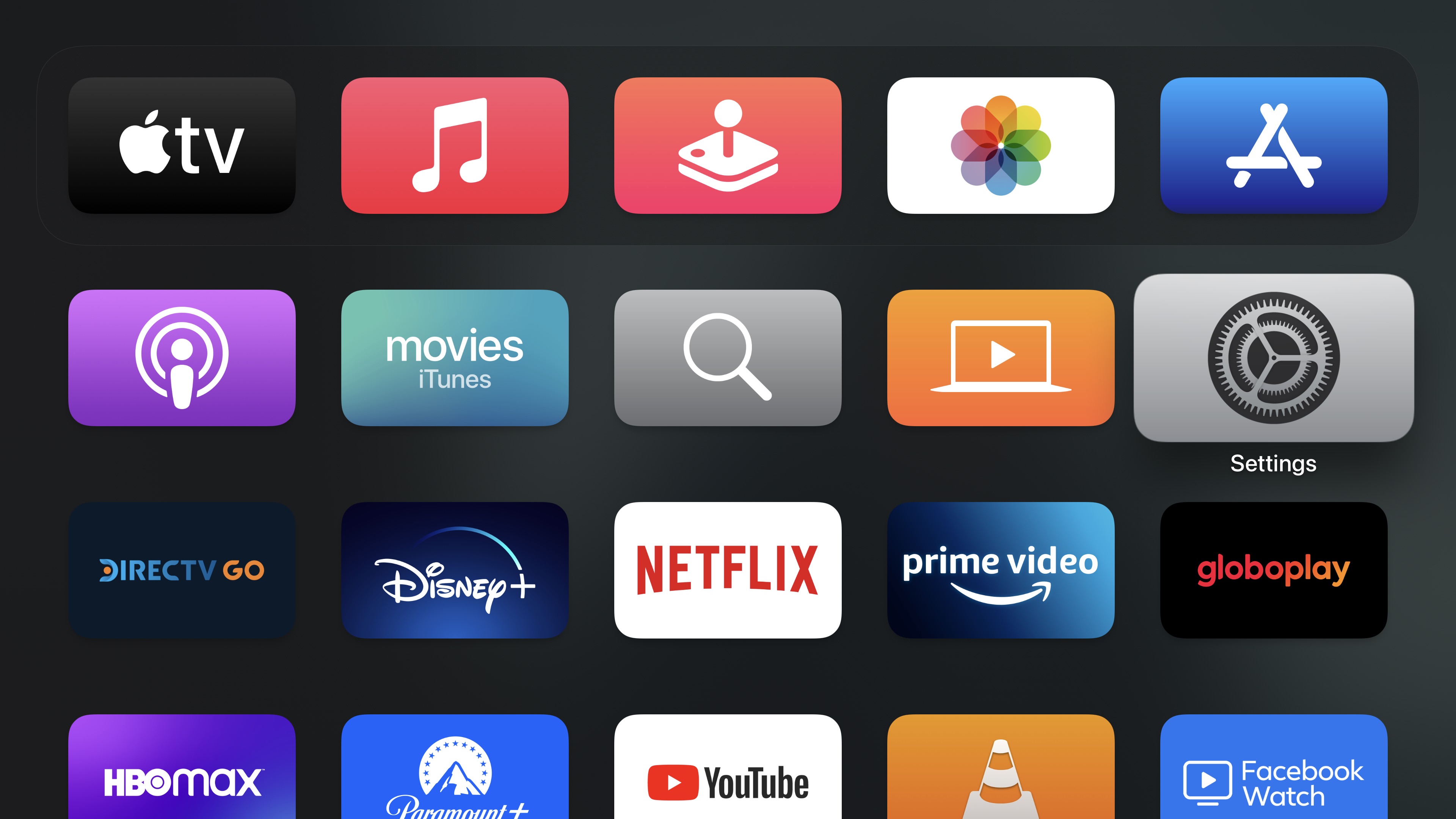
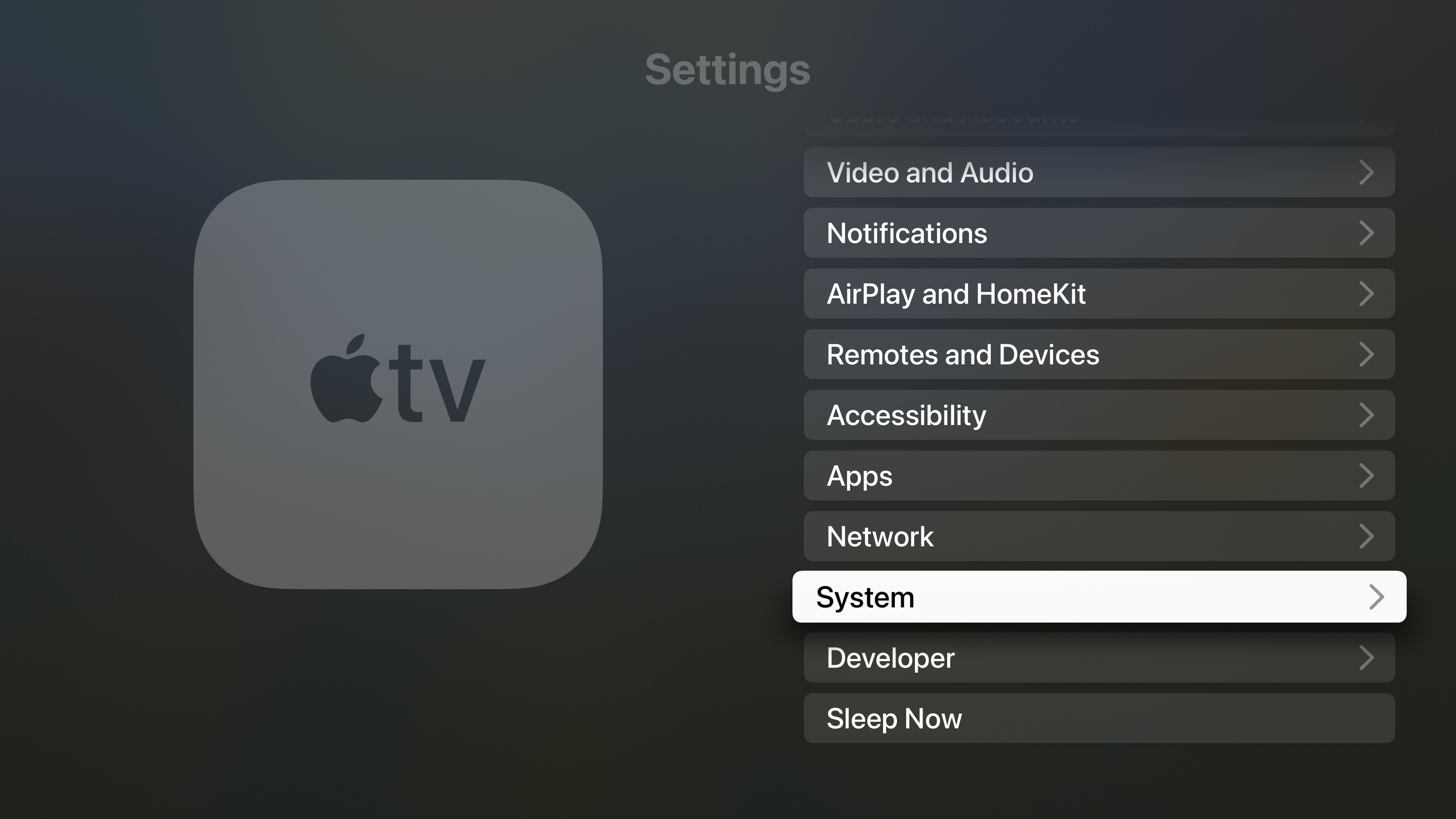
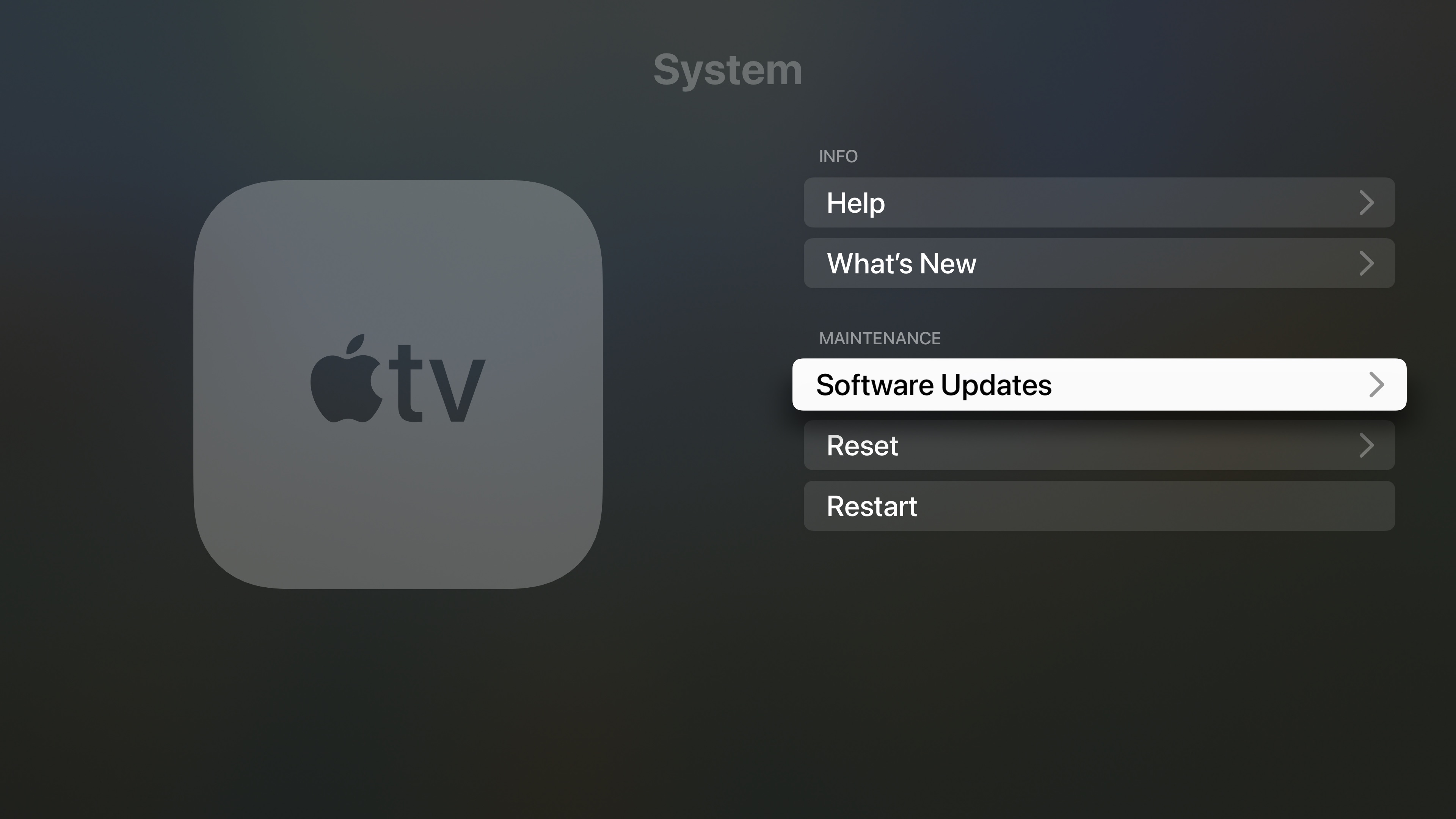
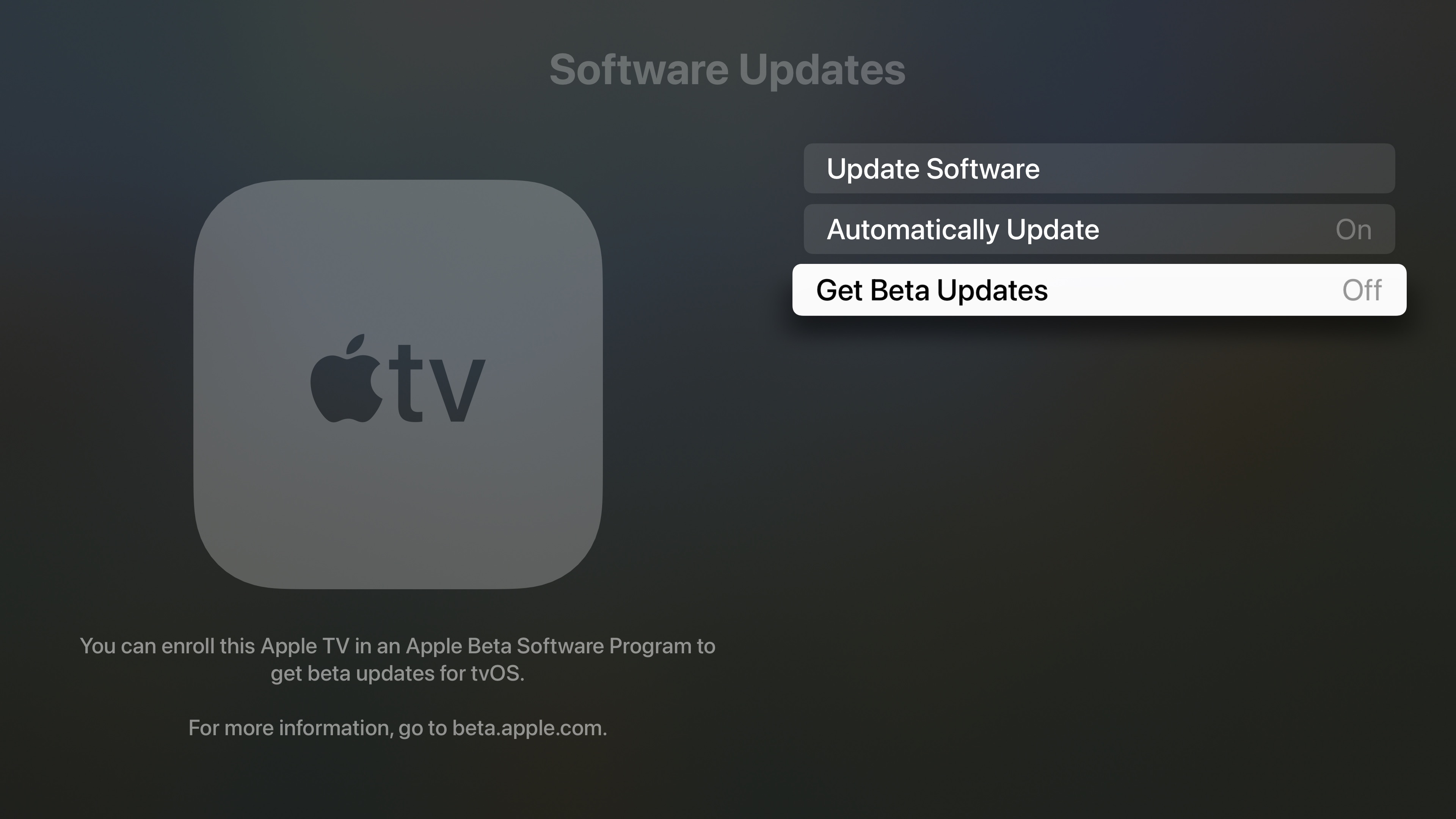
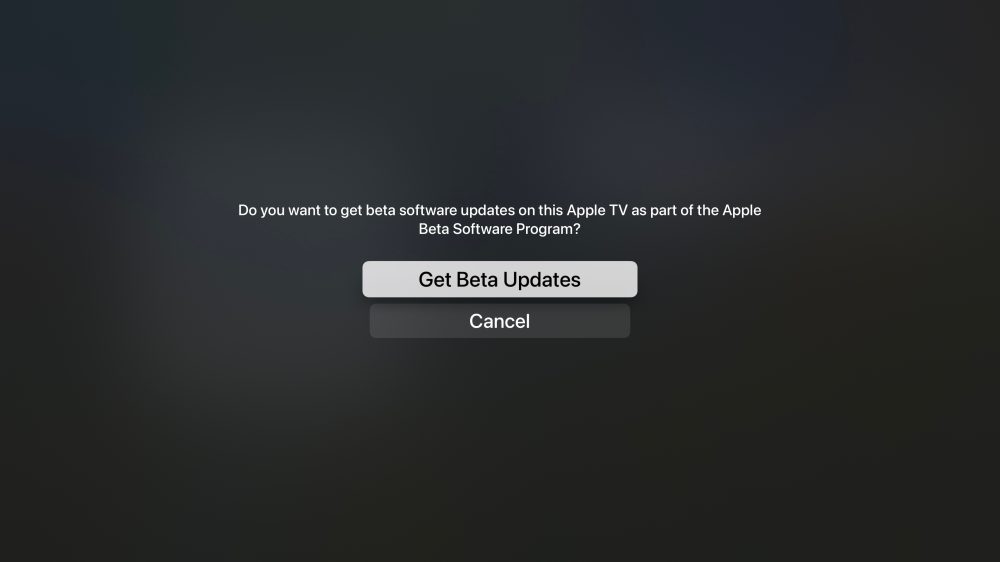

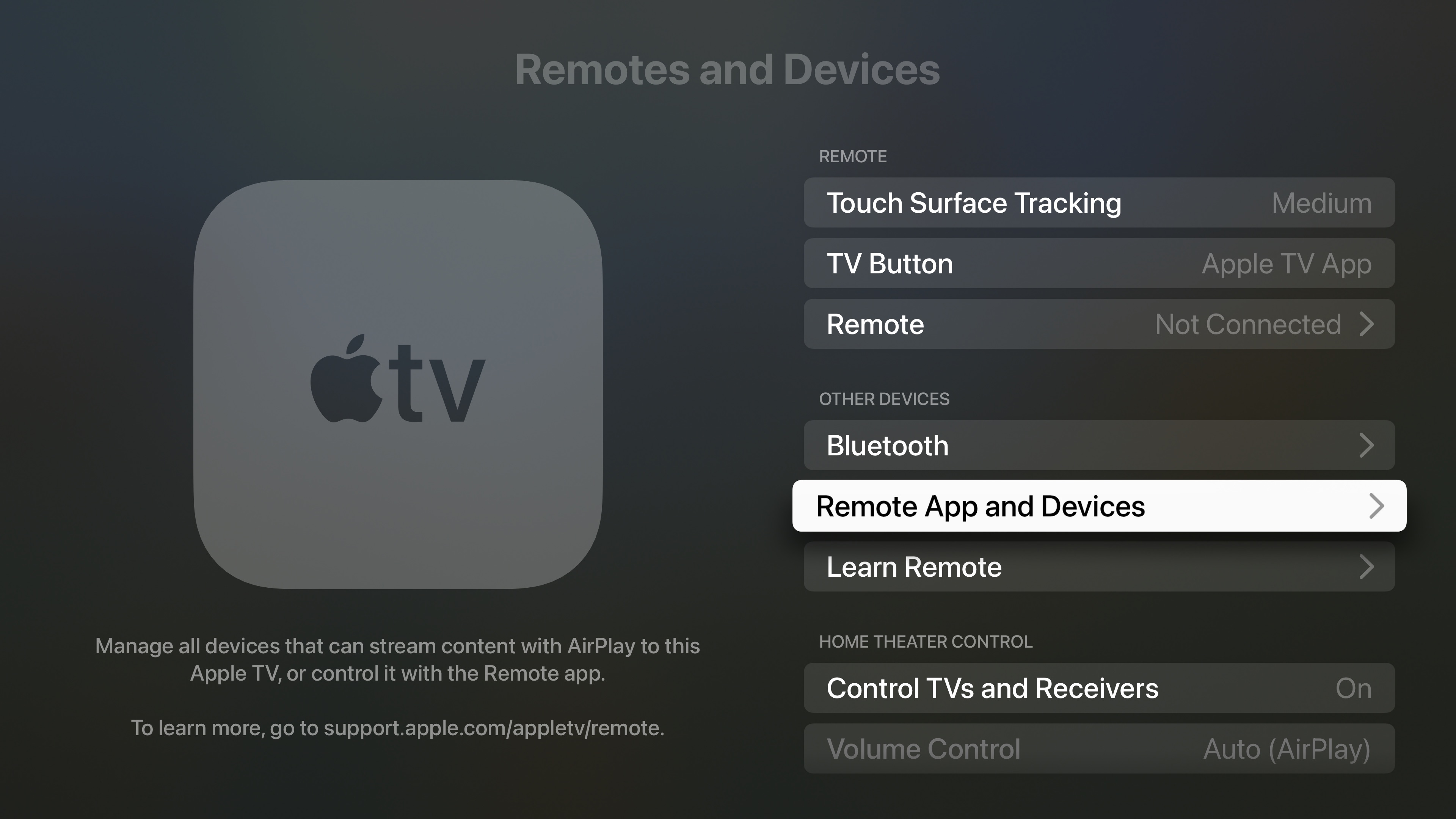
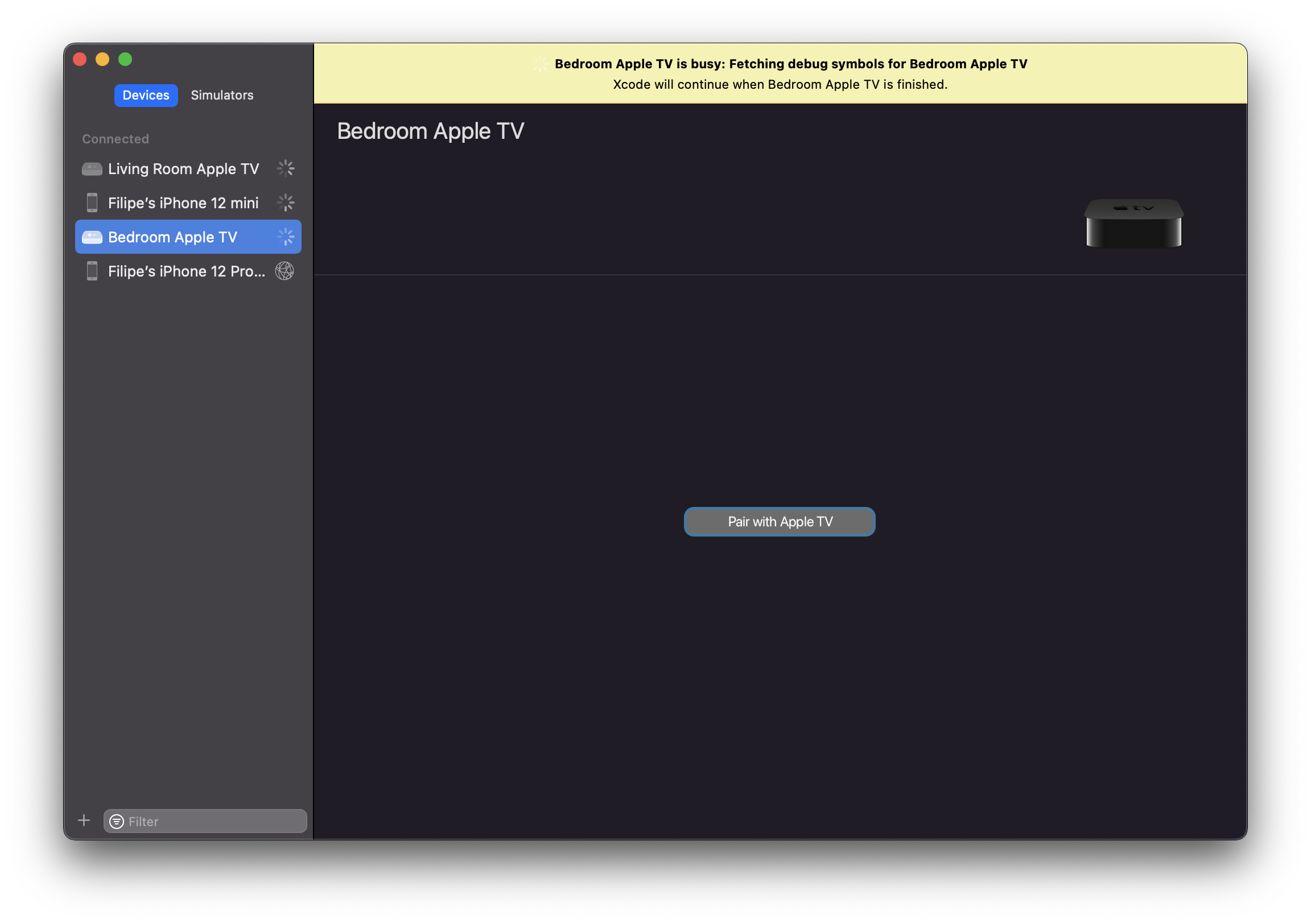
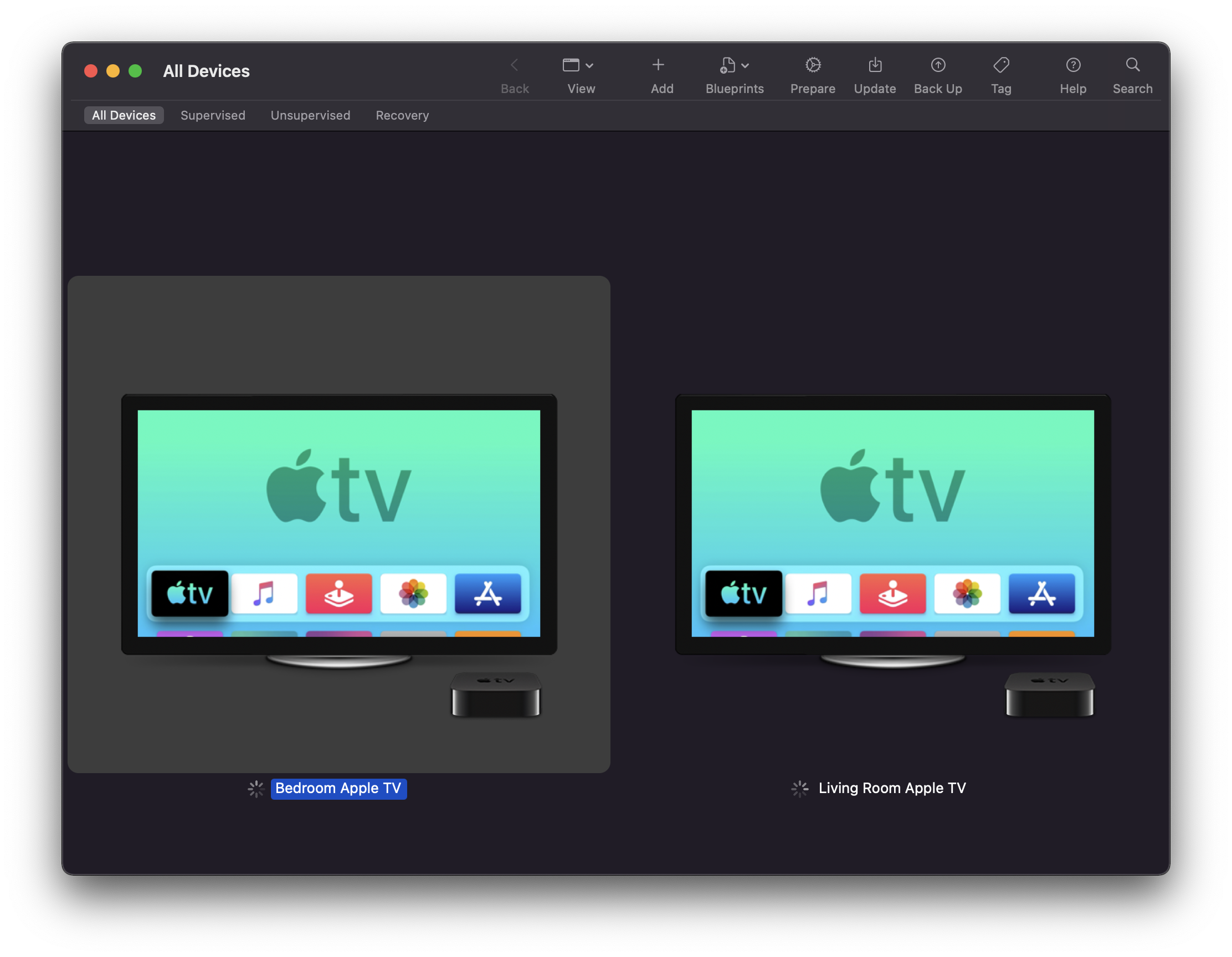
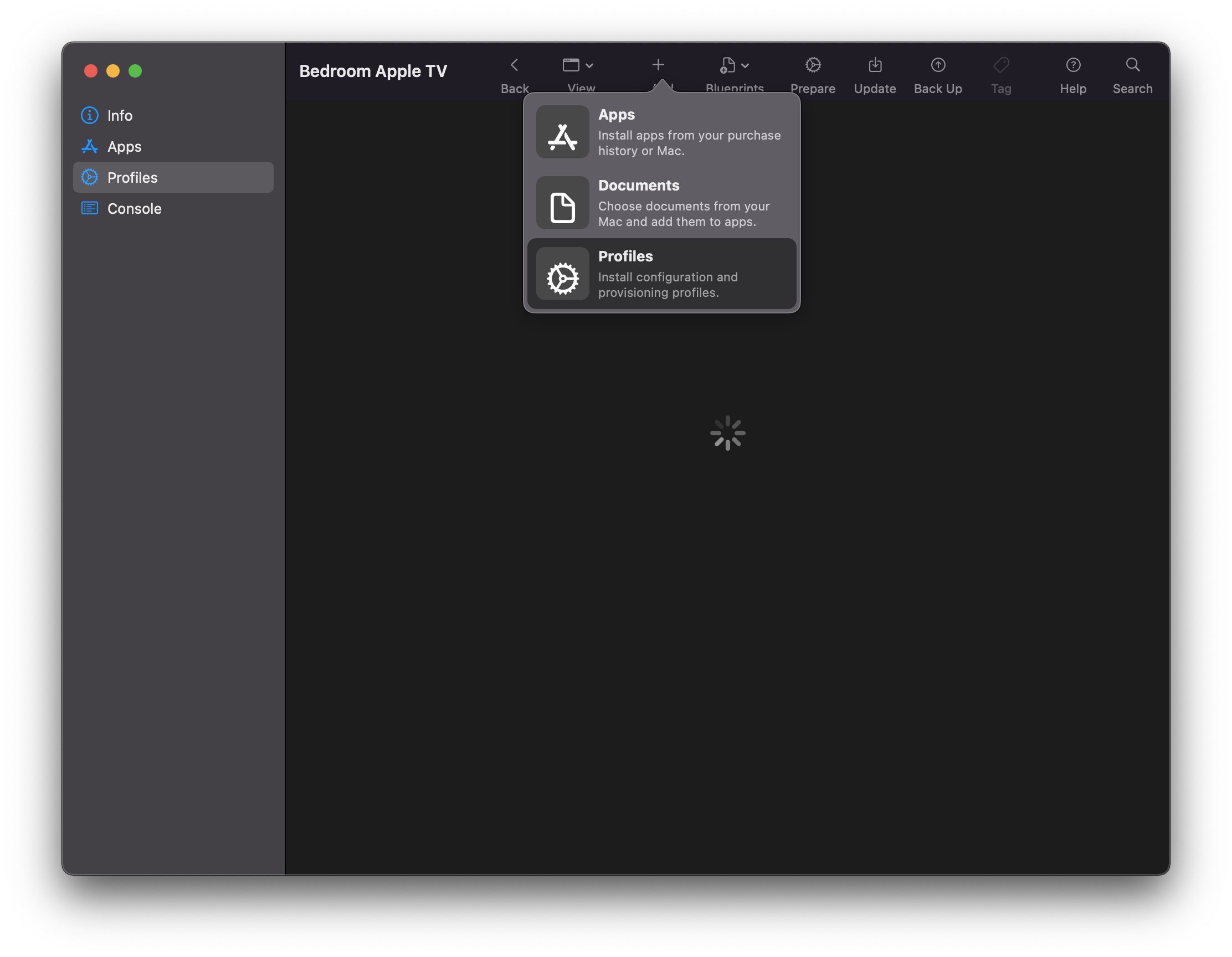



Comments