
If you’re familiar with activating sleep lock mode in Control Center on the Apple Watch, you might find yourself searching for that useful bed icon after updating to watchOS 8. The toggle puts your Apple Watch in a mode that stops alerts, dims the screen, and only shows a digital clock.
The Apple Watch also uses this mode in part to inform sleep tracking data, although you can use it to simply limit your watch from becoming a nuisance if you wear it through the night. Sleep mode can be scheduled if you have a bedtime routine setup in the Health or Clock app on the iPhone, but I prefer to toggle it myself usually.
You can manually toggle sleep lock mode on in watchOS 7 by swiping up to open Control Center and tapping the bed icon. iOS 15 introduces a new set of features called Focus that lets you create custom Do Not Disturb modes for different contexts like working out, sleeping, or driving.

In watchOS 8, Apple has removed the dedicated bed icon for activating sleep lock mode on the Apple Watch. It’s still activated in Control Center, but sleep lock mode is now found under the Do Not Disturb icon, which becomes a Focus mode selector.
Sleep mode is still represented by a bed icon, but it’s a tap and scroll away from the top-level Control Center toggles in watchOS 8. It’s a small change that makes sense once you’re familiar with where the bed icon went, but it can be confusing when you’re only half awake and searching for it for the first time after updating.
watchOS 8 is currently in development and will be released publicly later this year. Beta versions of the Apple Watch update are currently available for early adopters. Learn more about watchOS 8 here.
FTC: We use income earning auto affiliate links. More.


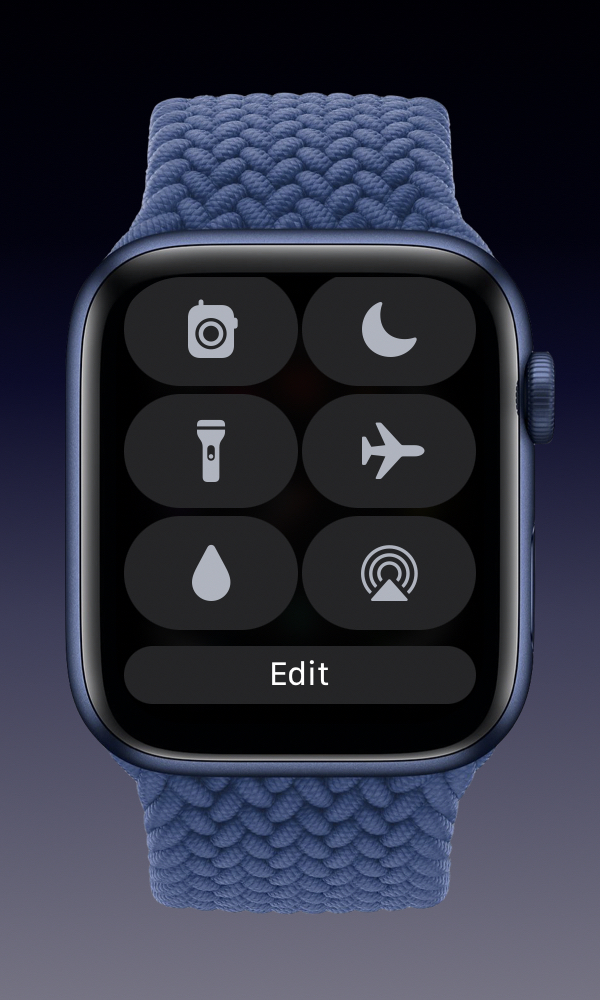
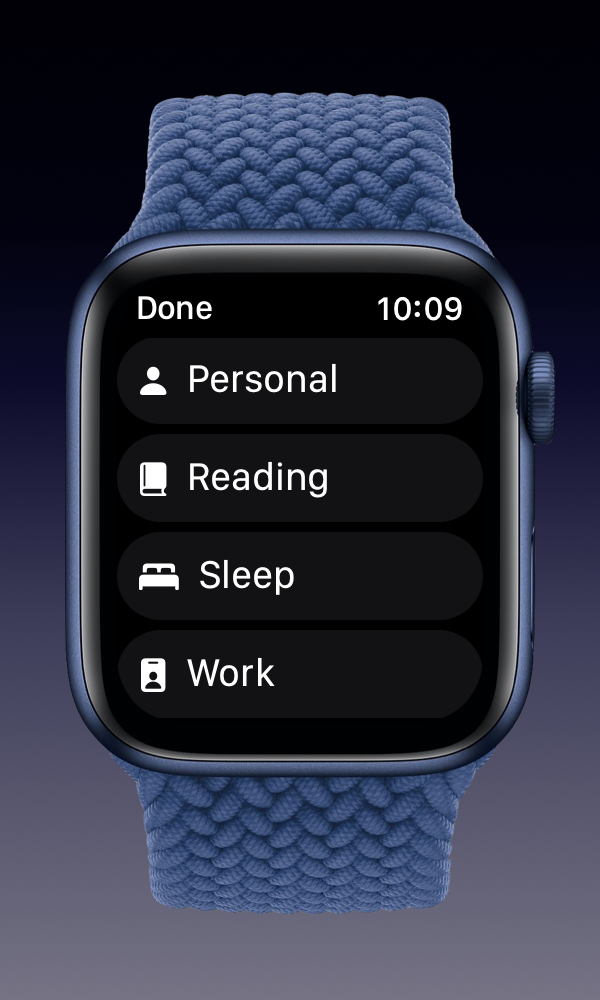



Comments