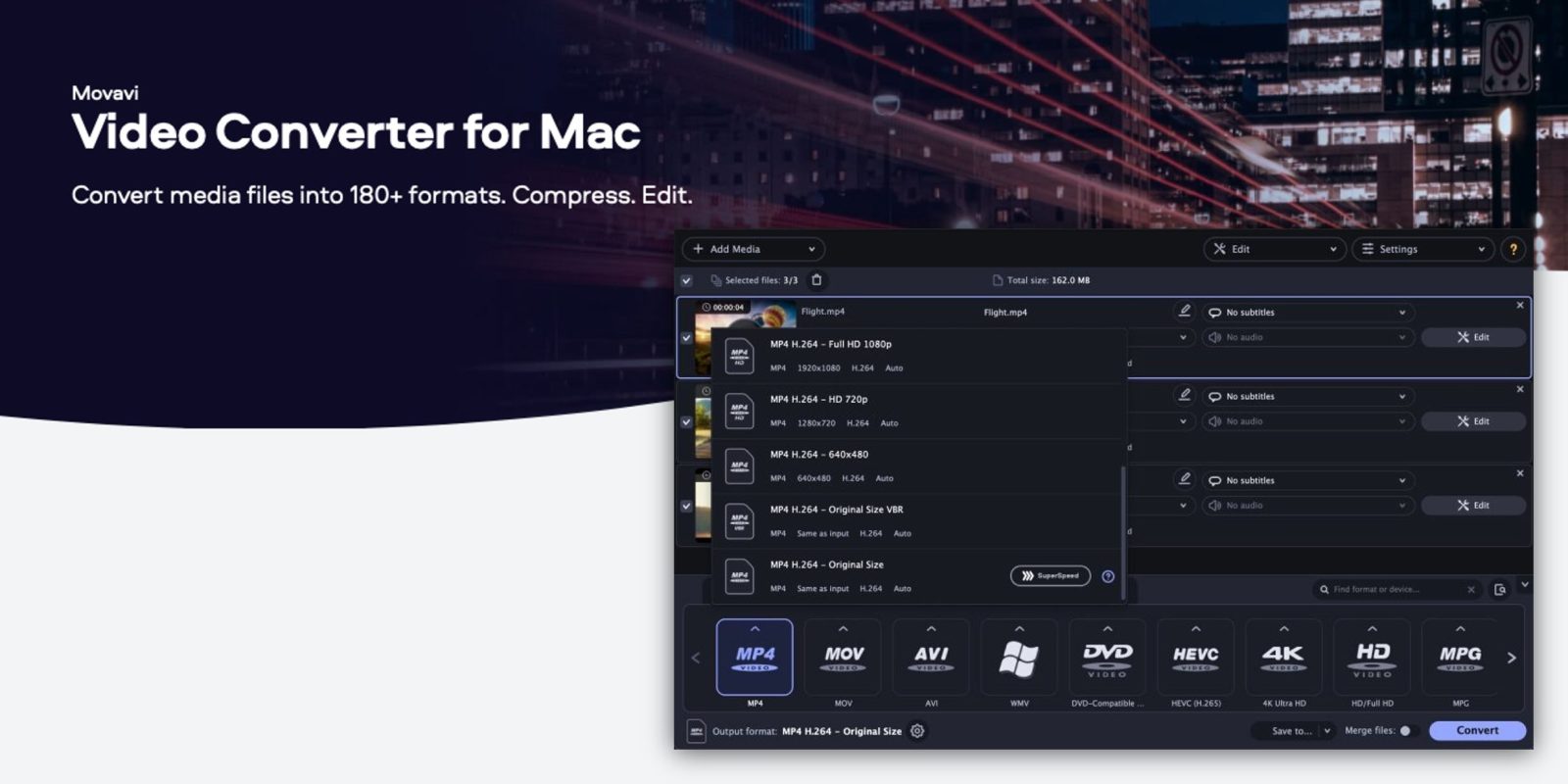
Movavi Video Converter is the leading video converter program for Mac. Movavi lets you convert between all sorts of video formats, from MP4 to AVI to MKV. You can even make DVD-compatible disc images from your clips.
With a simple interface, you can convert any type of video with ease to pretty much any format you can think of. Here’s how to convert MKV to MP4.
Movavi makes it really simply to edit and convert your videos between formats. With a simple drag and drop interface, you can import a bunch of media clips in one go.
Movavi can handle different input formats at once, so you can collect input files from your Mac drive, and external storage, all at once.
The editor shows you the duration, file size, resolution and bit rates of your selected files. Then you simply choose your output format.
The interface neatly arranges the universe of possible combinations into different categories, like popular presets and common formats like MKV or MP4.
There’s also a section for device-specific conversions. These presets are optimized for compatibility with the device you select, like your particular iPhone model or Samsung tablet. Of course, you can also customize output resolution and bit rate as needed.
Convert between 180+ video file formats
Movavi Video Converter supports more than 180 input and output video file formats and codecs including:
- AVI: H.264, MP4
- MP4: H.263, H.264, H.265, MJPEG, ProRes
- WebM: VP8, VP9
- DivX
- WMV
- … and many more
For example, to convert a MKV file to MP4 to be able to play it directly on your Mac, you’d simply launch Movavi and drag and drop the MKV file into the window. Then, you select MP4 output. Choose a save location and press the Convert button.
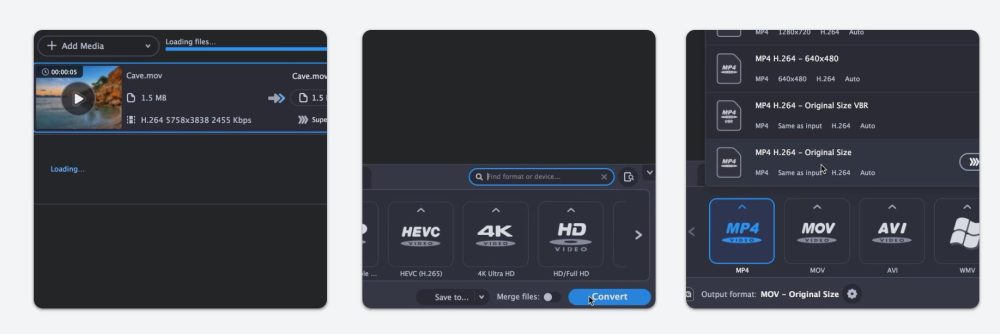
If you need to save space, you can use Movavi to convert your files into a format that produces smaller file sizes, and directly tune the options to compress your videos whilst retaining as much quality as possible.
The fastest way to convert from MK4 to MP4
Even better, Movavi features a special SuperSpeed mode which is the fastest way to convert MKV to MP4. In SuperSpeed mode, the video is transferred to the MP4 container without compression. This means you can switch formats really quickly, without re-encoding. SuperSpeed mode is not available if resolution or other parameters is customized.
So download Movavi Video Converter here and get converting. You can try out Movavi for free. As well as converting between video formats, you can also use Movavi to insert subtitles, edit and trim clips, and more.
Movavi have been making software for Mac and PC since 2004, including video editing, photo editing and screen recording tools. They release they suite of products in more than 18 languages, available on Mac and PC. Movavi’s software is used by more than 3 million people across 200 countries. Head to Movavi to learn more.
FTC: We use income earning auto affiliate links. More.
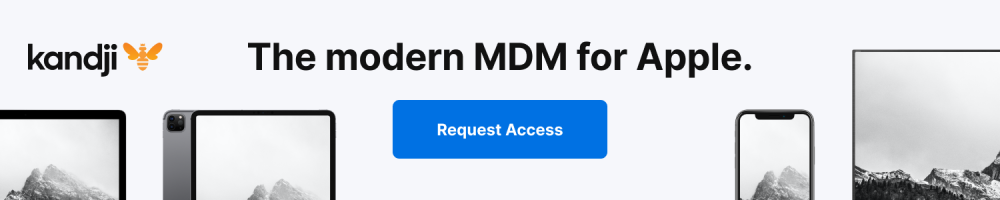


Comments