
We’re holding out hope that this will finally be the year when Apple decides to let users natively customize their Home Screen icons. While we wait for a sound solution, you can still use the Shortcuts app to create your own alternate app icons. We’ve been working on a new set of icons with lots of detail, depth, and vitality that you can use to make your iPhone more fun.
We’ll try to add more icons to the gallery below, but for now we’ve got options for 29 of Apple’s built-in apps (plus an alternate CD icon for Spotify subscribers). You can tap and hold to save each icon below to your Photos app for use in Shortcuts. These designs are an evolution of a previous icon pack that we shared in early 2020, and they’re still bursting with color.
To use these icons on your iPhone’s Home Screen, follow the steps below:
- Tap and hold on the icons that you want to use to save them to Photos.
- Launch Shortcuts and create a new Shortcut.
- Tap “Add Action.”
- Select “Open App.”
- Select the app that you want the shortcut to open.
- Tap the slider icon in the top right corner.
- Tap “Add to Home Screen.”
- Tap on the icon and select “Choose Photo.”
- Select the icon you want to use.
- Give it a name.
- Tap “Add.”
If you like these icons, make sure to let us know in the comments below. We’d love to hear from you. And, if you would like us to add an icon for a specific app, let us know!
FTC: We use income earning auto affiliate links. More.
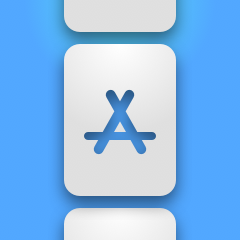


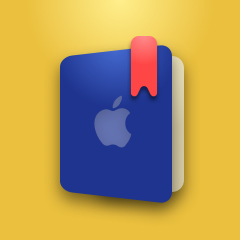
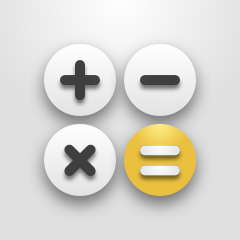
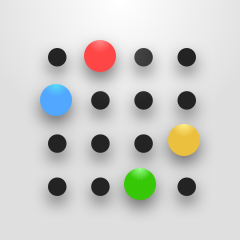
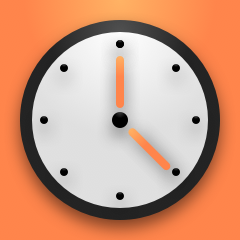

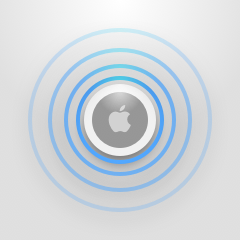
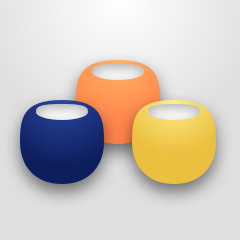
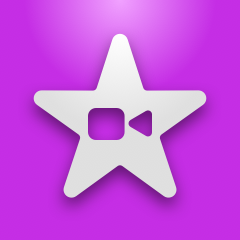
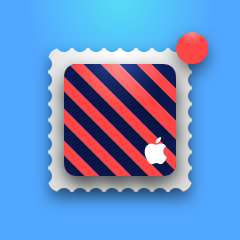
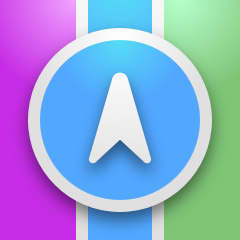
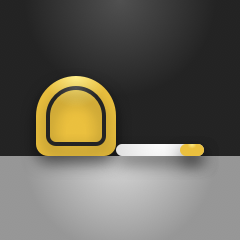

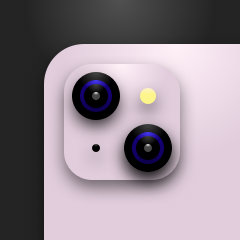
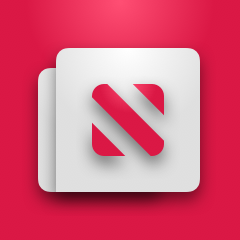
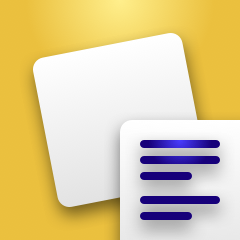
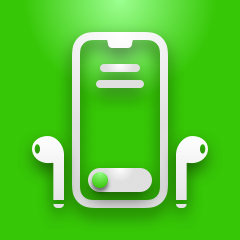
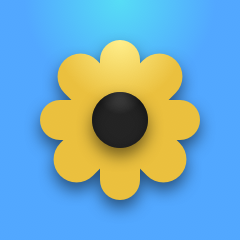
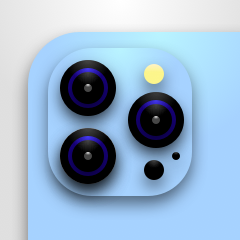
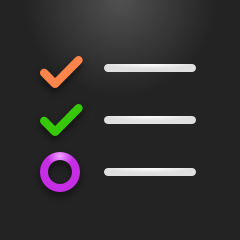
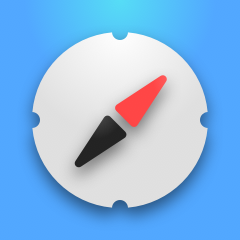
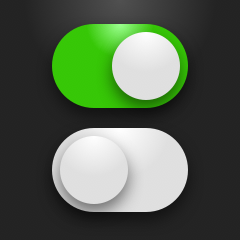
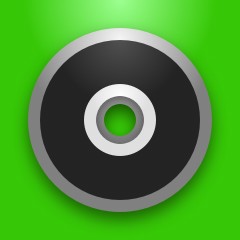
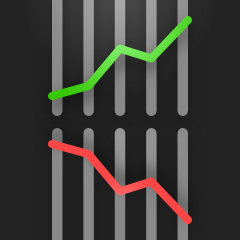
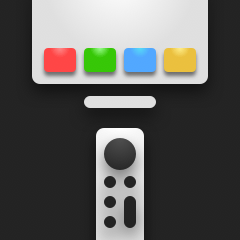
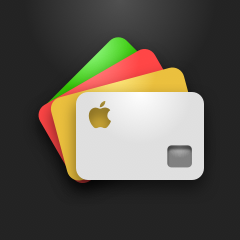

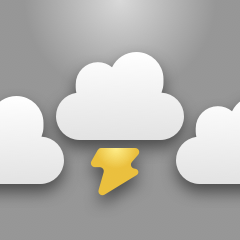



Comments