
Want some quick ways to see how much power your AirPods and charging case have? Read along for how to check AirPods battery (AirPods Pro too) on iPhone, iPad, Apple Watch, and Mac.
Table of contents
AirPods and AirPods Pro feature between 4.5 and 6 hours of use when fully charged with the charging case featuring 20-24 additional hours of power – depending on which AirPods you have.
While it’s easy to make sure the earbuds are usually charged up by storing them in the charging case, it can be easy to forget how much charge the case has since it needs to be juiced up less frequently. Below we’ll look at a variety of ways to check AirPods battery.
How to check AirPods battery
AirPods battery on iPhone and iPad
- Hold your AirPods in the case near your iPhone or iPad and open the lid to see an animated pop-up
- Add a Battery widget to iPhone or iPad
- Can be placed on the Home Screen, other app pages, or Today View
- Press and hold on your Home Screen > tap + in the top left corner, choose one of the three Batteries widgets
- From Control Center, an audio app, or your Lock Screen, tap the AirPlay icon
- AirPods battery status will show up when they’re connected
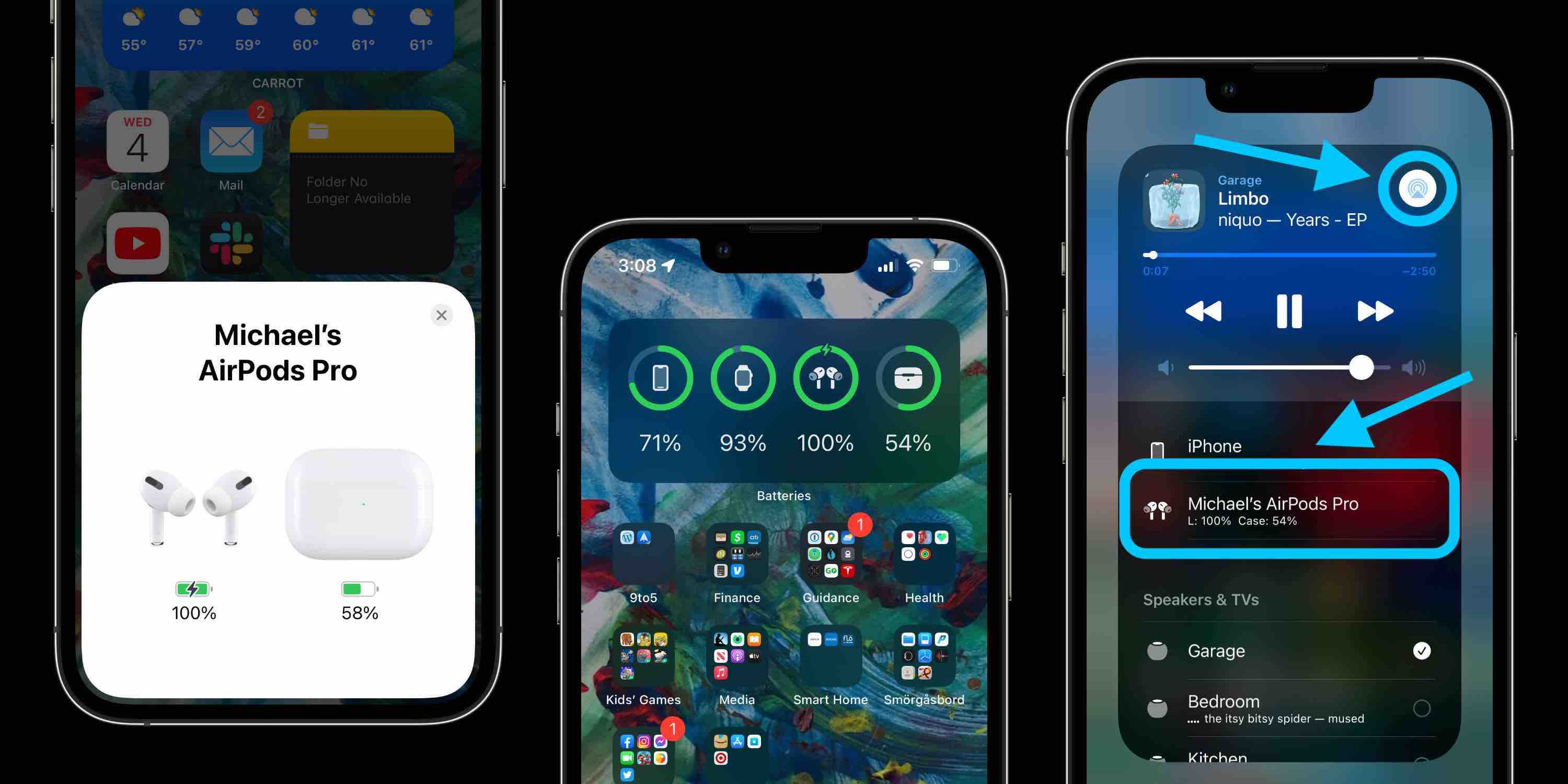
On Apple Watch
- Connect your AirPods with your Apple Watch (either in an audio app or from Control Center > AirPlay icon > choose AirPods)
- Open Control Center (swipe up from the bottom of your watch face)
- Tap the battery % icon
- Now you’ll see your AirPods battery (leave at least 1 AirPod in the case with the lid open to see the case battery level too)

On Mac
- Make sure your AirPods are connected (at least have your case open near your Mac)
- Click the Bluetooth icon in the menu bar (top right corner)
- You’ll see your AirPods battery as shown below (to see the case’s battery keep at least 1 AirPod in the case with the lid open)
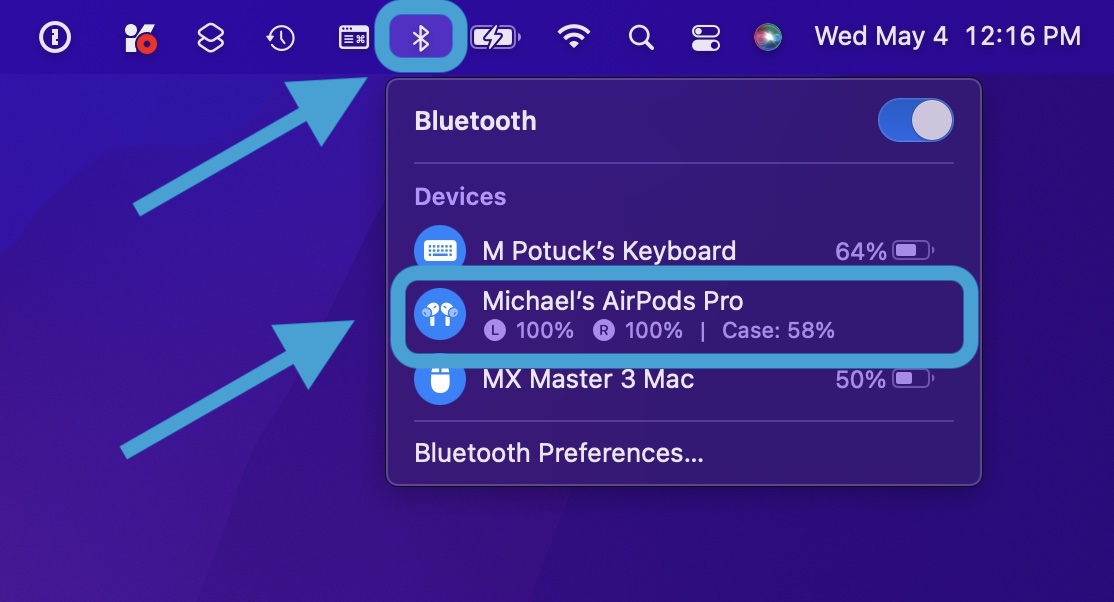
More options
Siri
- Siri can check AirPods battery for you with a request as simple as “AirPods battery?”
Check AirPods battery with case LED
- With your AirPods in the charging case, open the lid
- The LED will show the status of the earphones, green means fully charged
- With AirPods out of the case, the LED shows the status of the case’s battery
- Green indicates fully charged, amber means less than 1 full charge remaining
AirPods low battery tone
- Each AirPod will play a low battery tone when hitting 10% plus another warning tone just before they completely die
Read more 9to5Mac tutorials:
- How to check if your AirPods Pro are eligible for free replacement
- Here’s how Apple Watch Series 7 compares to the Series 6 and earlier
- How to see your steps with Apple Watch including distance and trends
- Best USB-C and Thunderbolt displays for Mac
FTC: We use income earning auto affiliate links. More.






Comments