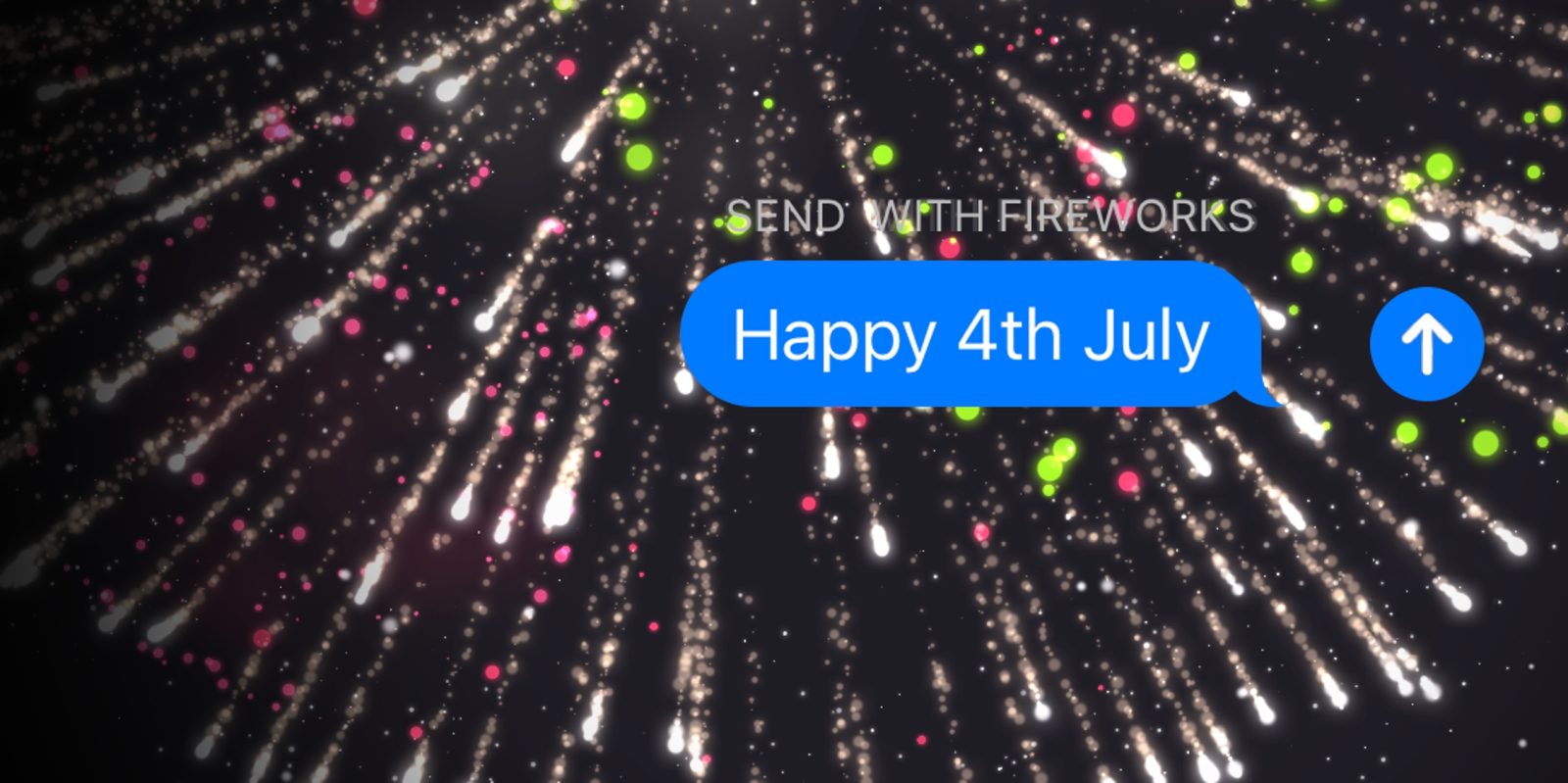
Happy 4th July for those that celebrate! If you aren’t meeting up with people in person this year, you can use iMessage to send some virtual fireworks celebrations …
iMessage effects were first introduced in iOS 10, although they are a little buried in the operating system. There are bubble effects which perform animations specific to a particular message bubble, and screen effects which apply a whole-screen transition.
Available effects include Slam, Loud, Gentle, Invisible Ink, Echo, Spotlight, Balloons, Confetti, Love, Lasers, Fireworks, and Celebration. Message effects can be seen by anyone using iMessage on iPhone, iPad, Mac and even Apple Watch.
Here’s how to use them this 4th of July to send fireworks to a friend.
How to send fireworks with iMessage
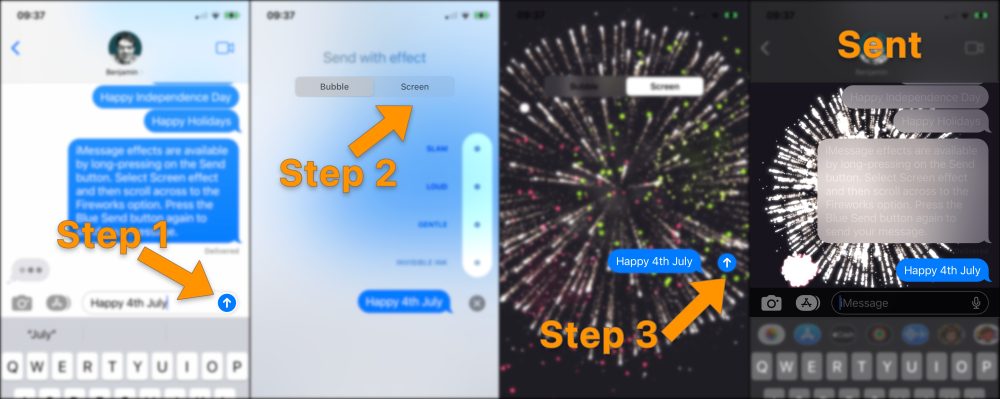
- Type a message in the Messages app. Then long-press on the blue Send button in the compose field.
- This will open the Effects viewer. By default, Bubble effects are displayed. Use the control at the top of the screen to select Screen effects.
- Swipe horizontally to move between available Screen effects. Fireworks is the second-to-last option, so you need to swipe several times.
- To confirm, press the blue Send button again to send your message with the effect attached. The fireworks effect will be displayed to you in the messages window, showing you a preview of what the recipient will see. The bubbles and surrounding chrome turns temporarily translucent, as the fireworks explode behind — accompanied by haptic feedback.
Note: By default, iMessage effects are played automatically. However, this is controllable through Accessibility settings. Navigate to Settings -> Accessibility -> Motion -> Auto-Play Message Effects. If this switch is turned off, message effects are not automatically played. If this is the case, the recipient must explicitly press the “Play Fireworks” button underneath the message bubble to see them.
FTC: We use income earning auto affiliate links. More.





Comments