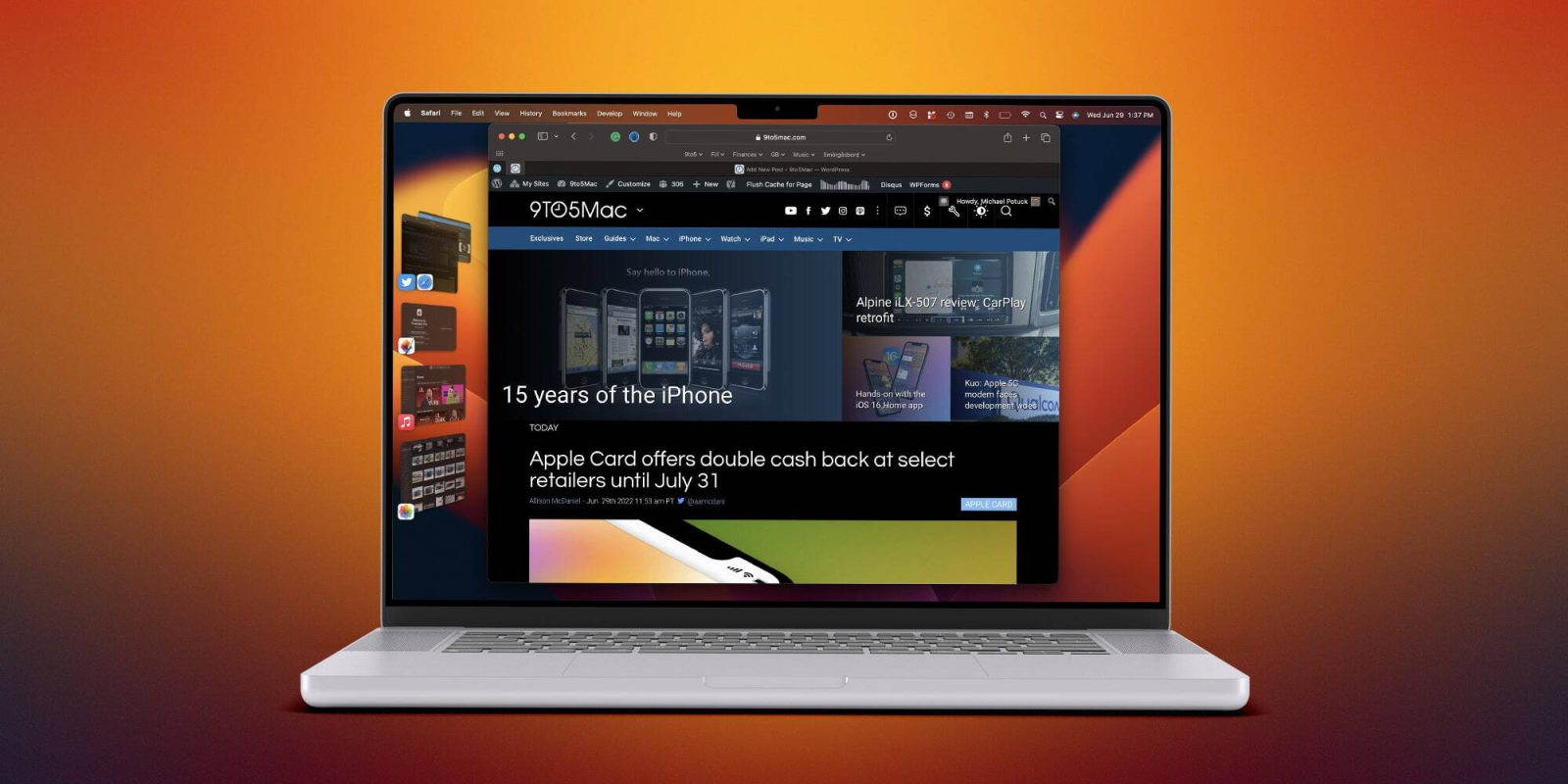
Apple has debuted its new Stage Manager feature on Macs with macOS Ventura and iPadOS 16.1 for iPads to help “make focusing on tasks and moving between apps and windows easier and faster than ever.” Follow along for a hands-on look at how to turn on Stage Manager on Mac, how it works, and how to use it.
Arriving as one of the headlining new features for Mac and iPad in macOS Ventura and iPadOS 16.1, here’s Apple’s description of how Stage Manager works:
“Stage Manager automatically organizes open apps and windows so users can concentrate on their work and still see everything in a single glance. The current window users are working in is displayed prominently in the center, and other open windows appear on the left-hand side so they can quickly and easily switch between tasks. Users can also group windows together when working on specific tasks or projects that require different apps. Stage Manager works in concert with other macOS windowing tools — including Mission Control and Spaces — and users can now easily get to their desktop with a single click.”
Follow along below for how it works on Mac and we’ve also got a guide on how it works on iPad:
Stage Manager on Mac: Hands-on with the new UI [Video]
Turning on Stage Manager on Mac
- Running macOS Ventura, click the Control Center icon in the top right corner of your Mac (double pill icons)
- Click Stage Manager near the top right
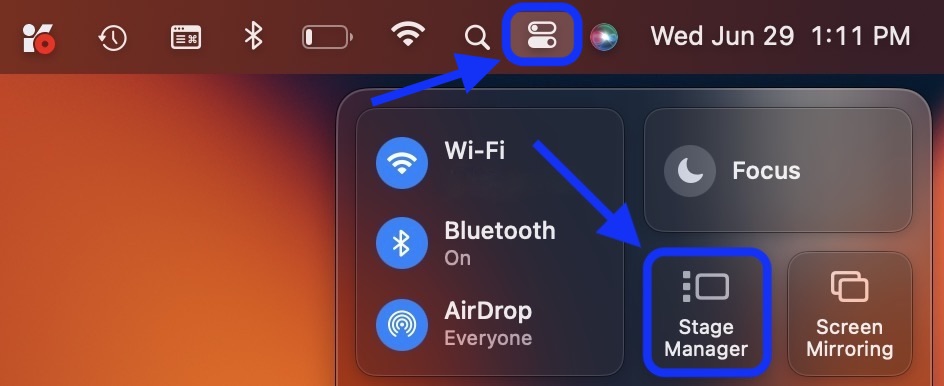
Add Stage Manager to the Mac’s Menu Bar
Top comment by ted
If you think you’ll be using the feature regularly, adding Stage Manager to your Menu Bar is handy:
- You can also head to System Settings > Control Center > Stage Manager and set it to Show in the Menu Bar
- Now you can more quickly toggle Stage Manager on and off
Head back to Control Center > Stage Manager > toggle off or the Menu Bar button > toggle off to stop using it or you can choose to hide recent apps.
Here’s a detailed hands-on look at using Stage Manager on Mac in macOS Ventura:
What do you think about Stage Manager on Mac? Is it something you’re using or excited to use? Or are you all set with Mission Control and Spaces for multitasking? Share your thoughts in the comments!
Read more 9to5Mac tutorials:
- M2 iPad Pro vs iPad Air: What do you gain or give up?
- Focus mode in iOS 16: How to link with Lock Screens, create custom Home Pages, use filters
- iOS 16 Home app: Hands-on with the overhauled HomeKit experience
FTC: We use income earning auto affiliate links. More.
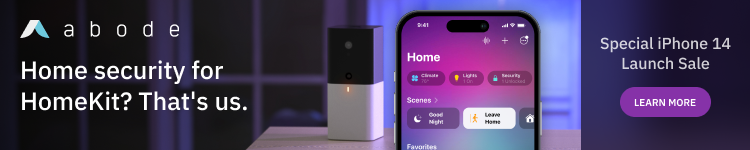




Comments