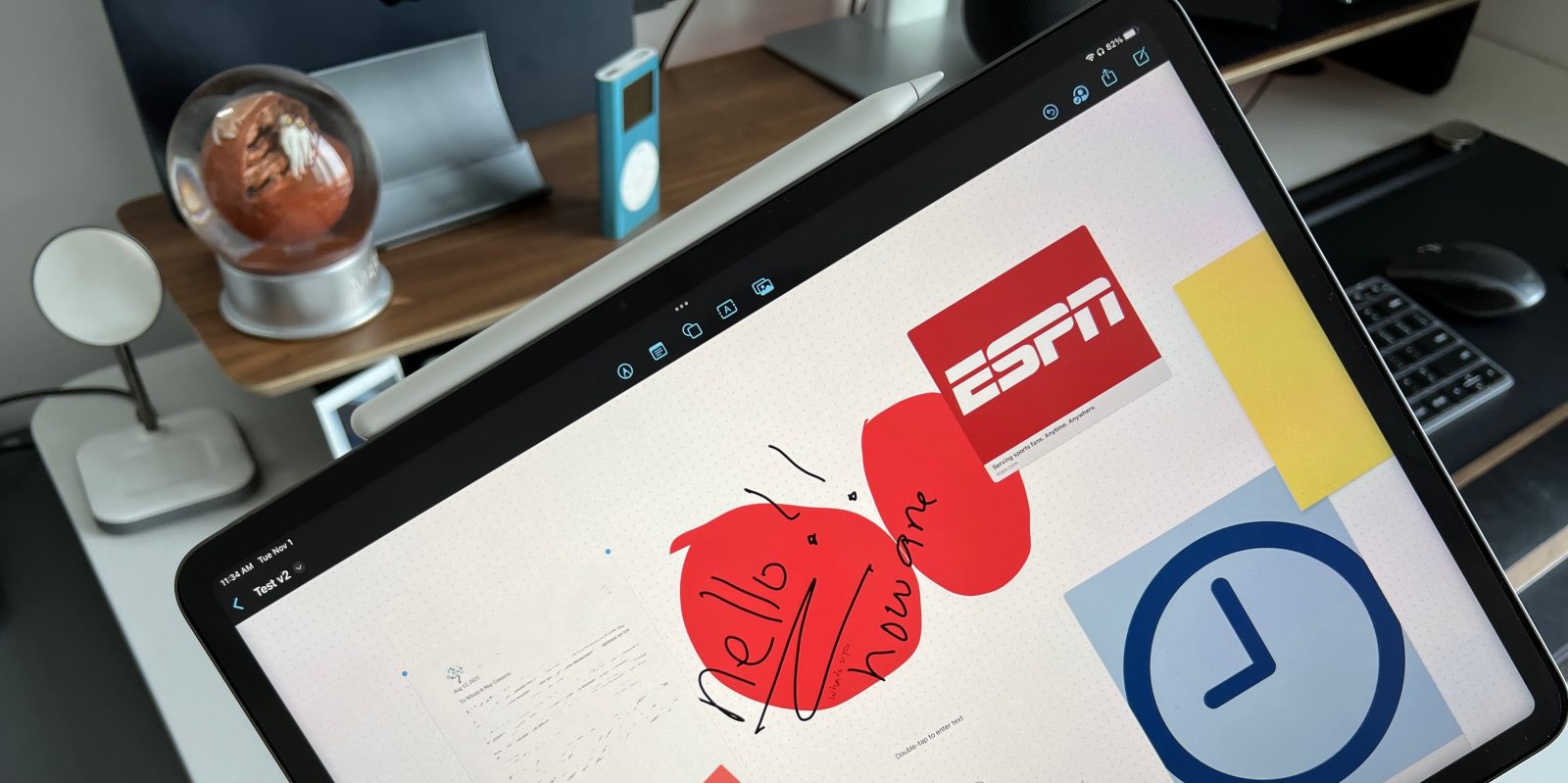
During Apple’s June WWDC keynote, Apple introduced a new collaboration software called Freeform. They spoke about this as a new flexible canvas whiteboard that can be used by multiple users in real-time, giving collaborators the ability to see, share, and contribute to projects dynamically. Think of this as the modern-day brainstorming session, but virtual.
It’s important to note that Freeform will be available with the release of iOS 16.2, iPadOS 16.2, and macOS 13.1. At the time of writing this article, it is available in the developer beta program and should be released to the entire public by the end of November 2022.
Table of contents
Freeform iCloud settings that must be turned on
Before we even get started, I suggest making sure the sharing iCloud settings for Freeform are correctly turned on. Since Freeform is a collaboration app, being able to share the content with others is extremely important.
Settings > AppleID > iCloud > Apps Using iCloud > Show All > Toggle Freeform ON
Freeform home page navigation
One of the best aspects of Freeform is its familiarity. If you use Apple native apps like notes, pages, reminders, or files, then there will be a very little learning curve when it comes to navigating the Freeform app. You have the navigation pane on the left-hand side just like the files, photos, reminders, and notes app. You see all your boards in the main center section and interact with them, and then you have your search bar on the top right!
Light Mode vs Dark Mode
I did want to show off the differences when toggling on light and dark modes. Unlike the notes app, when going with dark mode only the toolbar goes into a darkened state. In the regular notes app, the entire “notepad” goes dark, so just keep in mind that the board will always stay white!
Freeform toolbar
As I stated earlier, the toolbar navigation will feel extremely familiar, especially if you use Apple’s Notes application. You have five main options to choose from, starting from left to right.
- Pen Tools
- Add a “sticky note” (the only “new” option)
- Insert Shape
- Insert text
- Media Insert
- Photo/video
- Camera
- Scan Document
- Insert Link
- Insert from the Files app
Now, these elements can be placed anywhere on the board, in any size, any orientation, and any color. I love the full extent of customization you have with these elements on the board. Once the element has been placed, it’s as simple as tapping the element and dragging anywhere on the board you want to place it.
Navigation & scaling
In my walkthrough video, I do mention this idea of an “infinite canvas.” This is one of my favorite features of Freeform, but just to be clear its technically not infinite; the scaling goes from 10% all the way to 400% (so you have a LOT of room to work with). To change the scaling, you can either pinch to zoom in and out with two fingers or use the scaling tool on the bottom left of your board. Images below are showing the 10% scaling and then 400%, as well. You can see that you can get very granular with these scaling options
Sharing Freeform Board
Freeform’s superpower is just how well it works with not only your personal Apple device but also sharing with others that are in the ecosystem. Sharing a board with someone is extremely simple. Navigate to the top right corner of the toolbar, tap on the little person icon, and from there you have the option to send the person a link to the board! Obviously, this works extremely well when sharing with another Apple device, but supposedly this will be shareable on other devices like Windows and Android. As of right now, that feature is not working.
As you can see, from the image above, the ability to FaceTime call and video chat will be available in a future release, giving collaborators the ability to not only work on the same document at the same time, but also to actually chat with one another as changes are being made!
Other notable features [Video]
There are a ton of other features and smaller nuanced aspects of Freeform that are much better told via a live video. Things like importing PDFs, printing out a board, user limitations, how to arrange elements, new paint tools & more! Feel free to check out the video below for more!
9to5Mac’s Take
Freeform is a great new addition to apple’s native app portfolio; they combined everything they have been mastering over the years like the notes app, FaceTime, and live collaboration in Keynote, and they brought it all into one easy-to-use, cohesive application. I can see this app being used through the education sector as well as the professional world. I can see remote teams brainstorming together in real time on ongoing projects that need to be completed, but I can also see this being used by individuals just taking notes down or creating a mood board.
I’m excited to see what else apple adds to Freeform over the coming beta updates, but for now this is clearly Apple’s secret weapon
FTC: We use income earning auto affiliate links. More.









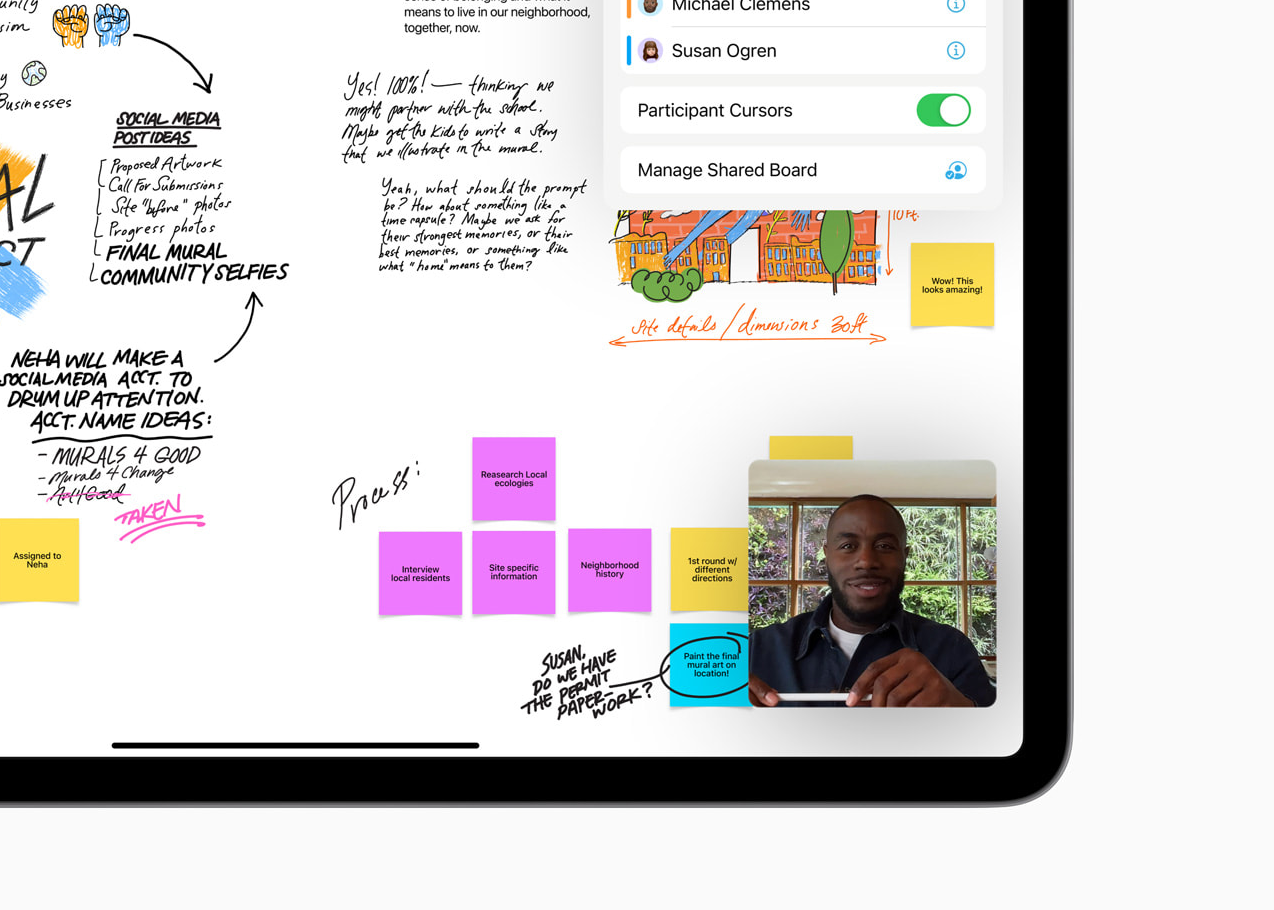


Comments