
The Brydge ProDock is effectively a modern take on a product Apple launched way back in the mists of time (well, 1992): The Macintosh Duo Dock. The idea is to be able to instantly switch between using a Mac laptop as a mobile and desktop device.
There have been a number of third-party takes on this idea. The Brydge ProDock is arguably the best of these – but also the most expensive …
The Macintosh Duo Dock
Apple’s Macintosh Duo Dock felt incredibly futuristic when it launched back in 1992. When you got back to your desk with your PowerBook Duo, you inserted it in the dock. Just like Apple’s CD and DVD drives, as soon as you inserted it part way, a motor would draw it in the rest of the way.
This would automatically mate it to a massive 152-pin docking connector, allowing the use of all the accessories – which remained permanently connected to the dock. When you were ready to leave, an eject button used the same motor to hand the machine back to you. It was a good 9.75 on the coolness scale.

Subsequent third-party docks
Other companies have adopted the same basic concept for modern MacBooks.
In 2015, for example, there was the Henge Dock. With this one, you placed your MacBook onto the platform, and motors then pushed the connectors into the ports on your Mac, activating the 13 ports on the back of the device.
In 2021, Brydge took a slightly different approach with its MacBook Vertical Dock. Instead of providing you with a mass of different ports, it just provided a single-cable connection to a monitor. The emphasis here was more on convenience and space-saving, rather than connectivity.
The Brydge MacBook Vertical Dock is a different type of dock. It doesn’t offer any extra ports; instead, it offers you an instant, neat, and desk-space saving way to instantly connect your MacBook to your monitor. Just slide the MacBook down into the dock, and you’re connected.
The Brydge ProDock
The Brydge ProDock (or Brydge ProDock Thunderbolt 4 MacBook Docking Station, to give it its full name) essentially combines both functions in one.
A vertical format means that the MacBook occupies less space on your desk when docked – and you still get a single-cable connection to your monitor – but it also offers you a comprehensive set of built-in ports.
Look and feel
You can usually count on Brydge for premium-looking products. Indeed, its aluminum iPad keyboards always looked like they were made by Apple.
The ProDock does look stylish, but there’s more visible plastic than anodised aluminum.
My biggest issue with the physical design is the large footprint. The inclusion of a MagSafe-compatible wireless phone charger is a nice touch, but it’s horizontal, rather than vertical. That means the footprint of the ProDock is significantly larger than it would otherwise need to be. Given that saving space is one of the functions of the dock, that seems an odd choice.
Overall, the footprint is a pretty chunky 8×8 inches – plus you need additional space at the rear for the things plugged into all those ports. In my case, that adds almost another three inches to the effective footprint on my desk.
Setup
The ProDock is sold as a single unit suitable for three different machines:
- M2 MacBook Air
- 14-inch MacBook Pro
- 16-inch MacBook Pro
To facilitate this, three different enclosures are provided, and it takes just 30 seconds to attach the appropriate one using the supplied allen wrench. To accommodate the different positions of the USB-C ports, there’s also a sliding mechanism which you need to set to either 14-inch or 16-inch position.
There’s one additional piece of setup if you’re using macOS Ventura. New security settings by default prevent accessories being used when the Mac is locked, so you need to change this:
> System Settings > Privacy & Security > Allow accessories to connect > Always
All of this is a one-off step; once done, you simply slide your MacBook into the dock.
Connectivity
You get:
- 1x Thunderbolt 4 (USB-C) upstream port, inc 98W power delivery (inside the sleeve)
- 3x Thunderbolt 4 (USB-C) downstream ports
- 1x USB 3.2 Gen 2 (USB-C) port
- 3x USB 3.2 Gen 2 (USB-A) ports
- 1x 1-Gig Ethernet port
- 1x SD card reader
- 1x 3.5mm audio port
- MagSafe-compatible wireless phone charger
The dock itself is powered by a supplied power brick. This provides 135W of power, of which 98W is made available to the MacBook.
In use
One of the biggest selling points of any dock of this kind is the sheer convenience it offers when switching between mobile and desktop use.
When you get home, you simply slide the MacBook into the dock, and you’re done. Similarly, when leaving, just hold one hand down on the base to prevent it from lifting, then pull the MacBook out.
That’s really all there is to say: it’s quick and easy.
Brydge ProDock: Conclusions
Even if you only have a single-cable connection to your Mac, it still beats having to put the Mac down, then connect it. Obviously the more accessories you have connected, the more convenient it seems.
But at $400, it’s a hard sell for convenience alone. For me, this is a pretty niche product, which really comes into its own for those who have multiple wired devices they need to attach – especially Thunderbolt 4 devices. In my case, it’s an external monitor, a couple of external drives and 1-Gig Ethernet.
Even then, you still have to weigh convenience and time-saving against the cost. That’s going to be a personal balancing act, so only you can decide.
One thing that may help is those swappable MacBook holders. One would hope that Brydge will make new ones for later MacBook designs, and sell them separately. In that case, you’ve got a dock that will work not just with your existing MacBook, but potentially a later upgrade, too. That helps the cost equation, but it does depend on enough people being willing to spend the money today to make it a viable product for Brydge. Only time will tell!
The Brydge ProDock is available for pre-order today from the company’s website, for shipping later this month. The cost is $399.99.
FTC: We use income earning auto affiliate links. More.
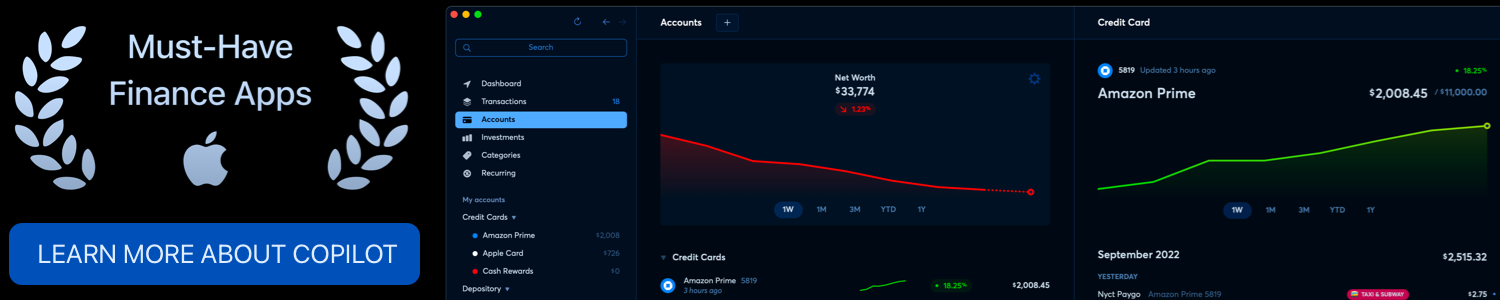





Comments