
In December, Apple launched a big expansion of its end-to-end encryption for iCloud in the US with the feature rolling out worldwide with iOS 16.3. As it turns out, Apple has shared there’s a HomePod bug where they can’t be set up or updated if Advanced Data Protection has been enabled and the smart speaker isn’t running at least HomePod software 16.2. Fortunately, there are two ways to fix it, here’s how.
Spotted by Bloomberg’s Mark Gurman, Apple published a new support document that covers “what to do if you can’t set up or update your HomePod after Advanced Data Protection is enabled.”
Those who pick up a new HomePod mini might be affected as well as those who try to set up or update an older full-size HomePod. And with the new HomePod 2 on its way to customers soon, it’s possible they could ship with the 16.1 software depending on how long they’ve been boxed up.
Apple hasn’t updated the support document since iOS 16.3 was released so it appears the bug remains.
How to fix the HomePod bug
How to update HomePod mini using a Mac or PC
- Unplug your HomePod mini from the power brick and plug the USB-C cable into your computer
- For Mac, open Finder (for PC, open iTunes)
- Click your HomePod when it appears (bottom left Finder sidebar on Mac)
- Choose Restore HomePod to update to the latest software
- When installed, you can unplug your HomePod mini from your computer, reconnect it to the power brick, and set up your HomePod by holding your iPhone close to it
How to update HomePod by turning off Advanced Data Protection
For the full-size HomePod 1 and 2 or if you can’t update your HomePod mini with a Mac/PC, you can use this option.
Apple says “If you choose to temporarily turn off Advanced Data Protection, you should turn it back on immediately after your HomePod software is updated. Until you turn Advanced Data Protection back on, your account uses standard data protection.”
- Turn off Advanced Data Protection via iPhone by heading to Settings > Your name > iCloud > Advanced Data Protection
- If you got an error message when you previously tried to set up your HomePod, you may need to reset your HomePod
- Update your HomePod to the latest software using the Home app
- Turn Advanced Data Protection back on with iPhone Settings > Your name > iCloud > Advanced Data Protection
Have you dealt with this HomePod bug? Share your experience in the comments!
Read more 9to5Mac tutorials:
- Here’s how HomePod 2 compares to the original and HomePod mini
- Do’s and don’ts for cleaning your dirty iPhone (and why you should make it a habit)
- iPhone: How to check what apps are using precise location tracking and how to turn it off
- MacBook Pro comparison: How the new M2 Pro/Max improves over the M1 versions
FTC: We use income earning auto affiliate links. More.
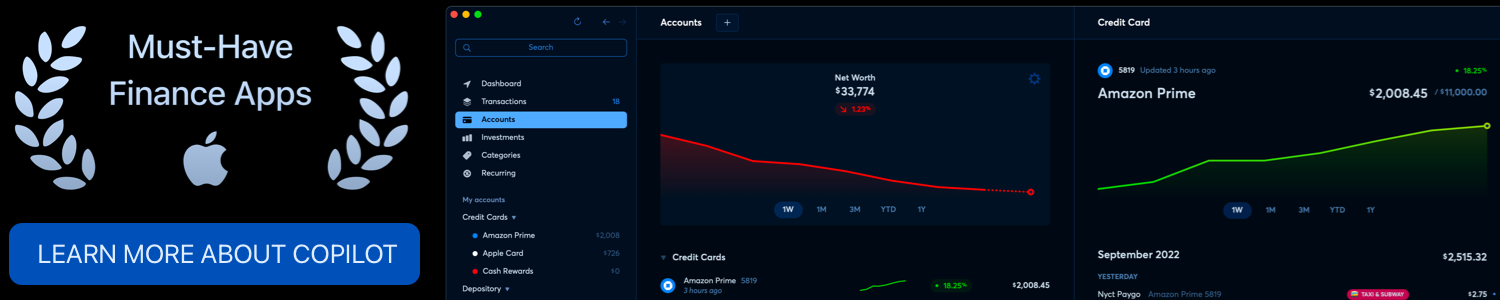





Comments