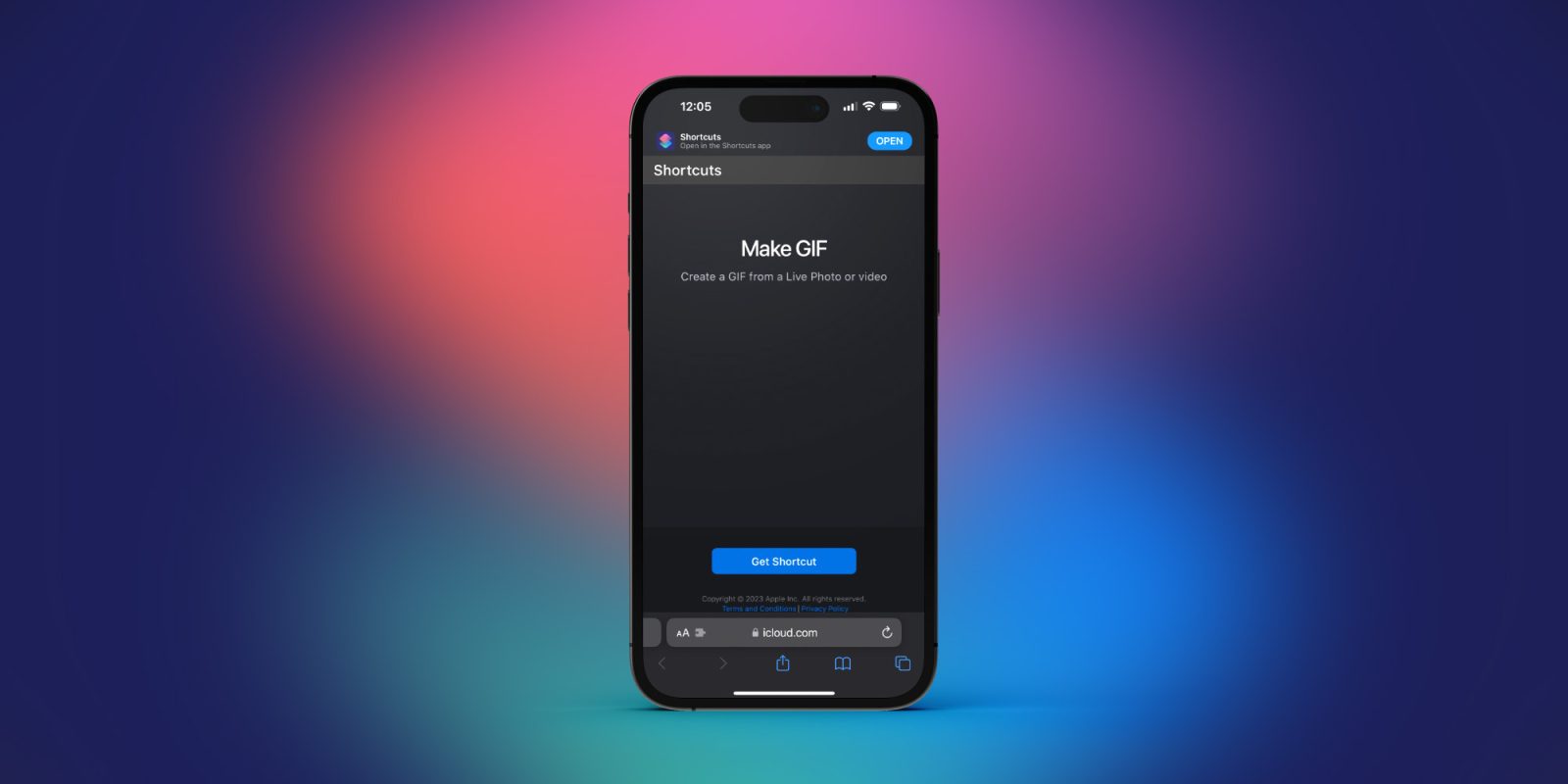
There are lots of ways to create your own GIFs but what about a way to make GIFs on iPhone without a third-party app? Follow along for how to get going with the free “Make GIF” shortcut that works with Apple’s Shortcuts app and Siri commands.
GIPHY and other third-party services are great when you want to have advanced control over GIF creation or have the flexibility to work with a wide variety of formats.
But if you’d like to quickly make GIFs on iPhone from your videos or Live Photos, you can actually do that easily with Apple’s Shortcuts app.
How to make GIFs on iPhone
- You’ll need Apple’s Shortcuts app, download it for free if you don’t have it
- Tap or click this link to get Apple’s “Make GIF” shortcut (works on iPhone, iPad, Mac)
- Choose Get Shortcut, then Add Shortcut
- Now you can tap the Make GIF shortcut in the Shortcuts app and choose a video or Live Photo to use (don’t forget to trim your video if it’s longer)
- You can also make GIFs by saying “Hey, Siri Make GIF” and you can rename the Shortcut if you’d like – press and hold on it to get that option
- You can find the GIF you made in the Photos app
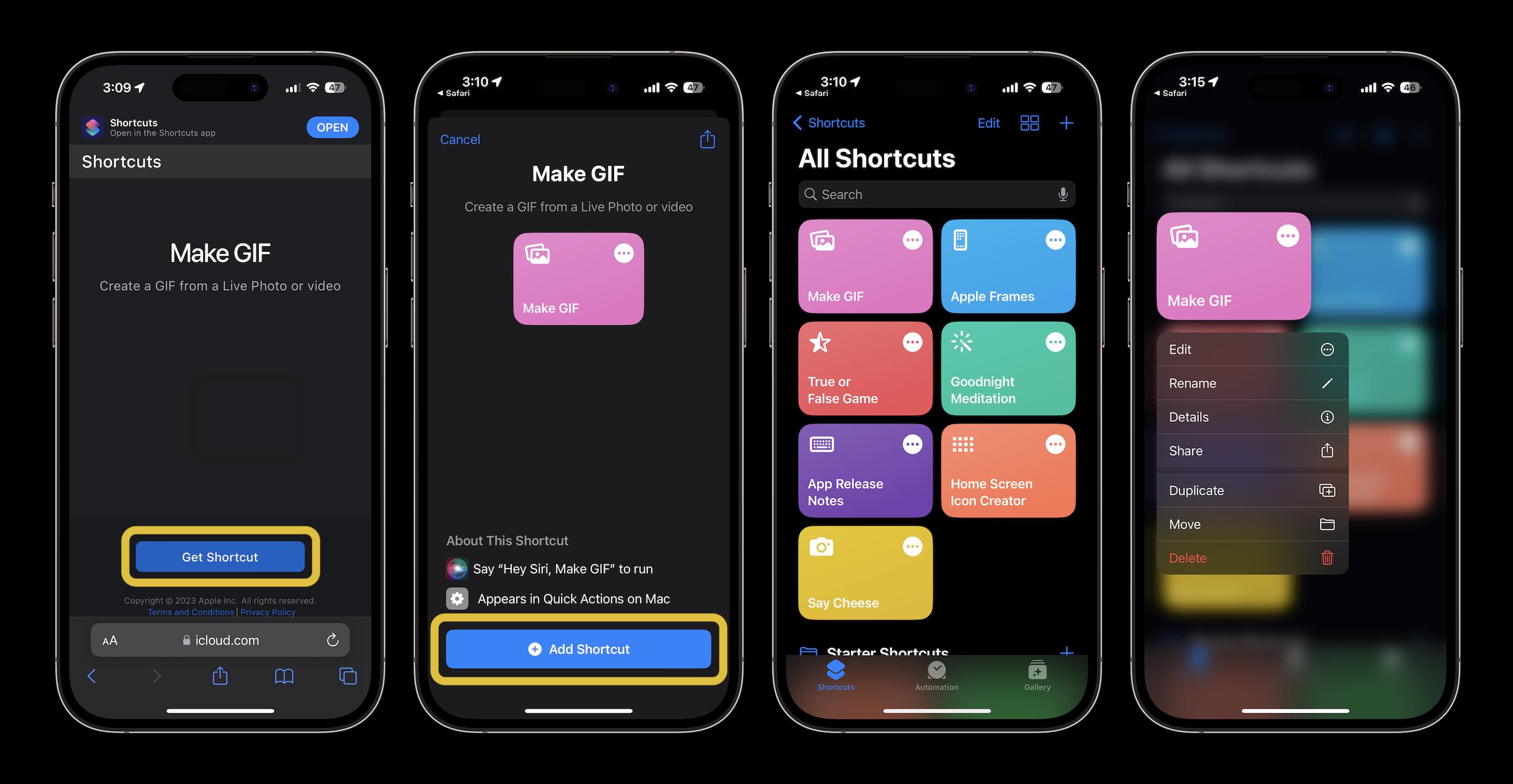
Where to find GIFs on iPhone
If you haven’t used GIFs on iPhone in a while or want to explore different options, here are a few ways to get GIFs others have made:
- In the Messages app on iPhone or iPad tap the “A” icon just to the left of the text field > now choose the red magnifying glass icon > pick a GIF or search for one
- GIPHY for iOS is a more robust way to find and use GIFs
- GIF Keyboard by Tenor for iOS is a popular option to get even faster access to GIFs
Thanks for reading our guide on how to make GIFs on iPhone!
Read more 9to5Mac tutorials:
- 7 best travel accessories for iPhone, iPad, Apple Watch, and Mac
- As 5G home internet continues to expand, here’s how to check availability in your area
- 4 ways to reduce stress and relax with Apple Watch
FTC: We use income earning auto affiliate links. More.





Comments