
Whether you’re ready to fully ghost the platform or deactivate your account for a bit, follow along for how to delete Snapchat on iPhone. We’ll also dig into how long you can have your account temporarily deactivated before it’s permanently deleted.
Update 4/28/23: Many users have been upset over Snapchat’s My AI including that you have to be a paying subscriber to turn the feature off:
If you’re ready to part ways with Snapchat, the service makes it easy to do with an option to delete your account right in the iOS app’s settings.
We’ll discuss more details below but when you delete your account it will go into a deactivation mode for 30 days – with the option to change your mind – and be fully deleted after 60 days.
How to delete Snapchat on iPhone
- Open Snapchat on your iPhone
- Tap your profile icon in the top left corner
- Now choose the gear icon in the top right
- Swipe down to the very bottom and tap Delete Account
- Follow the prompts to finish deleting Snapchat
- You’ll now have 60 days before your account will be deleted
Here’s how the process looks:
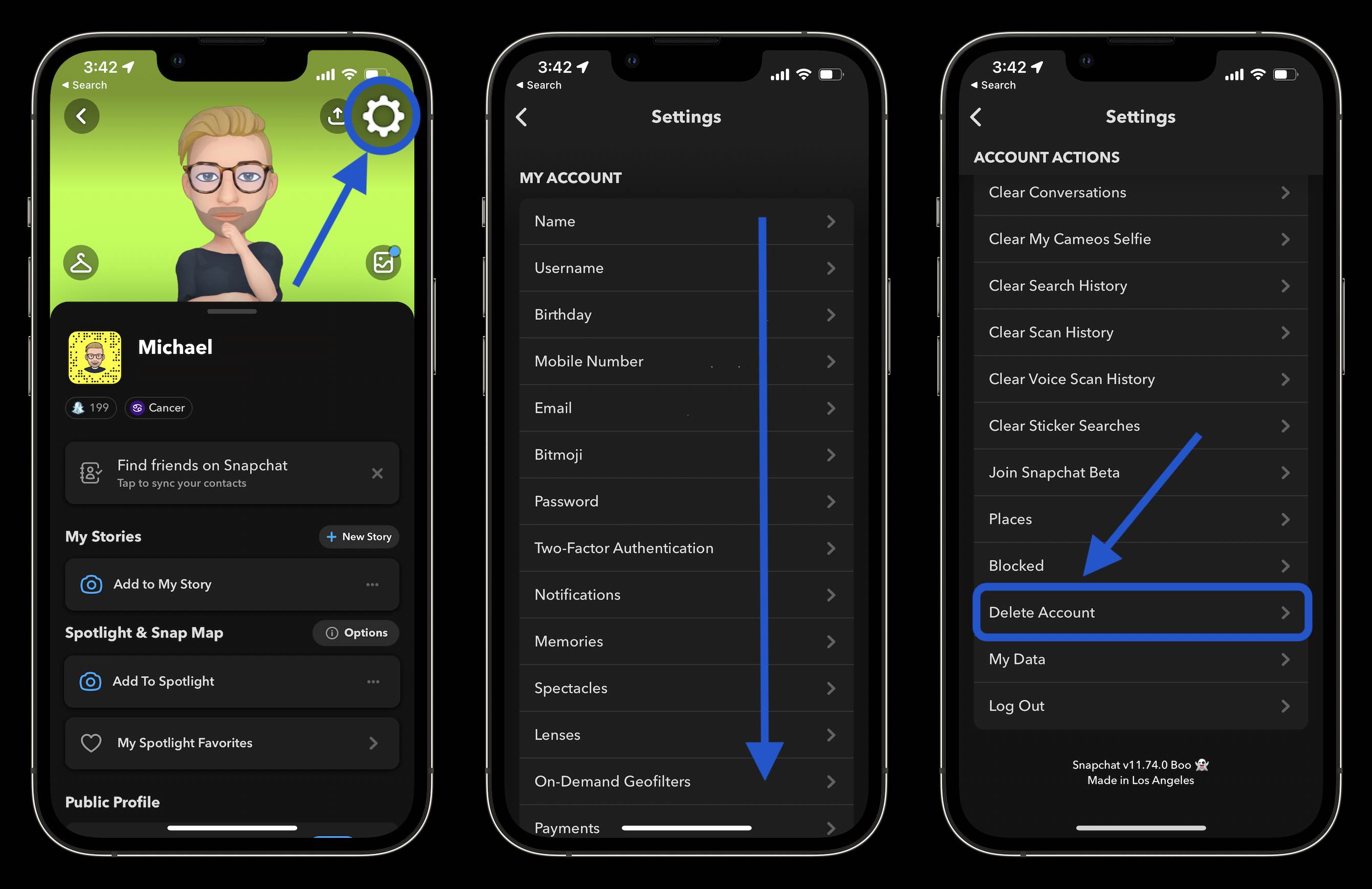
Delete Snapchat from the web
If you don’t have your iPhone handy, you can also delete Snapchat by heading to its delete account page here. Log in with your account and follow the prompts.
Delete Snapchat details
Once you delete Snapchat your account will be deactivated for 30 days. During that window, friends won’t be able to “contact or interact” with you.
During the first 30 days after deleting, you can choose to reactivate your Snapchat account by just logging back into the app with your username and password (email logins won’t work and you can’t change your password).
After another 30 days (60 total) your Snapchat account will be permanently deleted. That includes your account, friends, Snaps, Chats, Story, account settings, device data, and location data.
However, Snapchat notes it will “retain some personal data for certain legal, security, and business needs.” That includes details like purchase history.
Thanks for reading our guide on how to delete Snapchat on iPhone!
Read more 9to5Mac tutorials:
- How to deactivate or delete your Facebook account on iPhone
- Best affordable iPhone plans for 2022
- 7 best travel accessories for iPhone, iPad, Apple Watch, and Mac
- 5 tips and tricks to free up disk space and hidden storage on your Mac
- 5G home internet comparison: T-Mobile vs Verizon on price, speed, incentives
FTC: We use income earning auto affiliate links. More.
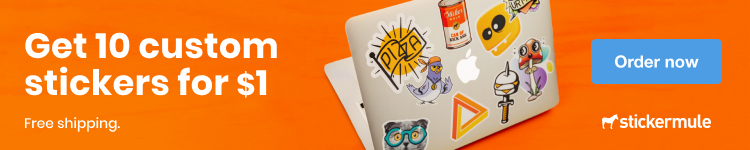




Comments