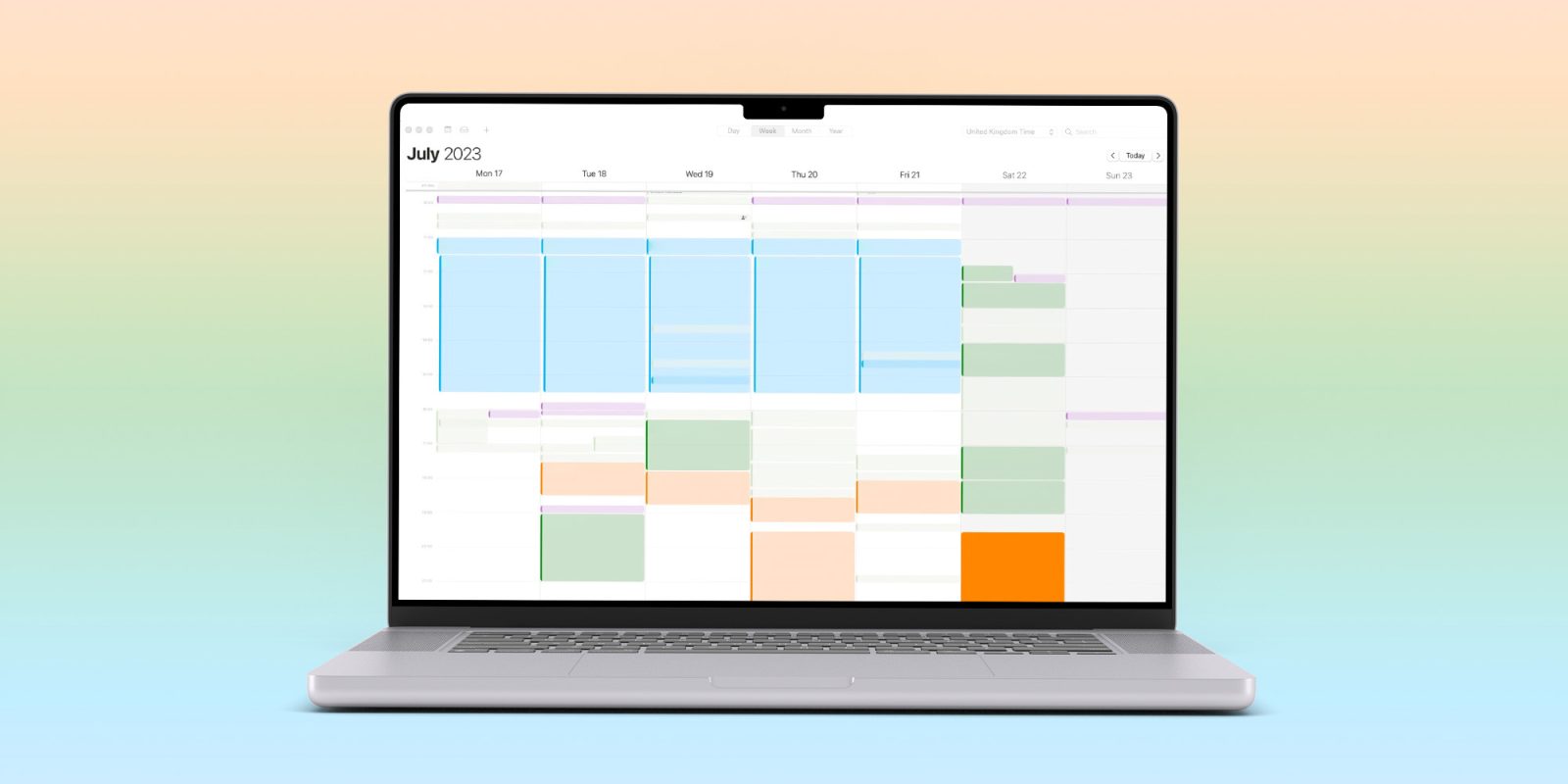
I’ve always used color-coded calendars, so that I can easily distinguish different categories of activity – something I carried over from using colored pens in the old Filofax days (please pretend you’re old enough to get the reference, thanks).
I just find it gives me a better sense of my day or week when I can see that I have a lot of work to do, or a lot of social events, and so on. But I realized that it’s also a great visual way to get a sense not just of my work-life balance, but also the balance of activities in my life …
I’ve obviously removed the content from the screengrab of my calendar, but the colors indicate the category:
- Work (blue)
- Admin (grayish pale green)
- Fun (orange)
- Home projects (light green)
- Video projects (dark green)
- Well-being (purple)
- Community (teal)
I also have a few other categories for temporary use. For example, when I was in Buenos Aires with friends, I used a shared calendar to keep track of who was where when. This was particularly useful for checking when the apartment was available for tango lessons.
These days I work very civilized hours, so my work-life balance is excellent, but recently I’ve wanted to ensure that I have a good balance of other things in my life.
For example, videography/filmmaking. This is something where I’ve had more good intentions than actual action. Activities geared to well-being and mental health – like journaling – is also a focus.
I realized that my color-coded calendar provides a super-easy way to see how I’m doing with this balance. If there’s no dark green, for example, then that signals I’m not actioning my video plans, and I should schedule something. If there’s no purple, that acts as a signal that I may not be taking care of my well-being. If there’s too little orange, that I need to schedule more fun things.
Also very important are blank areas! I’m a social introvert, meaning that I like people, but socializing is an expenditure of energy – so I need some periods of solitude to recharge. An overly packed calendar is also a sign that change is needed.
If this idea appeals to you too, how do you do it?
How to set up Calendar to see your life balance
You can do this on iPhone, iPad, or Mac. Personally I find this sort of thing easier on a large screen, so I’ll provide instructions for doing it on a Mac.
First, choose your categories. I recommend that you think about the kinds of things that are important in your life; anything you want to do more of; and anything you want to do less of.
Once you have your categories, create one calendar for each:
- Click the calendar icon, top left, between the minimize and inbox icons
- Two-finger tap any unused area in the gray column on the left
- Click New Calendar, and give it a name
- Two-finger tap the calendar you created, and assign a color to it
If there’s one of these calendars you’re likely to use most frequently, you can set this to be the default:
- Go to Calendar > Settings
- Toward the bottom, choose your default calendar
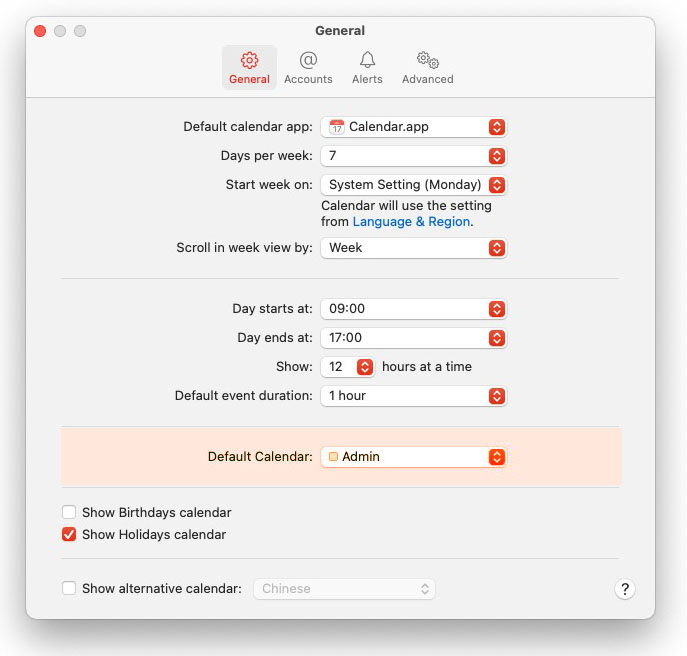
Finally, assign your calendar entries to one of the calendars you created:
- Two-finger tap the entry
- Select Calendar, then the category to which you want to assign it
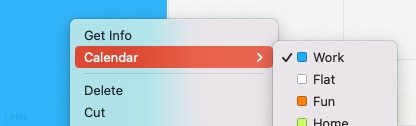
That’s all there is to it! It takes a little time if you have lots of future scheduled activities, or if you want to do it for past events too, but you’ll be surprised how quick it is.
Assigning new events to a calendar
To add future events, just select New Event in the usual way, and then tap the drop-down menu top-right:
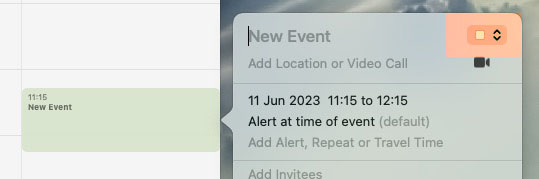
This will open the calendar picker:
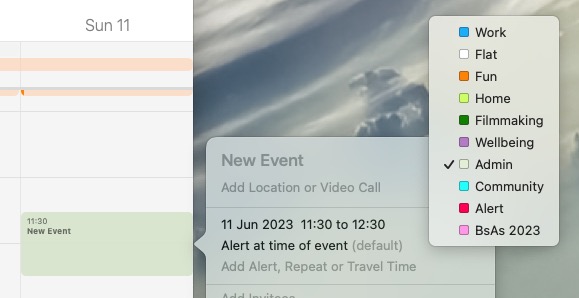
That’s it
Once you’re in the habit, assigning a calendar to each new entry becomes second nature. The week view then provides a good overview of how you’re doing for balance, and it’s quick to flick through the weeks to get a good sense of how things are looking over time.
Do you do something similar, or have other tips for ensuring a good balance in your life? Please share your thoughts in the comments.
FTC: We use income earning auto affiliate links. More.
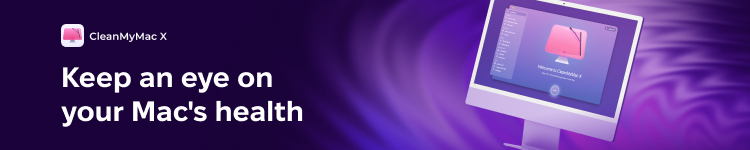



Comments