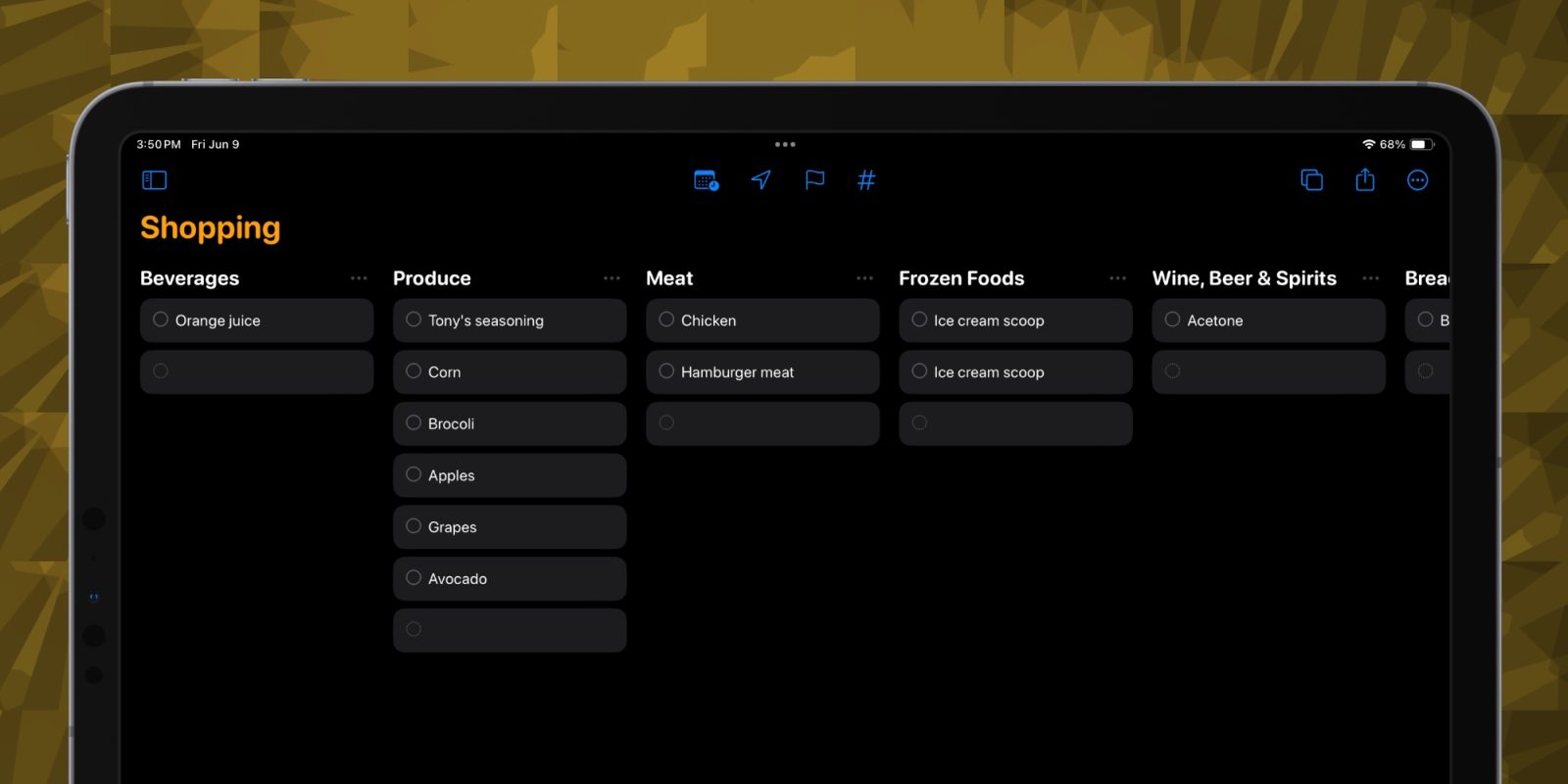
Reminders has been my one true shopping list since it landed on the iPhone in iOS 5. In iOS 17, the app fully embraces that part of its identity.
Second only to controlling media on HomePod, my main Siri usage over the years has been adding items to my shopping list. “Hey Siri, add [whatever I need] to the shopping list.”
The only hiccup I’ve ever faced is when Siri started responding by saying it added an item to my “shopping list-list.” I changed the list name to just shopping as a fix. Oh, and I’ve recently had to tango with Personal Requests and voice identification on the HomePod. Whatever I needed to remember when that happened got forgotten.
I love the simple integration with Siri and having Reminders on every Apple device. Being able to share a shopping list with others can also be useful. More recently, Reminders has added templates support so can always start with the same list if you haven’t shopped in a while. There’s also an option to print a shopping list if you prefer digital input and a traditional list in the supermarket.
Reminders learns a new trick specific to shopping lists in iOS 17, iPadOS 17, watchOS 10, and macOS Sonoma.
“Grocery Lists automatically sort items into categories to make shopping easier,” says Apple. “Change how items are grouped, and the list remembers your preferences.”
I wondered how this feature worked before poking around in the app. My guess was that maybe I needed to rename my list from Shopping to Grocery List. Fortunately, it’s a little more clever.
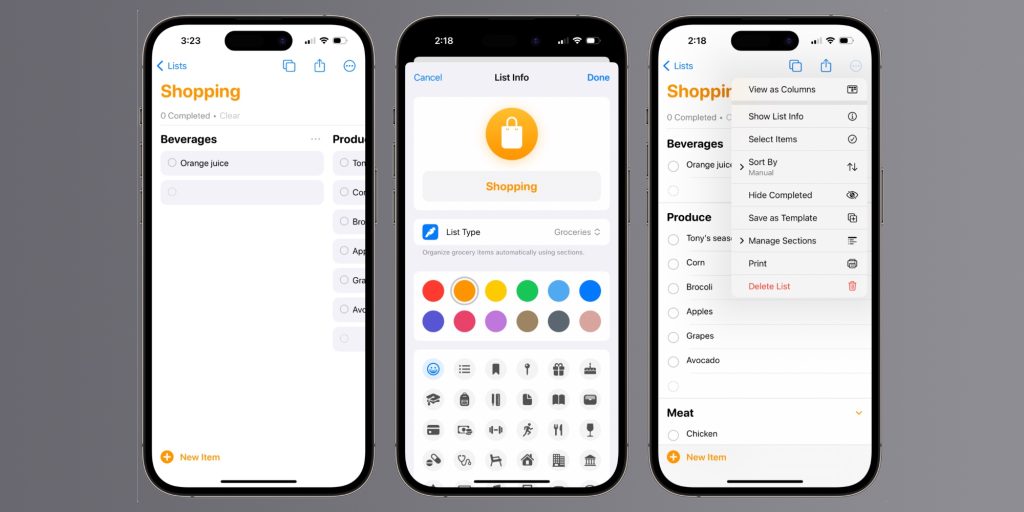
Any list can be considered a grocery list. That’s useful if you have lists for different stores and still want automatic sorting. Reminders now lets you assign a list type: standard or groceries.
This is done with the three-dot circle button in the top right corner of the list on iPhone and iPad. Tap the Show List Info button from the popover menu to access list type. Mac users can find list type while viewing the list from View and Show List Info from the menu bar.
Set your list type to grocery, and the rest is magic. Adding common grocery items will automatically categorize them in groups so shopping is made easier.
Optionally, you can rearrange categories manually in case you want to match the order to match your store. You can also add new categories or switch to a new column layout view that groups categories vertically.
In the first beta release, iOS 17 includes these grocery categories: beverages; produce; meat; frozen foods; wine, beer, and spirits; breads and cereals; pasta, rice, and beans; dairy, eggs, and cheese; sauces and condiments; personal care and health; and household items.
By default, Reminders will hide any categories that don’t include at least one item. You can turn that off if you prefer to see each category when planning your shopping trip.
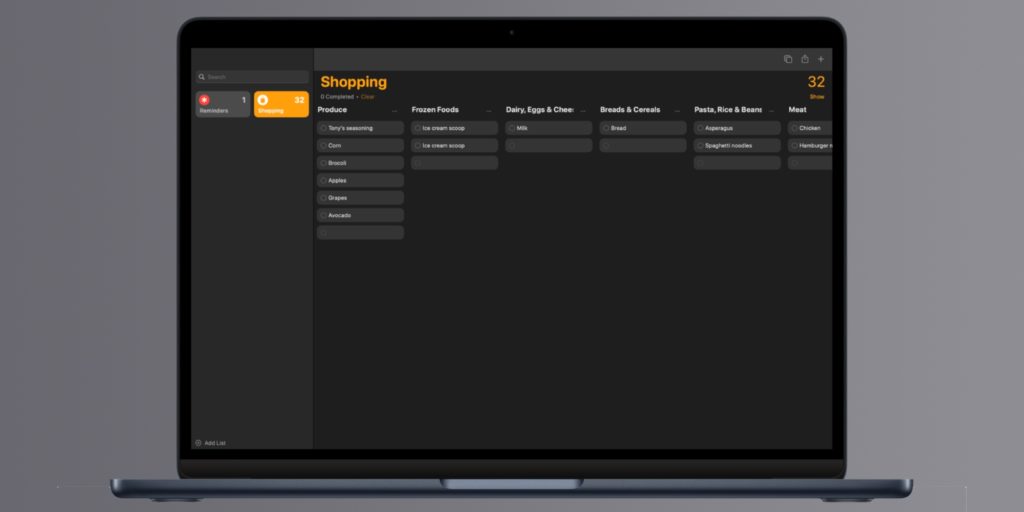
If Reminders doesn’t recognize where an item belongs, it will group it in a category called Other. You can manually drag items out of Other to sort them where they belong. There’s also an option to create your own categories. Just don’t expect sorting to work automatically. I tested this by creating a category called art supplies and adding paint brush to the shopping list. It lands in Other but can be sorted to the right list manually.
Categories are synced and supported on each version of the Reminders app. The only limitation is no column support on Apple Watch, but that’s reasonable.
In my testing, automatic sorting mostly worked as expected. Orange juice went to beverages, tooth brush went to personal care, and trash bags went to household items. It’s the items that don’t get sorted that exposes the feature’s limitations. For example, “tooth paste” doesn’t get sorted but “toothpaste” does. AA batteries, candles, and Windex all end up unsorted by default.
Another funny behavior is acetone (fingernail polish remover) ends up on the wine, beer, and spirits list. Take my advice: That’s no way to start the weekend.
All in all, iOS 17 treats Reminders well for folks like me who rely on it for managing a shopping list. The software is currently in beta and officially comes out in the fall.
FTC: We use income earning auto affiliate links. More.
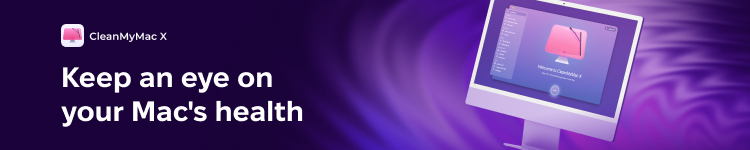



Comments