
Sonnet’s latest and arguably greatest dock became available to the masses a few weeks ago, and we got an opportunity to put its Echo 20 Thunderbolt 4 SuperDock to the test. Does it live up to its mouthful of a name? In this video, we break down how the SuperDock lets users add a bevy of I/O options to their Mac via a single Thunderbolt cable.
(Transparency disclaimer: I’m a CalDigit Brand Ambassador on the side.)
Unboxing and design
In typical Sonnet fashion, the Echo 20 Thunderbolt 4 SuperDock arrives in Spartan no-nonsense packaging. Inside the box, you’ll find the dock, Thunderbolt 4 cable, power adapter, power cable, ThunderLok connector, and instructions.
The SuperDock arrives in a black premium finish that feels good to the touch. On the bottom of the unit are four feet to help keep the dock stable on a desktop. The dimensions of the SuperDock are 9.6 x 4.2 x 1.3 inches, so although it houses 20 ports, it’s small enough to rest on a desktop without drawing too much attention to itself.
Hands-on: Sonnet Echo 20 Thunderbolt 4 Super Dock
Subscribe to 9to5mac on YouTube for more videos
Connectivity
You’ll find ports on both the front and rear of Sonnet’s flagship dock, but the most important connector, the upstream Thunderbolt port that connects to your Mac, is conveniently located on the rear. This, coupled with the DC power input on the rear, makes for relatively easy cable management.

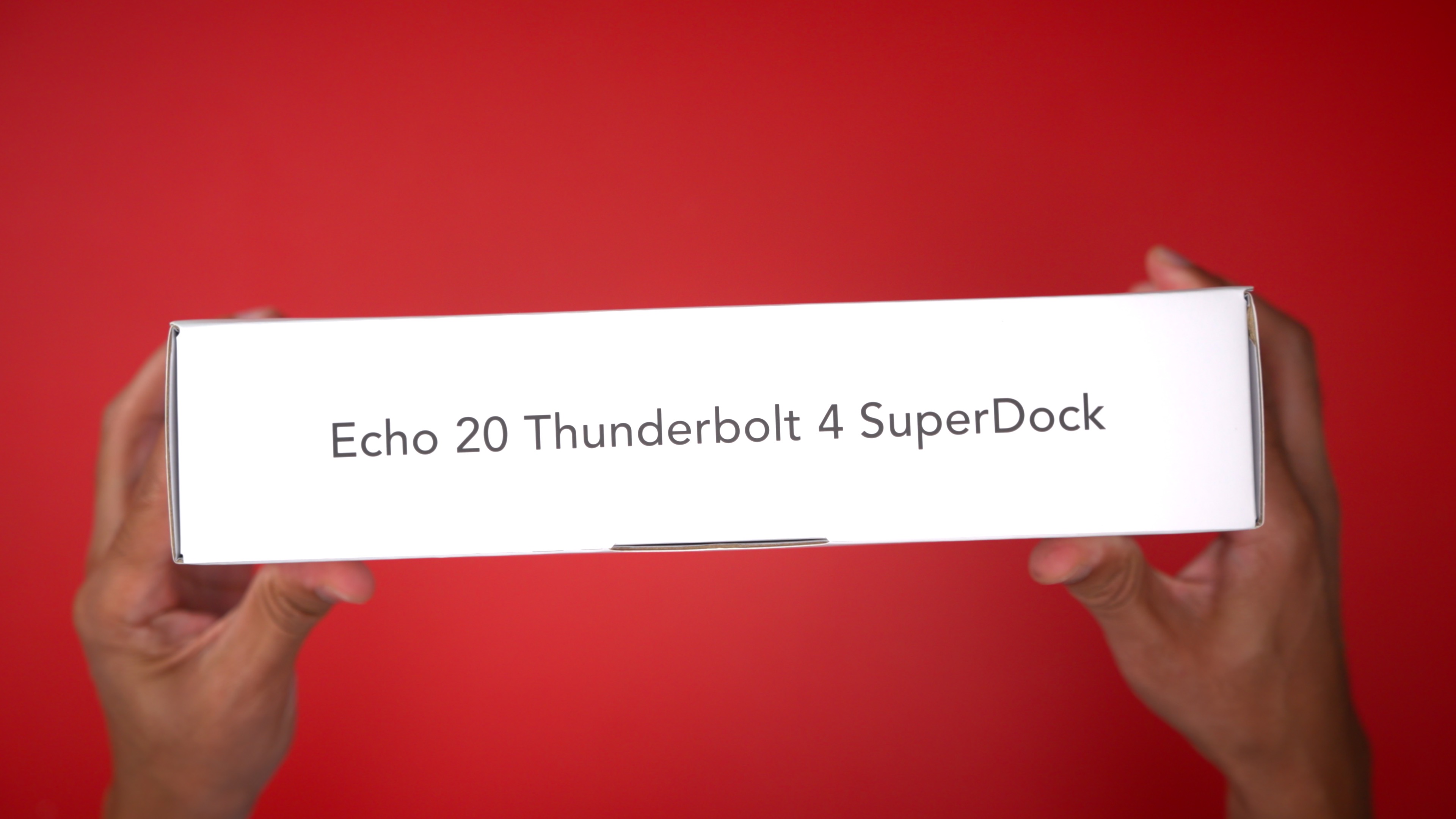

On the front of the dock, you’ll find half the unit’s eight USB 3.2 Gen 2 10Gbps ports — two in the USB-A form factor and two in USB Type-C. These ports allow you to connect all sorts of devices, but they’re especially nice for connecting NVMe SSDs that feature up to 10Gbps connectivity. Sonnet notes that each USB port on the Echo 20 SuperDock supports up to 7.5W of power, enough to handle the requirements of any bus-powered external SSD, and this means that drives with higher peak power requirements mount and operate without issue.


Of note is that the Type-C ports on Sonnet’s dock support the Type-C charging specification, allowing it to charge devices even when the host is disconnected, sleeping, or off. In addition to those ports, you’ll find an audio combo jack that can serve as both audio input and output, along with the SD 4.0 Card Slot that supports faster UHS-II SD cards.



Also on the front of the dock is the power indicator LED, which lights up when powered and connected to an awake host computer. Unfortunately, this light cannot be disabled and will always display blue when being operated. The good news is that the light features enough diffusion so that it is not overpowering and needlessly attention-grabbing, even in dimly-lit environments.
The rear of the dock is where things get a lot more interesting. There, you’ll find the aforementioned upstream Thunderbolt port that’s capable of supplying up to 100W to the host computer – obviously a great feature for connecting power-hungry MacBooks. Next to the upstream port are the unit’s two downstream Thunderbolt-enabled USB-C connections, which can each supply up to 15W of downstream power to bus-powered connected devices. These two Thunderbolt ports will also allow for a total of five Thunderbolt devices to connect to the dock at once via daisy chaining.




One of the features that I most appreciate about this dock is the 2.5 Gigabit Ethernet port. As someone who is fortunate enough to have 2Gb fiber service, this dock allows me to utilize the full bandwidth of my internet connection.
Like the front of the dock, the rear houses four more 10Gbps USB 3.2 Gen 2 USB ports – two in the USB A form factor and two in the USB Type-C form factor. I should note that all of the USB Type-C ports, including the two on the front of the unit, are charging compliant and can charge iOS and other types of devices that charge via USB.
You’ll find a pair of analog audio line out jacks for connecting stereo RCA cables. This connection lets you connect to the line in jacks of a preamp, integrated amp, receiver, powered speakers, audio interface, etc. This can be super handy and space-saving because it means that you don’t necessarily need an extra audio interface in the mix to connect to your powered speakers like my favorite iLoud Micro Monitors. You’ll also find a 3.5mm microphone input connection on the rear of the unit for connecting a mono microphone.
M.2 NVMe SSD
On the bottom of the Thunderbolt 4 SuperDock, you’ll find an SSD Cover plate that hides the M.2 NVMe 2280 PCIe SSD socket connection. Users can thus supply their own M.2 SSD, such as the popular Samsung 970 EVO Plus, which Sonnet provided me alongside the dock for this hands-on. The unit supports SSDs up to 8TB in size, and you can find a full list of compatible drives here.
Installation of an NVMe SSD is extremely simple and straightforward. Simply remove the screws that keep the cover plate in place, remove the standoff screw, insert the SSD, and reinstall the standoff screw to secure the drive. Next, you’ll want to remove the plastic sheet covering the thermal transfer pad affixed to the cover plate and reinstall the cover plate.



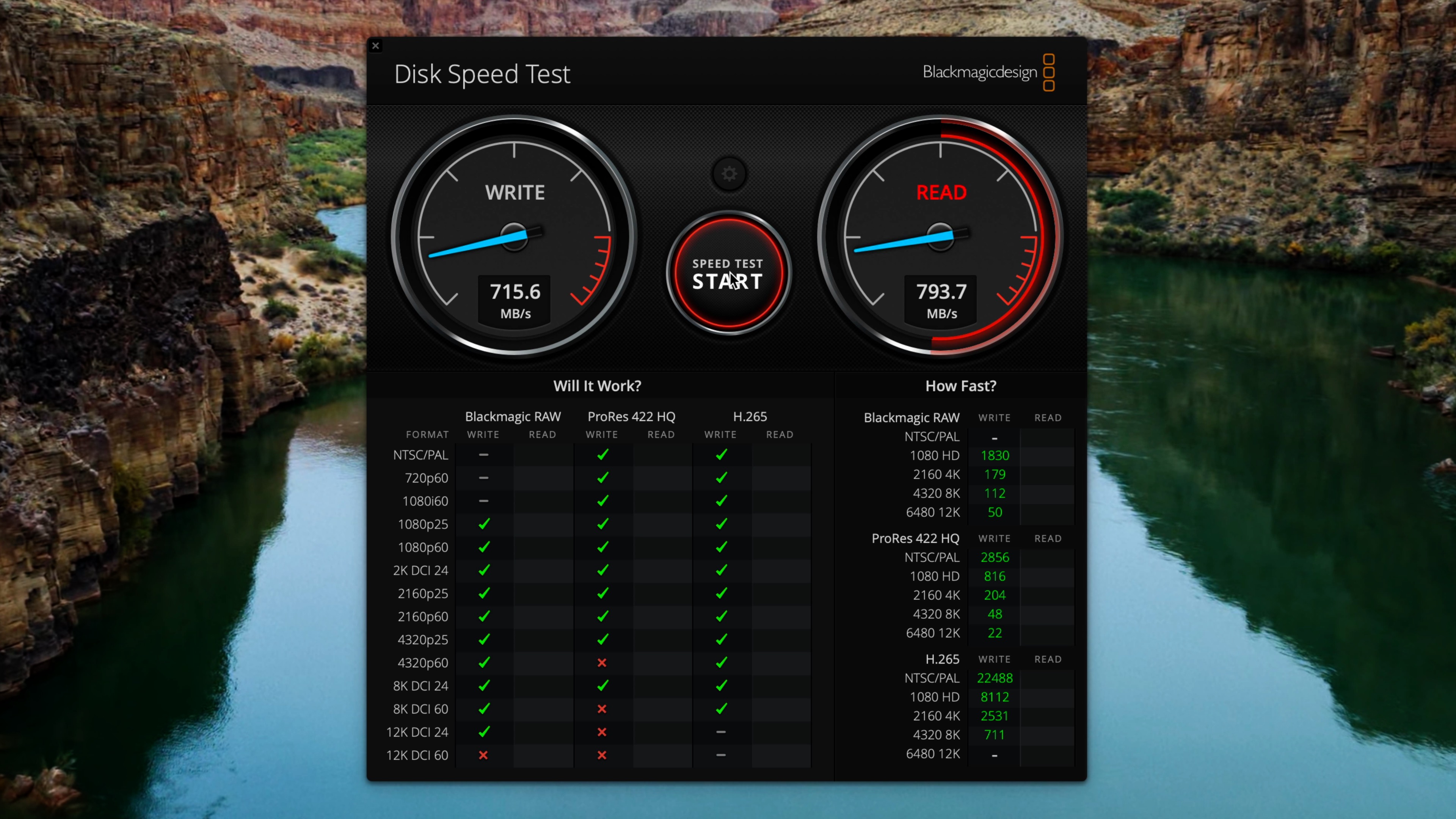
Once installed, connect the dock to the host computer, and macOS will recognize the SSD. You can use Disk Utility to further manage and format the installed drive. You can also install macOS directly onto the SSD and use it as a boot drive if desired.
It should be noted that the NVMe expansion slot is limited to 800 MB/s read and write, so temper your expectations with regard to SSD performance. While 800 MB/s is nothing to laugh at and is plenty fast enough for things like Time Machine backups, general storage, and even as a working drive for 4K video editors and photo editors, if you’re looking to get the most out of these NVMe drives, you’d be better off connecting it to Thunderbolt via a separate enclosure or opt for Sonnet’s storage-focused Echo Dual NVMe Thunderbolt Dock.
Using the Echo 20 Thunderbolt 4 SuperDock
Sonnet’s dock pairs nicely with any Thunderbolt-enabled Mac, but I especially found it useful when paired with my M2 Mac mini. The Mac mini lacks any front-facing I/O like the larger Mac Studio, so I found the four USB ports on the front to be a real convenience for my workflow.
The Mac mini outright lacks an SD card slot either on the front or on the rear, so having SD 4.0 connectivity right on the front of the dock is a great feature. I also appreciated the fact that the SD card reader is not only fast, being UHS-II compatible, but it’s also reliable. I often find stand-alone SD card readers to be finicky, even the ones built right into some Macs can be hit or miss, but the SD card slot on the Sonnet SuperDock worked reliably every time I inserted an SD card.
I also enjoyed the SuperDock’s 2.5 Gigabit Ethernet connectivity. As I mentioned earlier, I have 2Gb fiber service, which means that a standard Gigabit Ethernet connection slows down my Internet speeds. I often get the full 2.5Gb connection on uploads, which is great for someone like me who uploads multigigabit YouTube videos on a semiregular basis.

While the SuperDock features just two physical downstream Thunderbolt ports, you can actually connect up to five Thunderbolt devices if your additional peripherals support daisy-chaining. I put this to the test by connecting another dock to the SuperDock, with several Thunderbolt devices connected. In my testing, I connected several devices to the two Thunderbolt ports on Sonnet’s Dock — a second dock, which acted as a hub, which then connected the 6K Pro Display XDR, my Universal Audio Apollo Twin X audio interface, and my 8TB external SSD. I also connected another 4TB SSD directly to the second Thunderbolt port on the SuperDock. All of these items connected without missing a beat.




As noted, I use a Pro Display XDR in my day-to-day workflow, so I don’t use multiple monitors. That being said, the Echo 20 Thunderbolt 4 SuperDock can support two 6K Pro Display XDRs at 60Hz if you “got it like that” and can even support a single 8K display (for M2 Pro Macs and above) at 60Hz via the HDMI port on the rear.
9to5Mac’s Take
The Sonnet Echo 20 Thunderbolt 4 SuperDock brings tons of I/O — 20 ports in all — to your Mac via a single Thunderbolt cable connection to your Mac. It’s a well-designed piece of kit that can serve as the backbone of your desktop setup whether you’re using a traditional desktop like an iMac or even a Mac mini and especially if you’re using a laptop that you wish to keep charged via the 100W maximum power output. It can even work with the iPad Pro if you prefer to use an iPad as your main computer. At $299, the Sonnet SuperDock is a highly-competitive option for those looking for a way to connect “all of the things” to their Mac.
FTC: We use income earning auto affiliate links. More.
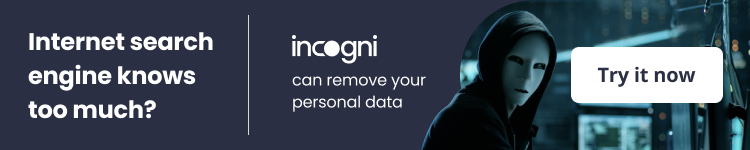








Comments