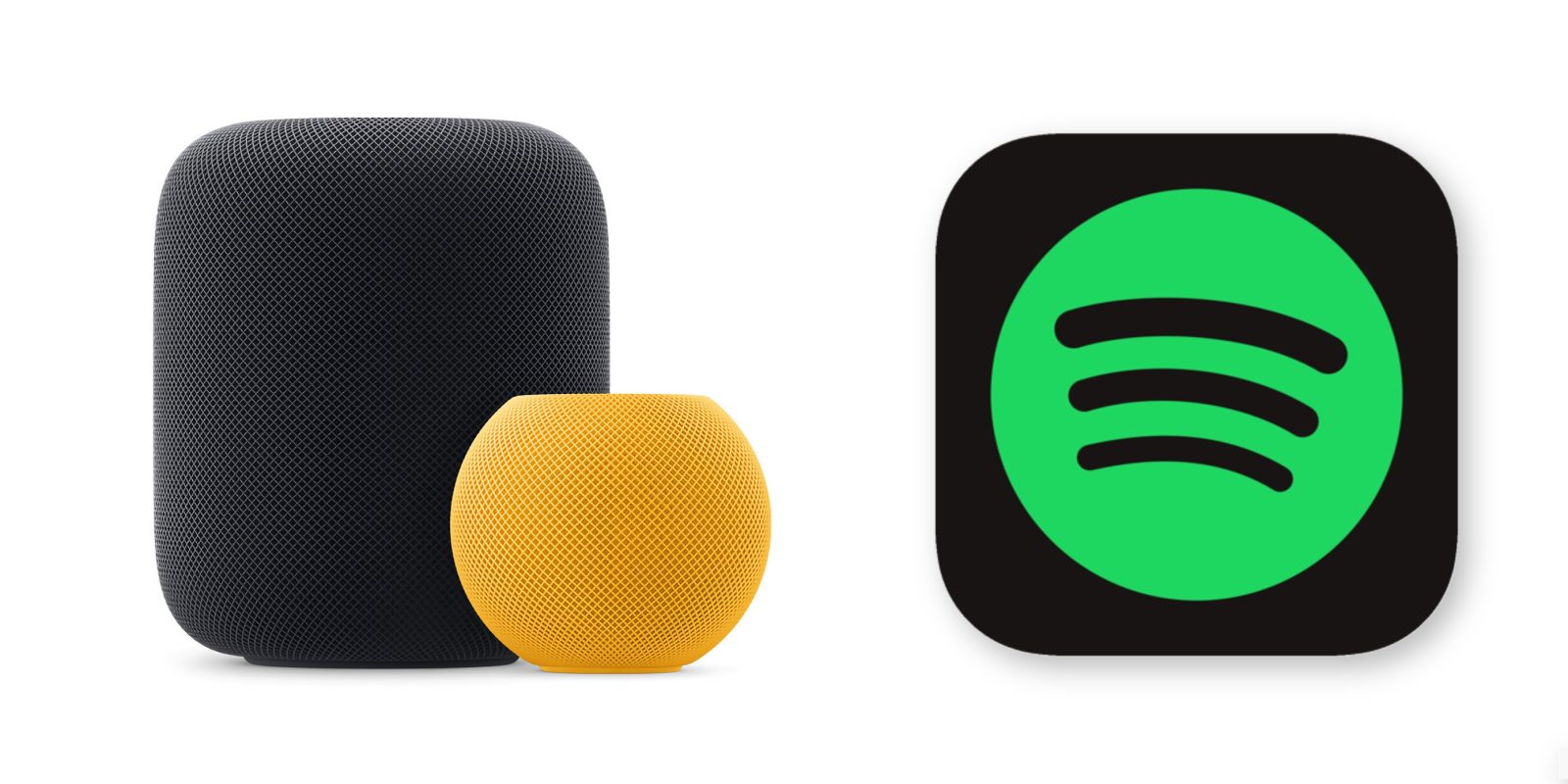
For the first few years, the HomePod exclusively supported Apple Music and AirPlay. It was not possible for third-party music apps to integrate with the device. In 2020, Apple did a HomePod Siri music API, and some services, such as Pandora, have adopted it.
Unfortunately, Spotify, the biggest music streaming service, has still not implemented this — in part because Apple and Spotify are embroiled in an EU legal battle over abuse of monopoly power. While you still can’t play Spotify natively from the HomePod, iOS 17 does streamline the experience significantly.
Apple Music and services that integrate the aforementioned API can be controlled directly from the HomePod using Siri. That still provides the best experience as you can start playing songs, albums and playlists with just your voice; the HomePod streams and plays the music independently.
Otherwise, you could manually AirPlay audio from any iPhone or iPad app to play on the speaker. What’s new in iOS 17 and the HomePod updates released this week is the ability to start an AirPlay session, by using a Siri voice command directed at the HomePod itself.
If you ask the HomePod “play music from Spotify,” it will relay the command to your nearby iPhone to start playing Spotify music and then automatically AirPlay that to the HomePod, so it plays over the HomePod speaker.
This feature is available automatically to any music apps that integrate Siri playback intent APIs on the iPhone, which Spotify does happen to support. The iPhone’s immense popularity means that many apps have invested in supporting the Siri media intent APIs, which now can automatically work with this new HomePod feature — at least in theory.
There’s a bit of set-up work the first time you ask to do this with an app. The HomePod will say something like “To use Spotify I’ll need to AirPlay from your iPhone” and then ask you to confirm the action on your personal device. A banner pops up on your phone’s Lock Screen that will prompt Face ID authentication when you tap it. That completes the process. From then on, the HomePod will automatically start the AirPlay session with no other user interaction required, as long as the iPhone is on the same home network at the time.
The biggest obstacle in this process is getting the HomePod voice assistant to understand what you want to do. In my testing, it seems to reliably interpret requests to play Spotify and several other popular music apps. It’s pretty quick and responsive, in fact. But trying to get it to play something from Overcast did not work; the HomePod didn’t understand that Overcast is the name of an app on my phone and incorrectly started to play a song called “Overcast” from the Apple Music catalog instead.
However, if you can figure out the right incantation to get it to understand what you want, there’s no reason why this shouldn’t work with any app that integrates Siri media APIs on iPhone.
Follow Benjamin: @bzamayo on Twitter, Threads, and Mastodon
FTC: We use income earning auto affiliate links. More.
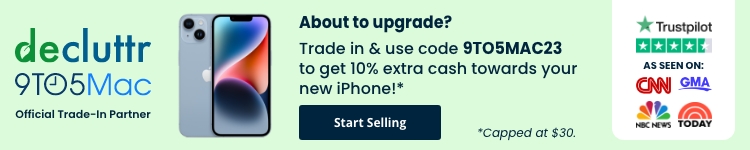




Comments