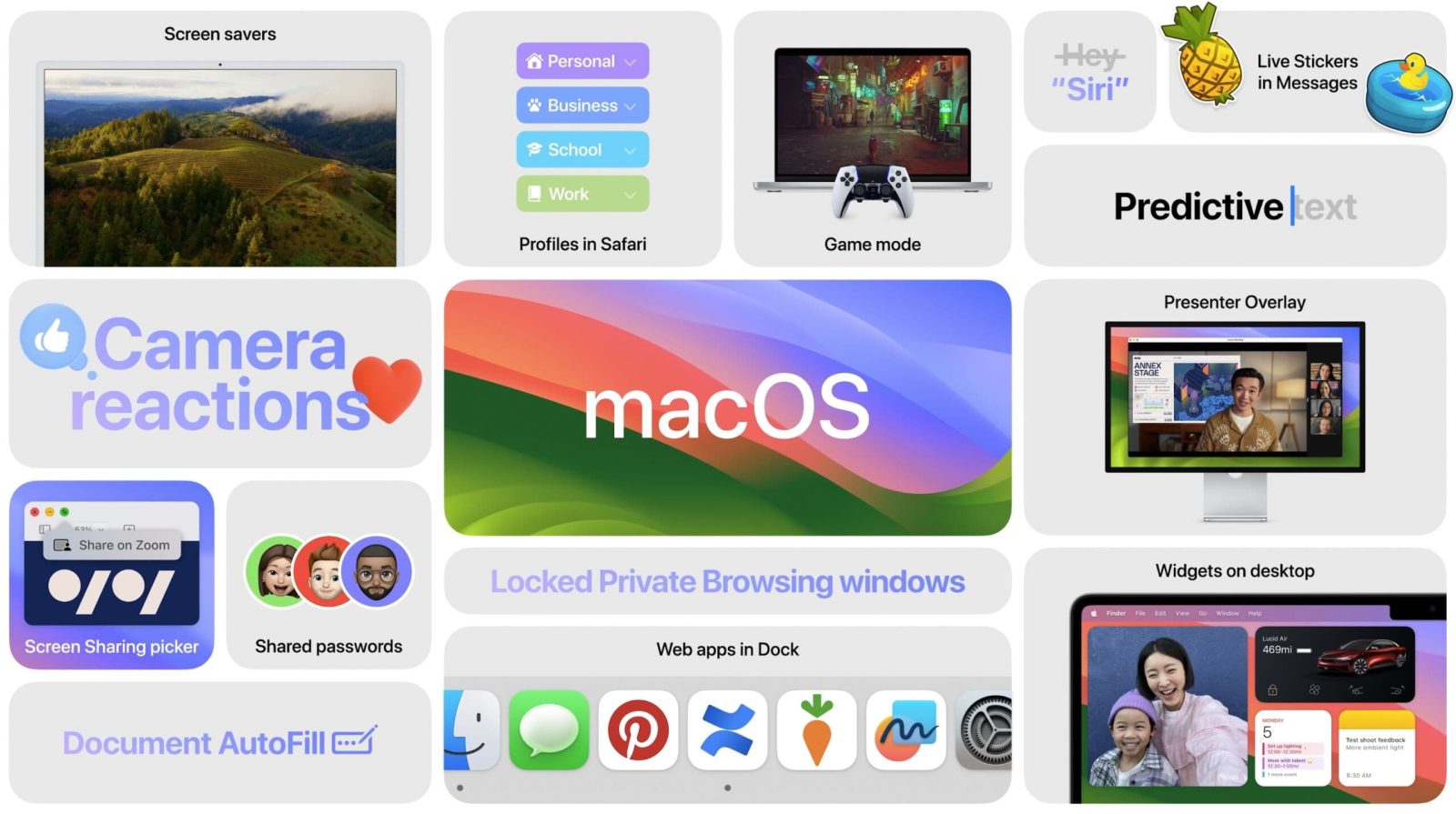
macOS 14 is now available for all users and comes with new features like interactive widgets, Game Mode, 100+ wallpapers/screen savers, and more. But should you install macOS Sonoma on your Mac right away? Follow along for some advice to pick the best choice for your situation.
macOS Sonoma was relatively stable during the beta testing period from June until September with the 9to5Mac team finding the Sonoma release candidate very stable so you shouldn’t run into any major issues with the public release. That said, there are a few other considerations before updating.
For tips on making the update go as smoothly as possible, check out our full guide:
Should you install macOS Sonoma?
TL;DR: if you have concerns about app compatibility or small bugs, you should wait for at least the first macOS Sonoma update
- If you have critical apps that must work, check for Sonoma compatibility with the third-party developers before upgrading
- If you’re ok with the possibility of minor issues, go for it!
- If you still aren’t sure, install Sonoma on a secondary Mac if you have one – or hold off for now
- Remember to make a fresh backup before installing macOS Sonoma 😁
Lastly, you could opt to install the new OS on a separate, bootable USB drive (steps for Ventura should work for Sonoma):
How to install macOS Sonoma
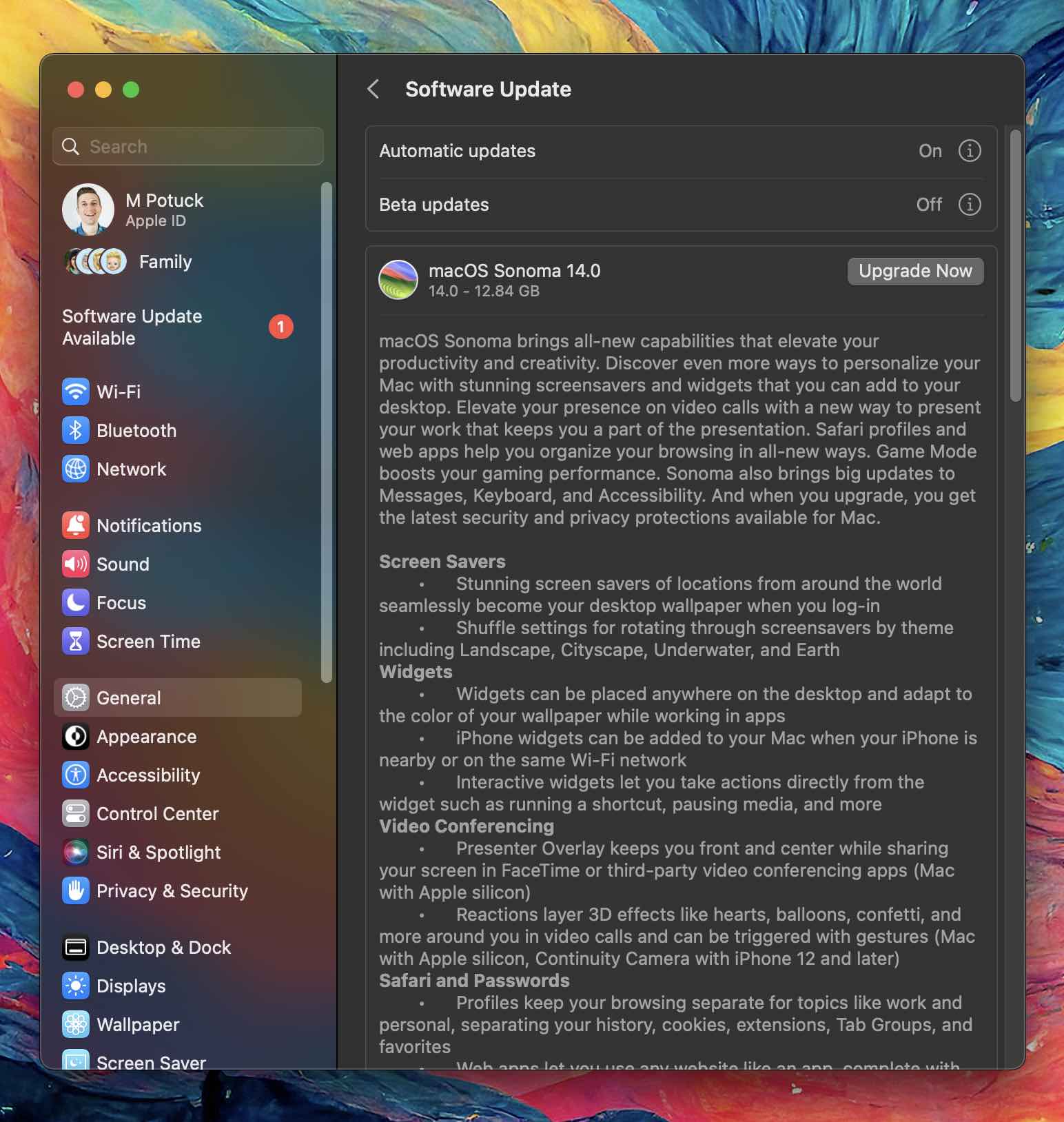
macOS Sonoma comes in just under 13 GB in size:
- Back up your Mac before installing the update
- Open System Settings on your Mac
- Click General > Software Update
- Look for macOS Sonoma to appear
- Click Upgrade Now
And for a closer look at the top features in macOS Sonoma, check out my colleague Jeff’s video:
More 9to5Mac tutorials:
- watchOS 10 widgets: How the new Apple Watch UI works
- How to turn on double tap-like gesture control on almost any Apple Watch
- iPhone Screen Distance in iOS 17 protects your eyes, here’s how it works
- iOS 17 iPhone StandBy: How to use and customize the smart display feature
FTC: We use income earning auto affiliate links. More.






Comments