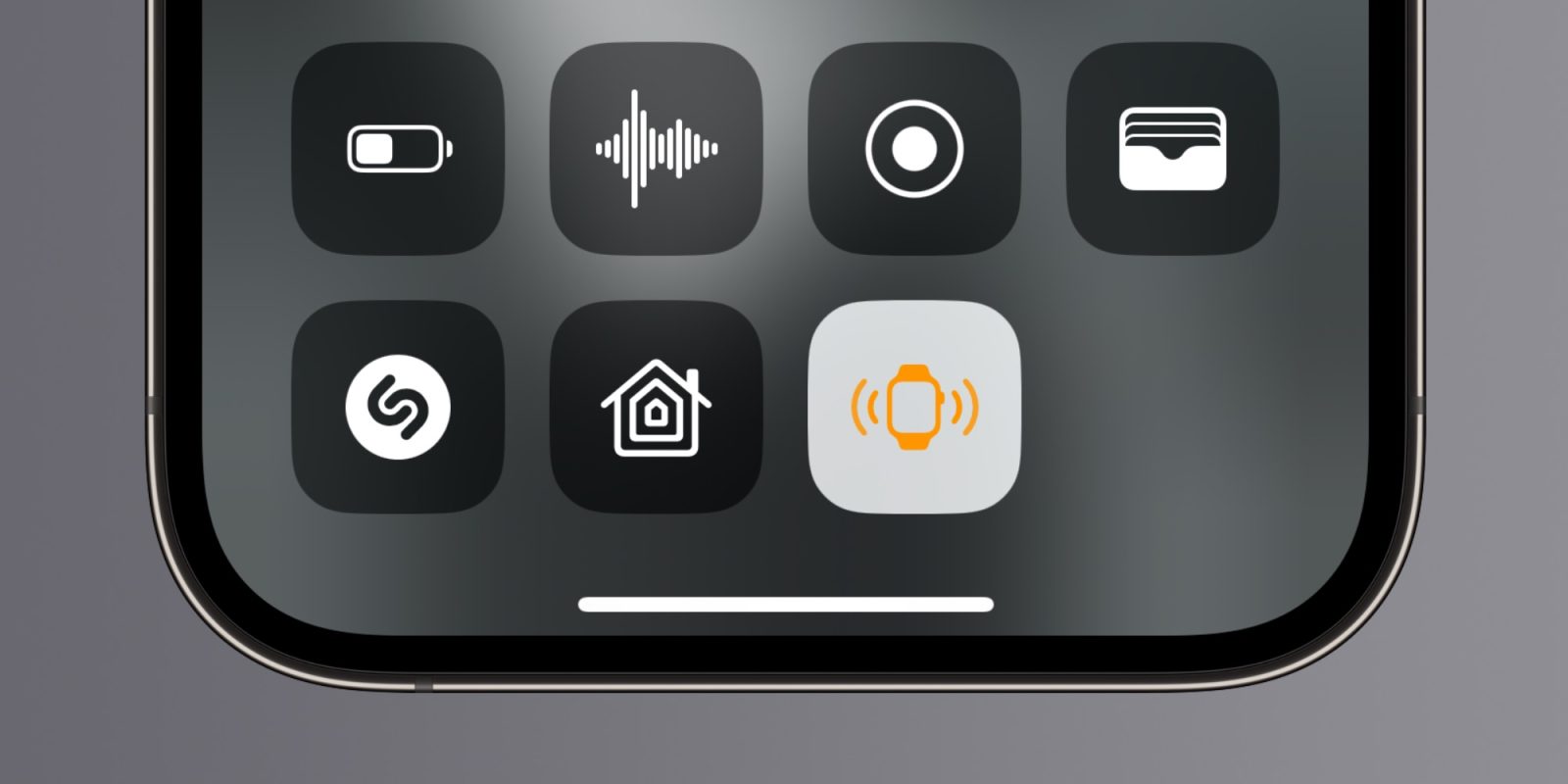
You’ve always been able to ping your missing iPhone from your Apple Watch. Now with iOS 17, the iPhone can easily return the favor.
Pinging your iPhone from the Apple Watch is simple. Click the side button to open Control Center and tap the phone icon on watchOS 10 or later. You can also long-press the phone icon to ping your iPhone while triggering the flash.
Apple even made it ad about the feature once:
iOS 17 adds the reverse version of the feature with a new Control Center tile. It’s turned off by default, but you can turn it on and test it in iOS 17. Here’s how to set it up and try it out.
- Open Settings
- Tap Control Center
- Swipe down and tap the + button next to Ping My Watch
- Swipe down from the top right corner (or from the bottom on Home button phones) to open Control Center
- Tap the new Ping My Watch button
Ping My Watch from Control Center works as long as your phone and watch are in Bluetooth range and connected. For longer distances apart, using the Find My app to ping your watch is the way to go.
The feature works whether your Apple Watch is unlocked on your wrist (wait, how’d you lose that?), locked and charging, or buried wherever your kid left it after trying to unlock it.
Wherever around you your Apple Watch ends up, Ping My Watch in iOS 17 is ready for the challenge.
FTC: We use income earning auto affiliate links. More.





Comments