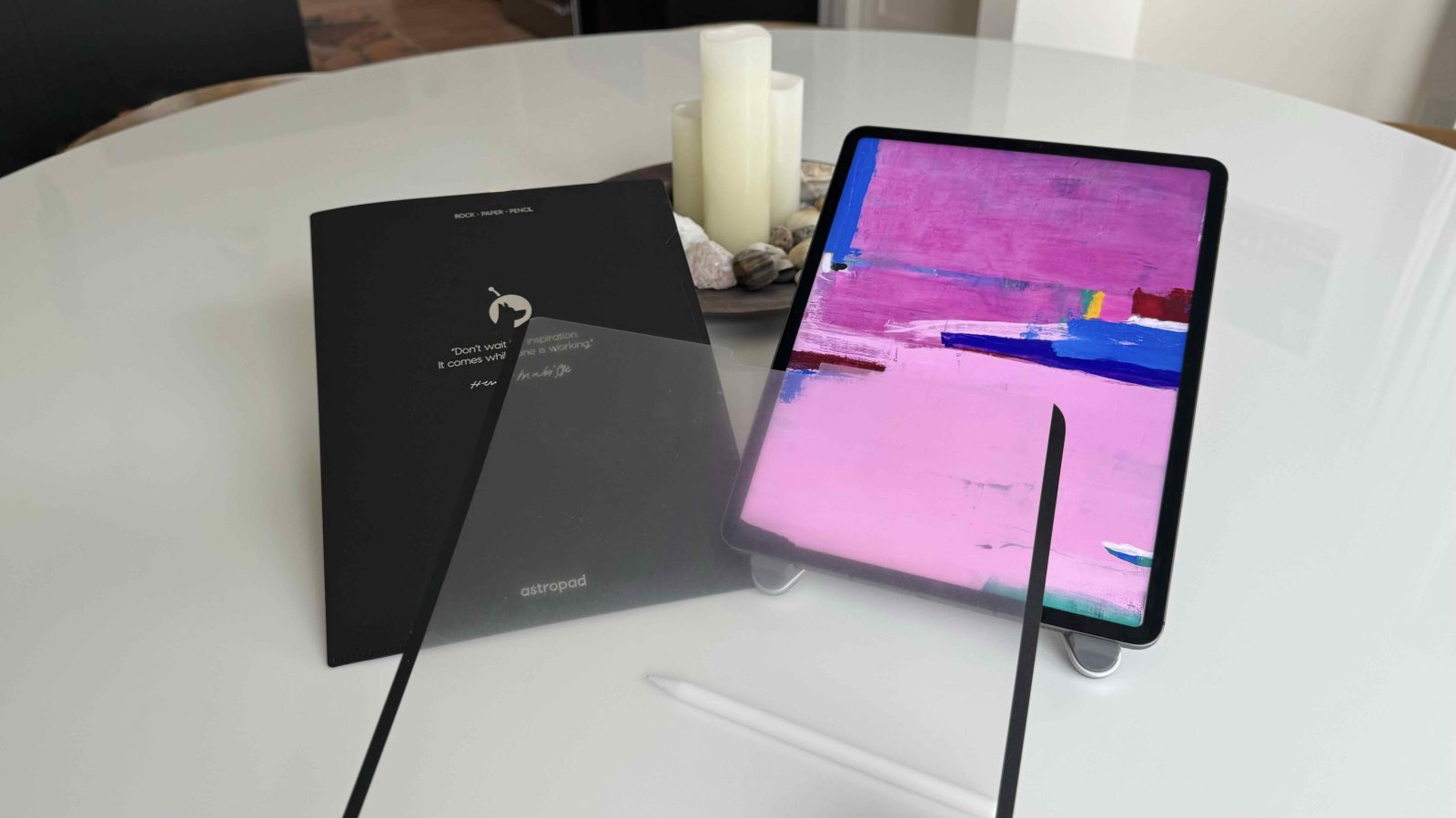
Earlier this year, Astropad launched its Magnetic Screen Protector for iPad delivering a paper-like feeling with Apple Pencil. Then the company launched a new product this fall that offers an even more impressive pen-on-paper experience. Here are my thoughts after testing out the Rock Paper Pencil kit that includes Astropad’s new magnetic screen protector along with two ballpoint-style Apple Pencil tips.
Whether you’re an artist or an avid notetaker, transforming your iPad with a pen-on-paper upgrade is delightful with a textured, consistent writing/drawing experience.
And going beyond just the improved writing feel, the Rock Paper Pencil magnetic screen protector that is quickly removable has an anti-glare finish. The new kit also includes two Apple Pencil metal tips that are more precise and don’t wear down. Here are the specs and features:
Rock Paper Pencil specs
- Matte, nano-texture screen protector mimics paper and reduces glare
- Instantly attach and remove with magnetic design
- Preserves color quality
- No bubbles
- Protective sleeve included
- Ballpoint-style fine tip for Apple Pencil
- Precise control
- Smooth and consistent feel
- Doesn’t wear down
- Two tips included
- Compatible with 12.9-inch iPad Pro 3rd gen and later + 11-inch iPad Pro or modern iPad Air, iPad mini 6th gen, or iPad 10.2-inch 7th, 8th, or 9th gen
- Price: $44.99 (pre-order for some models, 11-inch iPad Pro/iPad Air model available now)

In use
Like the previous Astropad Magnetic Screen Protector, it’s a breeze to pop the Rock Paper Pencil screen protector on and off. You may need to make small adjustments to make sure it’s even on both sides, but that’s easy to do. And when it’s snapped on, the screen protector stays firmly in place.
In my use, I’ve found the updated screen protector with Rock Paper Pencil delivers what Astropad says – an even more paper-like experience with Apple Pencil. The screen protector has a similar design to the first version, but with slimmer black bezels and what feels like stronger magnets.
When I tried the original Astropad Magnetic Screen Protector, I felt like it had enough resistance to offer tactile feedback, but to the point that it did not feel like a hindrance.
The new experience with the updated protector feels more textured making it feel even more paper-realistic but without going overboard.

Like its predecessor, the new Rock Paper Pencil protector doesn’t interfere with the iPad’s touchscreen responsiveness. Along with testing that with Apple Pencil, I experimented with how responsive iPad felt with the protector on when tapping, swiping, etc. with fingers. I couldn’t tell the difference between having it on or off.
I noticed the difference in precision with the Rock Paper Pencil metal Apple Pencil tip and love that it won’t get worn down like the plastic tip that comes with the stylus.
Rock Paper Pencil for iPad wrap-up
If you want (or even think there’s a possibility you might like) a pen-on-paper feel with your iPad and Apple Pencil, I highly recommend Rock Paper Pencil.
It offers a great tactile experience, has a slick design that is removable anytime you want to use the smooth glass display, delivers the handy anti-glare finish, and upgrades the Apple Pencil (gen 2) with a more durable and precise tip.
Thinking about what Astropad is trying to deliver with Rock Paper Pencil and the affordable price for a reusable and removable screen protector plus Apple Pencil tips, I give it 5 out of 5 stars.
You can grab Rock Paper Pencil now directly from Astropad for $44.99.
At the time of writing – due to very high demand – some of the Rock Paper Pencil kits for the different iPad models are up for pre-order while the 11-inch iPad Pro/iPad Air model is available now.
FTC: We use income earning auto affiliate links. More.








Comments