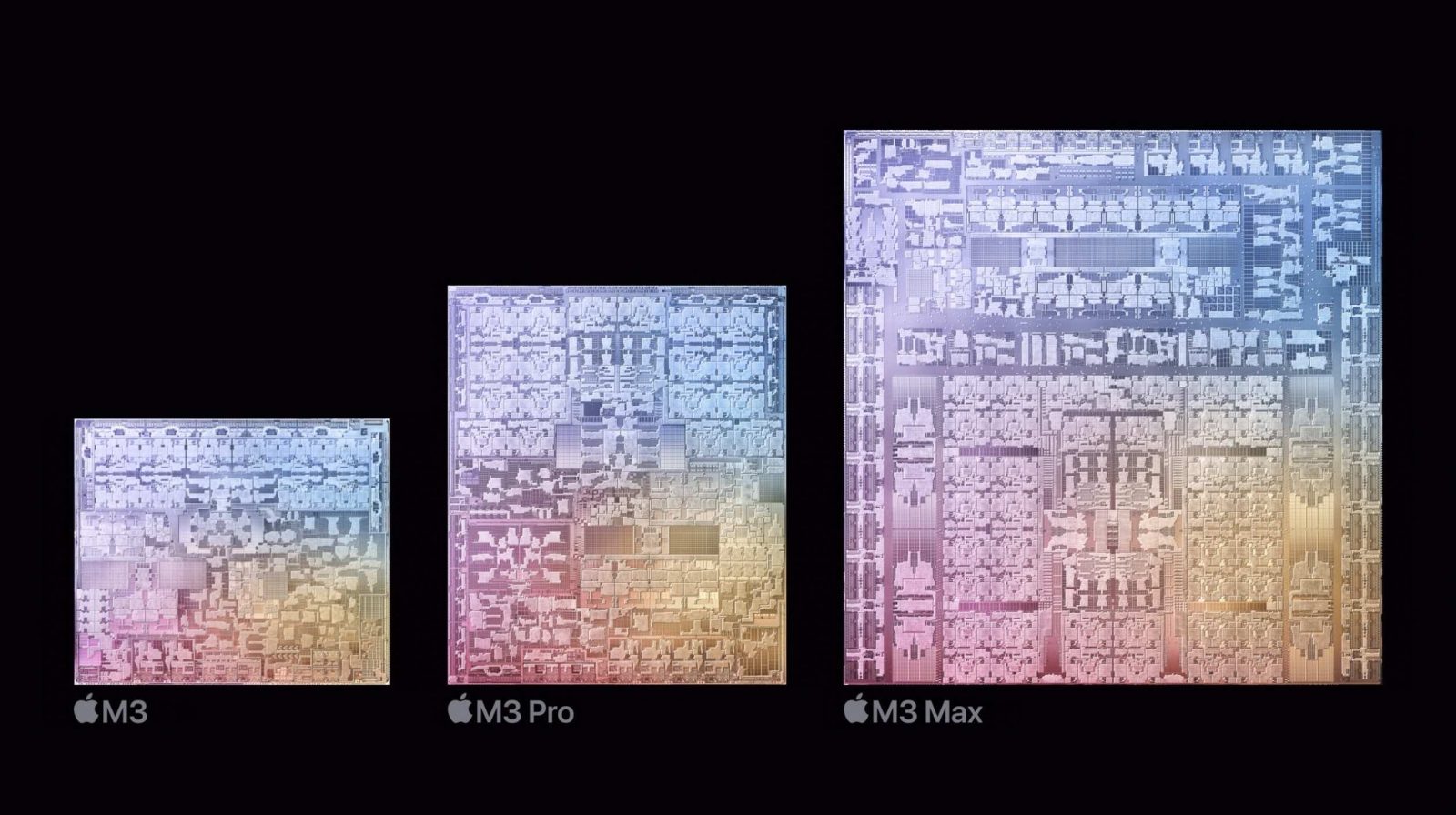
With the release of the new M3 MacBook Pros, Apple has expanded the availability of the “High Power Mode” setting in macOS. With the M1 and M2 generations, High Power Mode was only available on the 16-inch MacBook Pro…but that changes with the M3 Max chip this year.
As pointed out by Jason Snell in his MacBook Pro review on Six Colors, High Power Mode is now available on the 14-inch MacBook Pro with the M3 Max chip inside. A MacBook Pro user on Reddit also spotted this change on Tuesday. Previously, High Power Mode was only available on the 16-inch version of the MacBook Pro with the “Max” chip.
In his review, Jason says that he didn’t notice much of a difference when he enabled High Power Mode while testing the M3 Max chip:
For some tests, I switched the MacBook Pro into High Power Mode, which is now available on both 14- and 16-inch models in the M3 Max configuration. (Previously, it was only available on 16-inch models.) I didn’t actually find it made much of a difference in the tests I was running, but it sure did make the fans kick in at a very loud volume. With the exception of using some heavy CPU tasks in High Power Mode, the fans on the MacBook Pro were either silent or, in some heavier loads, audible but not obnoxious. But if you stress things out enough in High Power Mode, your laptop will sound more like a hair dryer.
In a support document (which has not yet been updated for the M3 Max generation), Apple explains how High Power Mode is meant to work:
By default, your Mac is set to Automatic mode to balance energy use and performance. Low Power Mode reduces energy use to increase battery life. High Power Mode allows the fans to run at higher speeds. The additional cooling capacity may allow the system to deliver higher performance in very intensive workloads.
High Power Mode can improve performance in graphics-intensive workflows such as color grading 8K ProRes 4444 and 8K DNxHR video. In video editing and 3D applications, you may experience smoother playback and faster exports in High Power Mode.
In High Power Mode, the fan may run at a higher speed and you may hear additional fan noise. High Power Mode can be used whether your Mac is connected to power or not.
You can turn on High Power Mode by going to System Settings, choosing “Battery,” then choosing “High Power” from the menus under “On battery” and “On power adapter.”
FTC: We use income earning auto affiliate links. More.


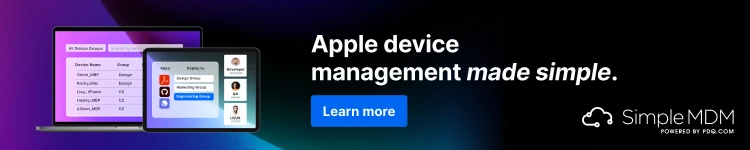
Comments