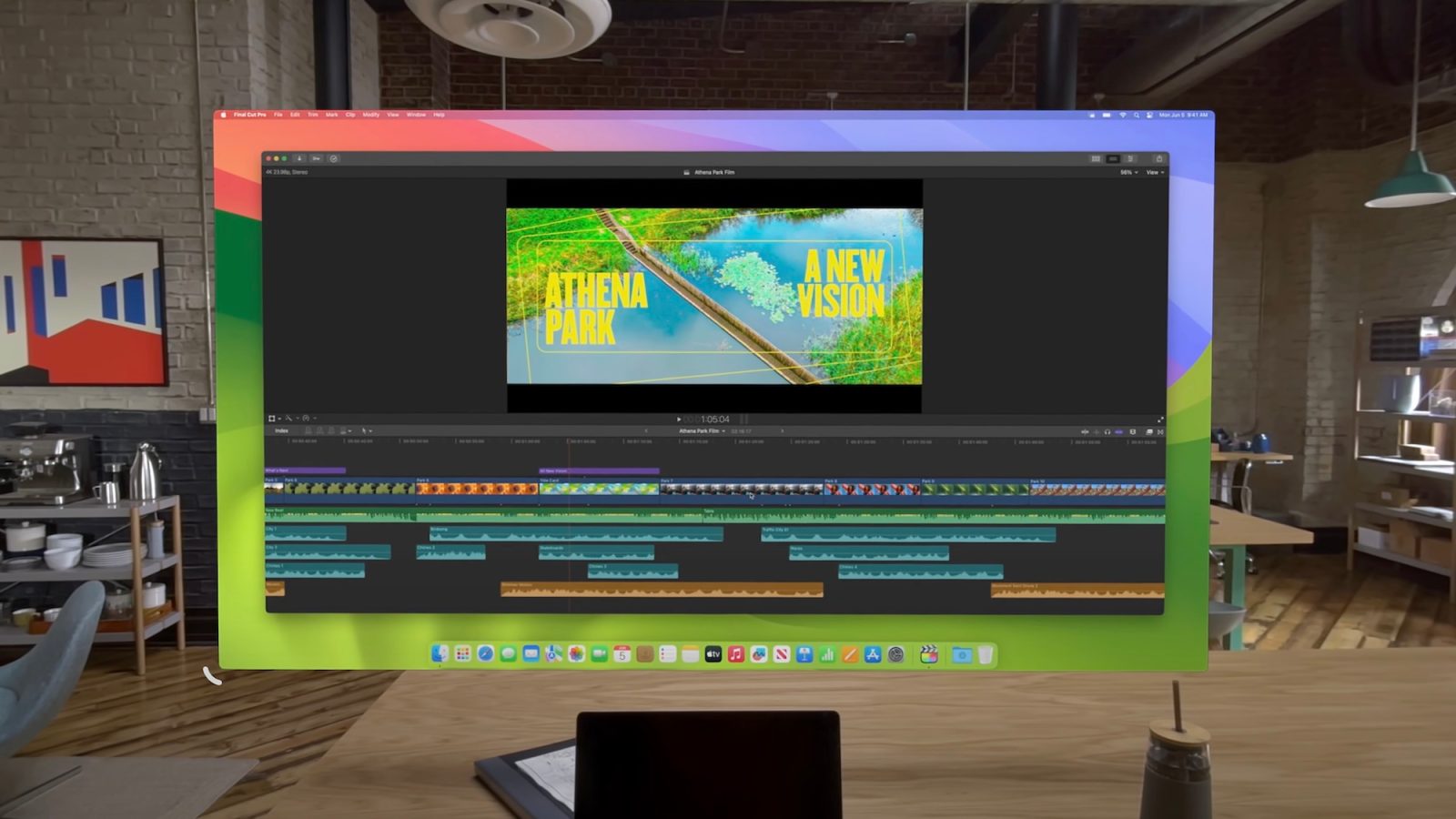
One of the Vision Pro features I’m most excited to try is using it as an external display for my Mac. While I wait on my Vision Pro to arrive on Friday, some of the early reviews published today offer our first look at this feature in practice.
As a refresher, Vision Pro can connect to your Mac and turn into an external display that takes the form of a floating window. There are two primary limitations to this feature, at least in its current form. First, Vision Pro can only show you one external Mac display. If you were hoping to use Vision Pro to create a multi-display Mac setup, that’s not possible (at least as of visionOS 1.0).
Second, the external “display” from your Mac is limited to 4K resolution on Vision Pro. That’s certainly not low resolution by any means, but it’s not as high resolution as the 5K or even 6K displays that some Mac users have grown to expect.
Writing at Tom’s Guide, Mark Spoonauer explains that you can connect your Mac to your Vision Pro by looking at the Mac while wearing Vision Pro, or by using Control Center in visionOS:
One of the options in Control Center is the ability to connect with your Mac, but you can also bring your Mac desktop into the Vision Pro just by looking at it. I saw a Connect button floating above my MacBook Pro 14-inch, pinched my fingers together and saw my laptop’s screen go blank, popping up on the wall in front of me instead.
You don’t get multiple desktop views, but you do get a crystal clear 4K display that renders text crisply, and you can make that canvas positively huge so it dwarfs most of the best monitors. Your keyboard and mouse still work as they normally would with no latency. You can even use your keyboard in Vision Pro apps if you want. Yes, only Apple could do this, and I could see myself taking the Vision Pro on business trips and using it back at the hotel.
The floating external display for your Mac can coexist alongside visionOS apps as well. Using Apple’s Continuity and Universal Control features, you can seamless move your trackpad and keyboard between the virtual Mac display and other visionOS windows and apps.
Scott Stein at CNET with his thoughts on the feature:
What if my desk was just floating monitors? What if I didn’t need anything but a headset? Vision Pro gets close to that feeling when all the apps are open and the flow is going. I’m doing that now. I’m in my virtual floating computer as I write this. There are glitches, and sometimes the controls feel too floaty, but in its first form, I’m shocked at how good it already is.
It’s great, except for when I find that the virtual display sometimes doesn’t connect, or my display shows a connection problem and freezes up. (Apple says this is a preproduction issue that will be addressed by launch).
And while the Vision Pro’s display is great as a monitor, staring into 3D space for a while puts my eyes into a different focus zone than actual reality. Taking the headset off to work on my laptop, my eyes need time to settle and refocus. I feel myself slipping into long sessions in Vision Pro, but my eyes want me to take breaks.
Check out the videos below for a look at the feature in action.
FTC: We use income earning auto affiliate links. More.


Comments