
Whether you plan to pick up Vision Pro or pass on it, one of the neat parts of iPhone 15 Pro is that you can capture spatial videos for Vision Pro. But before you can, you need to manually enable the feature. Here’s how to record Vision Pro spatial videos with iPhone 15 Pro.
Even though some aspects of Vision Pro look intriguing, I’m not planning to buy the $3,500 headset. But I realized recently that I’d like to take some 3D spatial videos over the coming years in case I ever do.
Fortunately, Apple has enabled the ability to record Vision Pro spatial videos with iPhone 15 Pro and Pro Max with iOS 17.2 and later.
Below, we’ll cover how to enable the option to record Vision Pro spatial videos with an iPhone and some tips for getting the best results.
Record Vision Pro spatial videos with iPhone 15 Pro
- Make sure your iPhone 15 Pro or Pro Max is running at least iOS 17.2.
- Open the Settings app.
- Swipe down and choose Camera.
- Tap Formats.
- Swipe down, and tap the toggle next to Spatial Video for Apple Vision Pro.
- Now when you open the Apple Camera app on your iPhone, look for the Vision Pro icon and tap it.
- Now tap the record button – keep in mind you have to use landscape orientation.
- After you’ve recorded a spatial video, you’ll see each one labeled.
- Watching spatial videos on an iPhone will be in 2D, while watching on a Vision Pro will be in 3D.
Here’s how the process looks on an iPhone:
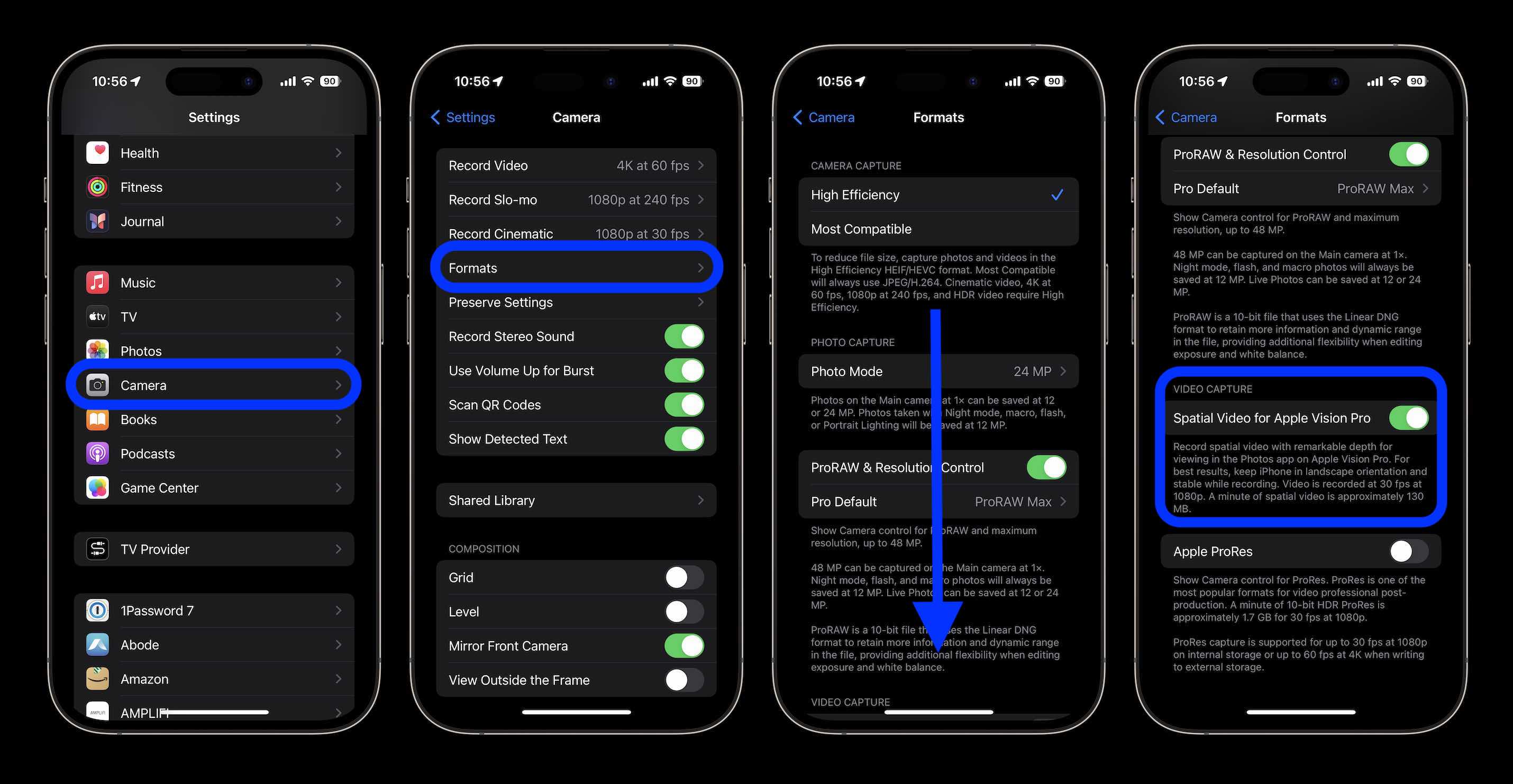
Here’s the spatial video toggle in the Camera app you’ll need to tap to record in the format:
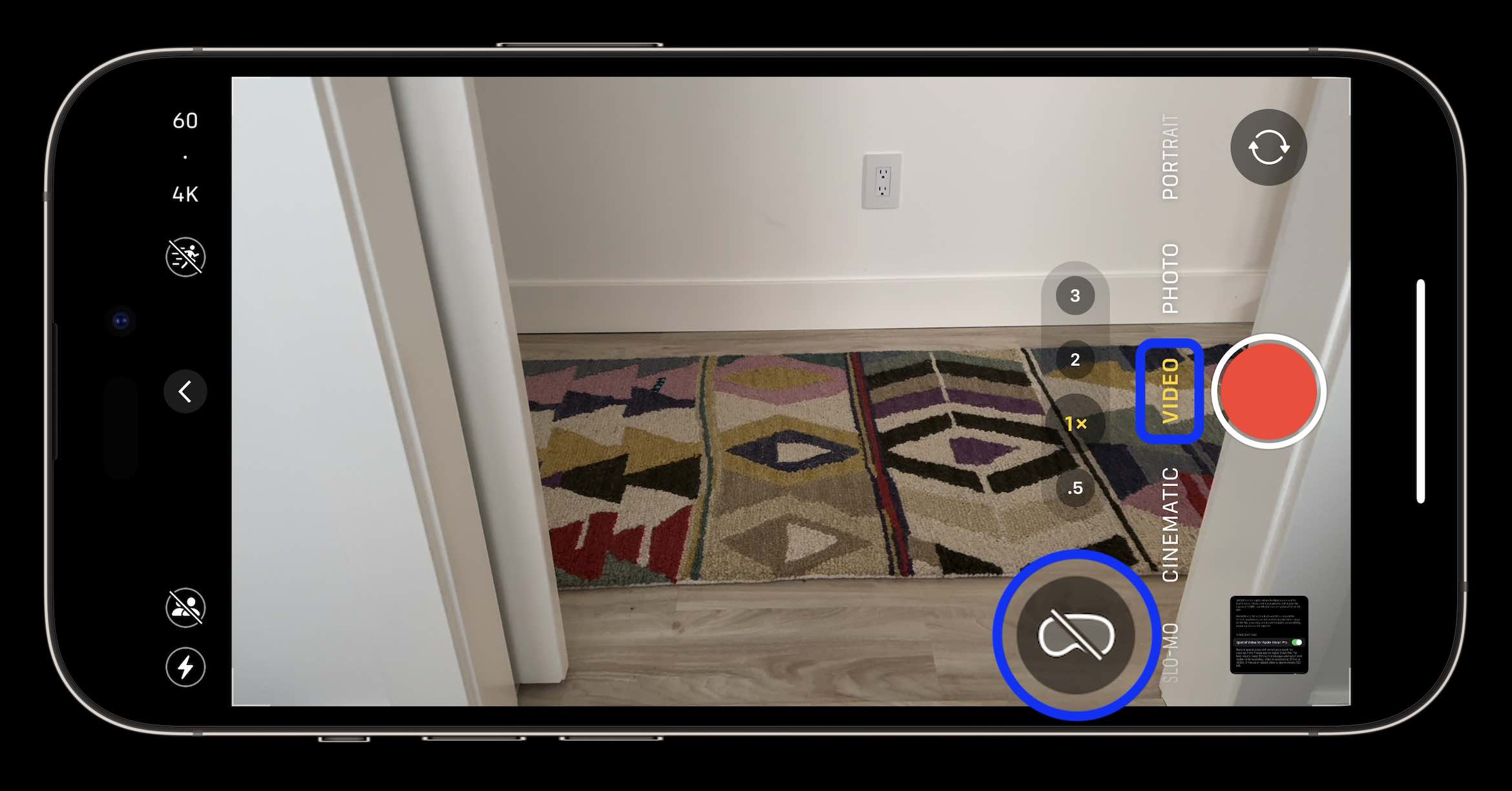
When you are recording Vision Pro spatial videos, you’ll see a Vision Pro icon in red next to the elapsed time:

And when it’s saved, you’ll see the “SPATIAL” video label in the top corner:
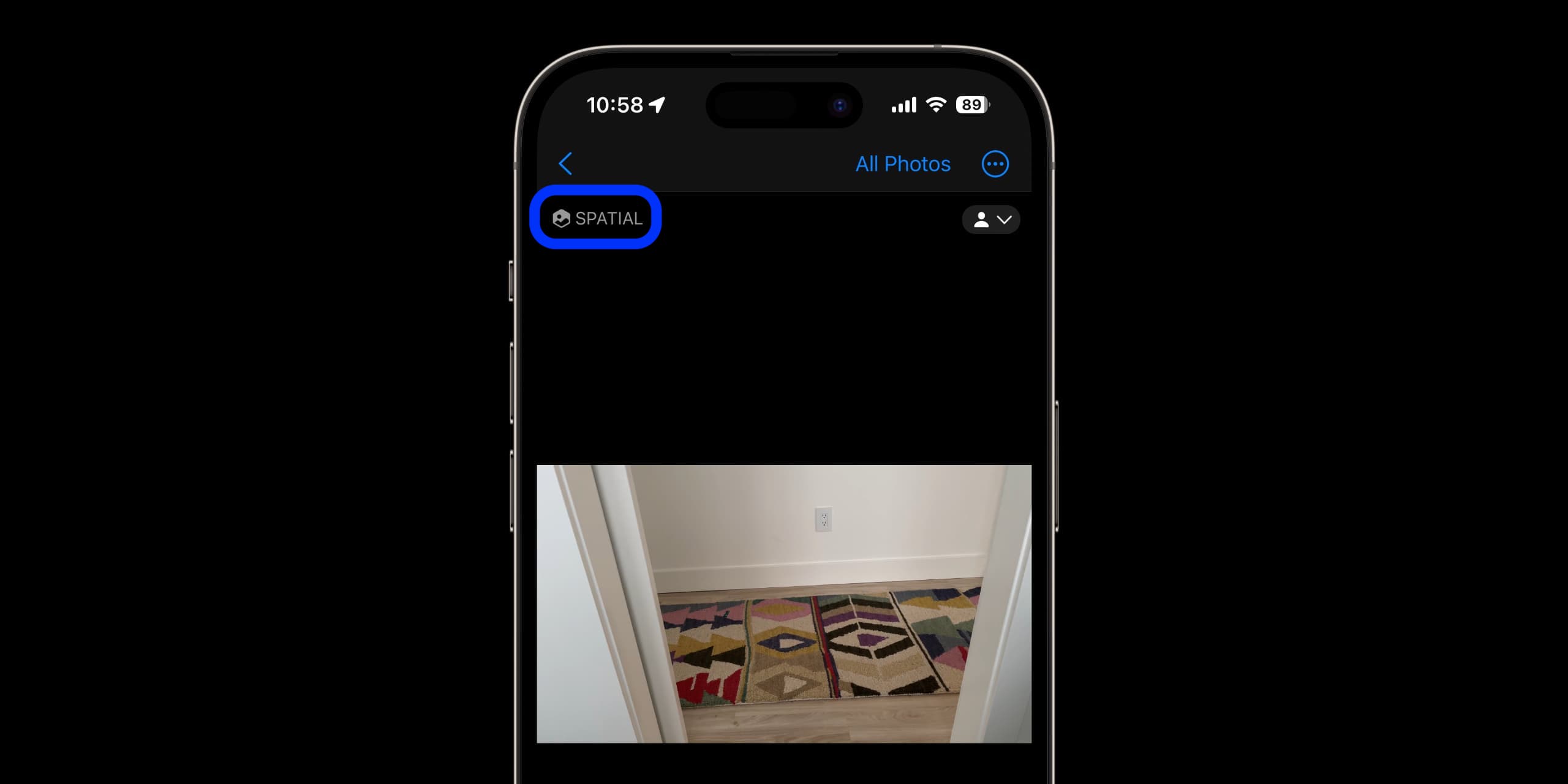
Tips to record spatial videos
Apple highlights some advice on getting the best results when you record Vision Pro spatial videos:
- Keep your iPhone as steady and level as possible.
- Keep your subjects between 3 and 8 feet away.
- Make sure your lighting is “even and bright.”
Vision Pro spatial video tidbits
- Recording in spatial video will use 1080p resolution at 30 fps.
- Apple says one minute of spatial video “is approximately 130 MB.”
- Spatial videos are watchable on iPhone or any Apple device in 2D, while Vision Pro is required to watch them in the native 3D format.
Read more 9to5Mac tutorials:
- iPhone: How to change your 5G settings for better battery life or faster speeds
- Apple launches Stolen Device Protection for iPhone with iOS 17.3 beta, here’s how it works
- How to catch iMessage impersonators with Contact Key Verification
- How to turn on double tap-like gesture control on almost any Apple Watch
Top image via Apple
FTC: We use income earning auto affiliate links. More.






Comments