
Mac display aficionados know that pixel count must scale with screen size to maintain Apple’s standard for “Retina” resolution.
That’s why the 24-inch iMac is 4.5K, the 27-inch Studio Display is 5K, and the 32-inch Pro Display XDR is 6K. These resolutions and display sizes each amount to 218 pixels per inch. The result is a balance of sharpness and screen real estate for the price of $1499, $1599, and $4999, respectively.
The pursuit of pixels per inch is also why the Mac community endured the LG UltraFine 5K monitor for so long, and why Samsung’s more featured version of the Studio Display gets our attention.
With that being said, is a larger display with less resolution always a compromise? I’ve been reviewing a BenQ DesignVue Design Monitor for several weeks, and this 4K 32-inch setup has solved a real problem for me.
BenQ DesignVue PD3225U specs
- Panel type and screen size: LED backlit IPS and 31.5 inches
- Resolution and pixel density: 3840×2160 and 400 nits
- Refresh rate and response time: 60 Hz and 5 ms
- Contrast ratio and brightness: 2000:1
- Display screen coating: anti-glare
- Color gamut: 98% P3, 99% Rec.709, 99% sRGB
- Color modes: Animation, B+W, CAD/CAM, Darkroom, DCI-P3, DICOM, Display P3, HDR, Low Blue Light, M-Book, Rec.709, sRGB, and User
- Software: Display Pilot 2 and Display ColorTalk
- Price: $1099.99
Design Display I/OB
- HDMI 2.0 x2
- DisplayPort 1.4 x1
- Thunderbolt 3 for PowerDelivery 85W, DisplayPort Alt Mode, and Data x1
- Thunderbolt 3 out (PowerDelivery 15W) x1
- Daisy Chain Technology: Thunderbolt 3
- USB Type B (Upstream) x1
- USB-C (Downstream) x1
- USB 3.2 (Downstream) x3
- All-in-one connection: Thunderbolt 3
Resolution and eye sight
As we established in the opening, Apple’s magic number for a “Retina” resolution Mac display is 218 pixels per inch. Apple uses the term Retina to refer to high resolution screens with pixels that are indiscernible from a normal viewing distance.
PPI is determined by dividing diagonal resolution in pixels by diagonal size in inches. The PD3225U monitor achieves about 140 pixels per inch for 4K (UHD) resolution.
That’s where things get interesting for me. I have plenty of experience with 21.5-inch 4K displays and 27-inch 5K displays, and the sharpness is clearly never an issue.
However, my eye sight with corrective lenses is 20/40, meaning I see at 20 feet what someone with 20/20 sees at 40 feet. For this reason, I sit closer to Apple’s Mac displays for optimal legibility. At a natural viewing distance, seeing text and icons clearly requires straining for me.
On the other hand, I’ve tried desk monitors that were just hilariously bad compared to my smaller MacBook Air display. For example, a 32-inch 1080p monitor is just a non-starter. Everything looks zoomed in and pixelated. 27 inches has been the practical cut off for 1080p resolution, but the sharpness isn’t optimal.
Ergonomics
The BenQ Design Monitor is capable of running natively at 4K if you need it. Everything is just too small for my eyes in day to day usage, though. Instead, I’ve been using the default resolution that the Mac uses with 1920×1080. This scales down macOS by 2x while actually maintaining 4K resolution in terms of pixels.
Prior to this loaner review unit, I would have never considered running a 32-inch display with 4K native resolution at 1920×1080. After living with this setup for more than a month now, however, I think it may be more appropriate for my 20/40 vision than 5K at 27-inches.

The drawback is there’s less screen real estate for arranging windows without window switching, but the sharpness is there for me.
This configuration has been like using a much more legible version of my MacBook Air display (thanks to M-book Mode) while benefiting from the ergonomics of a desktop setup. Hunching over a laptop for hours at a time inevitably leads to back, neck, and wrist pain. Not recommended!
Brightness
Upon setup, my first observation was that the BenQ PD3225U Design Monitor is bright! I was surprised to find the display is only 400 nits at full brightness. The monitor includes a dial accessory that rotates to change brightness, and I find it necessary to dial it down in darker settings. (There’s also BenQ’s Display Pilot 2 Mac app that puts a monitor control panel in the menu bar.)
Speakers
The dial accessory can be configured to adjust volume instead. I like volume knobs in general, but adjusting volume with keyboard keys is just learned behavior now. In general, I’d say the speakers on my review unit aren’t as good as the built-in MacBook Air speakers even when closed, but they’re functional if needed.
Hardware
The hardware itself is really quite nice for a non-Apple display. The bezel situation around the screen is very good. The screen has an anti-glare coating that is very good at preventing glare. Without direct light, however, it doesn’t really appear to be matte. It just looks like my glossy MacBook Air display when no light sources are creating glare.

BenQ includes an awesome adjustable height stand with an unusually large footprint that wouldn’t be ideal on shallow desks. The monitor can be rotated vertically, and while it’s off by default, there is a setting for detecting rotation without manually changing settings.
Ports
Then there’s the port situation, which I’m happy to report is very, very good! A single Thunderbolt 3 cable from my MacBook Air to the BenQ Design Display keeps my MacBook charged while adding a second display.
I also have a Thunderbolt external drive attached to the BenQ monitor for Time Machine backups that mounts when I’m connected by the cable to the monitor from my Mac. USB-A and USB-C ports positioned on the right side are handy for data transfer and charging devices.
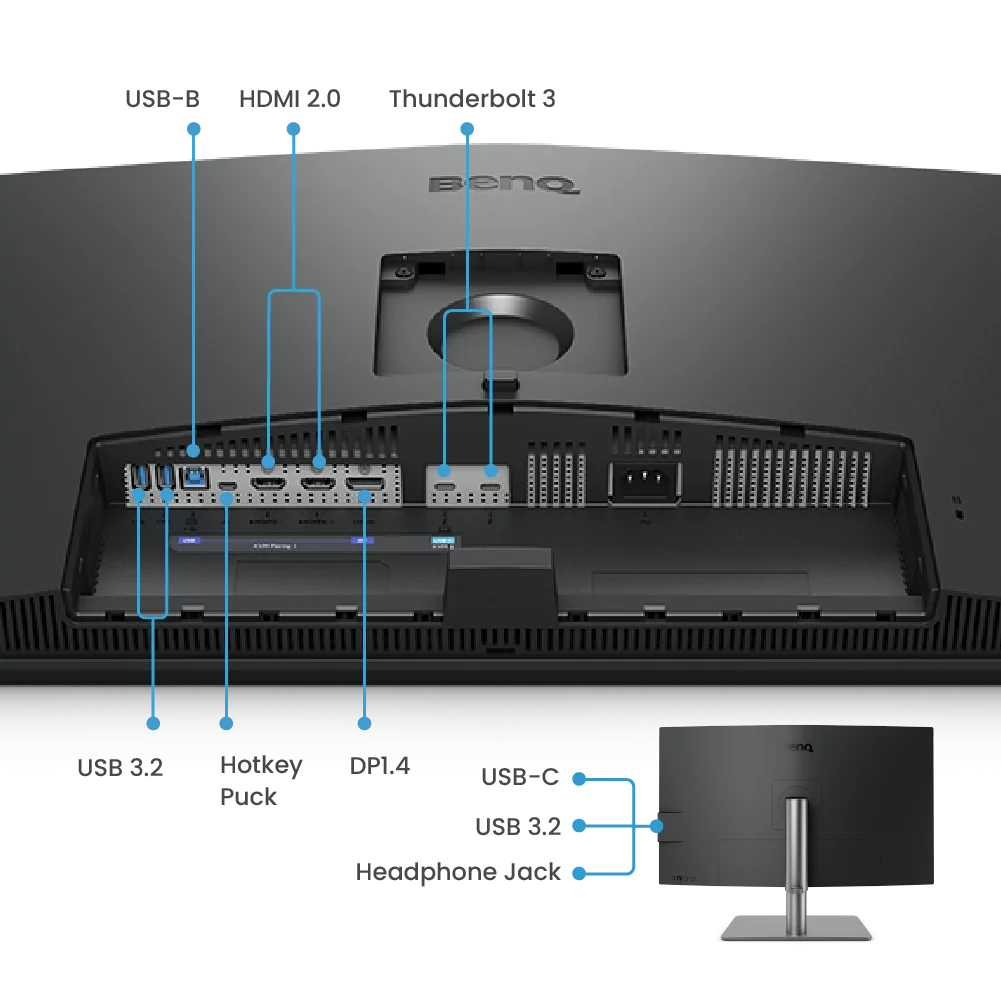
There’s also a whole world of capabilities I haven’t needed but that are worth mentioning. Namely, KVM switching with picture-in-picture and display splitting for monitoring multiple inputs simultaneously.
For my needs, just being a big display that’s easy on my eyes at my desk is more than good enough for me. There’s no built-in webcam to use when my MacBook Air lid is closed, but I’ve been using this TwelveSouth HoverBar Duo adjustable mounting arm and the macOS feature for using the iPhone as my web cam anyway.

Conclusion
If this monitor weren’t a loaner, I would absolutely continue to use it as my primary window into my Mac at my desk.
Top comment by Adam Zielinski
I can wholeheartedly recommend a 27 inch 4k version of the BENQ monitor.
I’ve used LG 5k for years but needed a second monitor and chose a 27 inch 4k by BENQ. For the size, 4k is absolutely perfect - easier on the eyes than 5k.
The tough question for me, however, is this. Is $1100 a wise investment for running a 32-inch 4K monitor at 1920×1080 resolution? I’m naturally inclined to favor Apple’s Studio Display for $500 more. However, I’m not sure that’s actually the best solution for my 20/40 eye sight. Tough call!
(Update: I should clarify that the resolution is still 4K. It’s only the screen real estate layout that changes. For this reason, I’m sold on the idea of using a 4K monitor that scales UI down by 2x. It’s the benefit of 1080p UI size while preserving the sharpness of 4K.)

Either way, I’ve been very satisfied with the BenQ Design Monitor during my testing. Perhaps the most important reason for this is its M-book Mode, a profile that makes colors accurate and right at home next to your MacBook display.
The BenQ DesignVue PD3225U Design Monitor is available for $1099 from Amazon, B&H, Best Buy, Adorama, and benq.com.
FTC: We use income earning auto affiliate links. More.





Comments