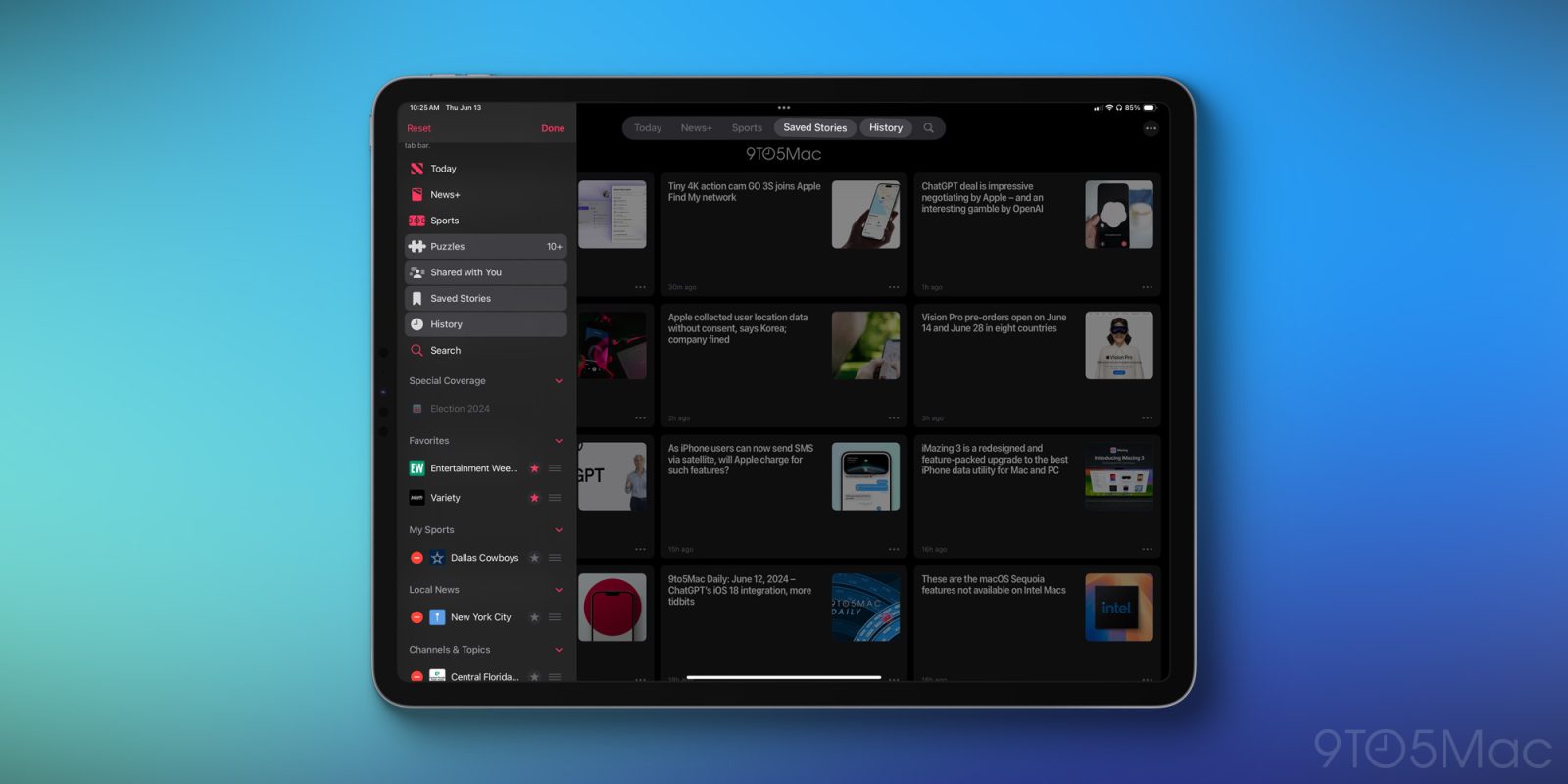
iPadOS 18 is a huge release for the iPad, but most of its changes aren’t iPad-exclusive. New customization tools, Apple Intelligence, and various app updates are coming to iPhone too.
One iPad-only feature is a redesigned tab bar for apps. iPad apps have historically used a similar tab bar to what’s found on the iPhone. Tabs would live at the bottom of the screen. But iPadOS 18 changes that with a new tab bar UI that floats at the top of the screen.
The new tab bar also comes with a secret weapon: you can customize it to add the menu options you care about most.
Customizing an app’s tab bar in iPadOS 18
To customize an app’s tab bar in iPadOS 18, you take a few simple steps:
- Long-press on the tab bar at the top of the screen.
- Identify the highlighted menu items from the sidebar menu that appears. Only highlighted items are able to be added to the tab bar.
- Drag your desired items out of the sidebar and on to the tab bar to add them there.
Now, the tab bar will provide quick access to the areas of the app that you deem most important.
There are a couple limitations worth noting when customizing the tab bar:
- Certain items cannot be removed from the tab bar if they’re deemed ‘core’ to the app’s UI. One example is the Today tab in News.
- Not every app with the new tab bar supports customization. You’ll have to experiment to see what each app supports.
On this latter point, the App Store app is an example where you can’t change the tab bar. The app simply doesn’t have any additional menu options to play with, because they all fit in the tab bar already.
Apple News, on the other hand, has a sidebar full of options that you can pull from to customize its tab bar. I was able to add a couple sections I use often—Saved and History—to my News tab bar.
There are a couple apps I wish supported customizable tab bars, but currently don’t: Files and Books. The former has a sidebar with plenty of options that could be great to add to the tab bar; the latter used to have a sidebar but unfortunately removes it in iPadOS 18.
Wrap-up
Apple may not have had a lot of iPad-centric updates to spotlight in its software this year, but between customizable tab bars and a valuable new Files feature, iPadOS 18 does include some nice improvements for iPad power users.
FTC: We use income earning auto affiliate links. More.


Comments