
The beauty of the iPad and iPadOS is that you have access to the app store. Some say that the iPadOS software tends to bog the user experience down, especially in a productivity setting, but I disagree. Between the nearly 2 million apps you have access to and the raw power from the iPad Pro chipset, I believe the iPad can be a more productive alternative to a traditional desktop or laptop experience. Here are the seven apps I use on my M4 iPad Pro to stay productive.
Be sure to check out our video below to get a true hands-on with the applications I mention:
Sponsor: Sunsama
Sunsama is a daily planner and task management software I have used for years. I actually did a review almost two years ago here. I use it as my life to-do hub and consolidate everything from work-related tasks to home stuff to even hobbies that I want to make sure I make time for. It is a calendar-first focused guided daily planner. The key word here is “guided” – it almost feels like a daily exercise, let me explain.
Sunsama strikes a great balance between making sure you accomplish all of your tasks but also keeping mental clarity and not allowing yourself to get overwhelmed or burned because of all the work you need to get done. Every morning, when you open up the application, which works across all of your devices and syncs perfectly, it will ask you what you want to get done today. There is also a tab with the tasks you did not complete the day before; it even syncs with your calendar to have visibility on any time-sensitive meetings. It will then give you a predicted workload and let you move tasks around to other days if the workload is too intensive. This practice of taking just 2-3 minutes to analyze what your day looks like, has increased my efficiency a lot.
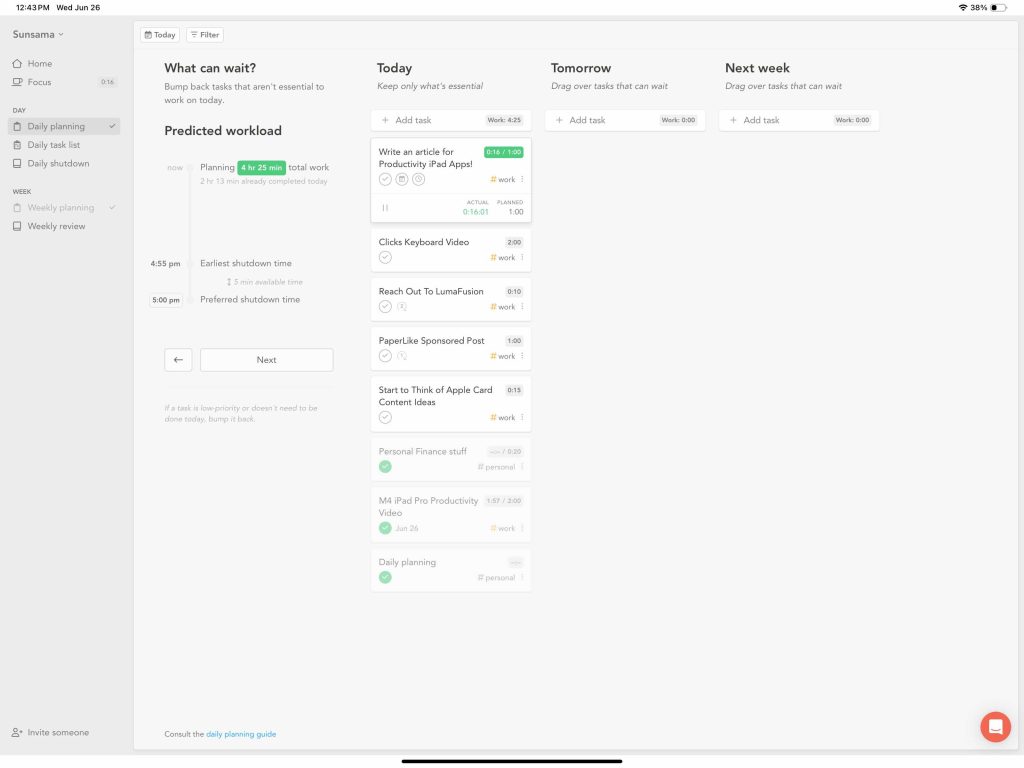
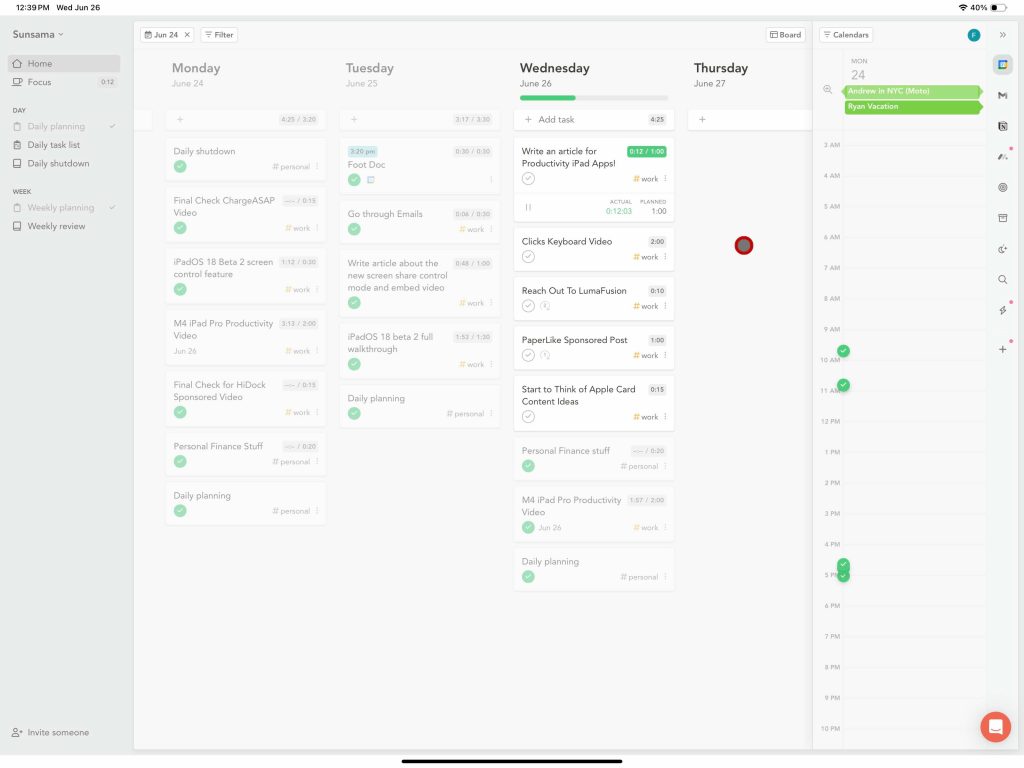
Once you are set up, your day begins, and you can start tackling your tasks one by one. You even have a focus mode that you can initiate that will track how long you spend on a certain task and also clear out all other distractions within Sunsama.
Integrations & end of week recaps
No matter how simple and digitally minimal people try to be, there are always multiple apps that people need access to. That is where Sunsama’s integrations really shine. You can easily integrate your email and then be able to drag and drop certain emails into your Sunsama calendar to act as a reminder task, which I use daily. It also has integrations for the big task management players like Notion, Monday, Jira, Github, Asana, and more. This is why I use Sunsama for my personal task management hub. I can integrate Notion and Monday to make sure I am on top of work tasks and also see my personal tasks all in one view.
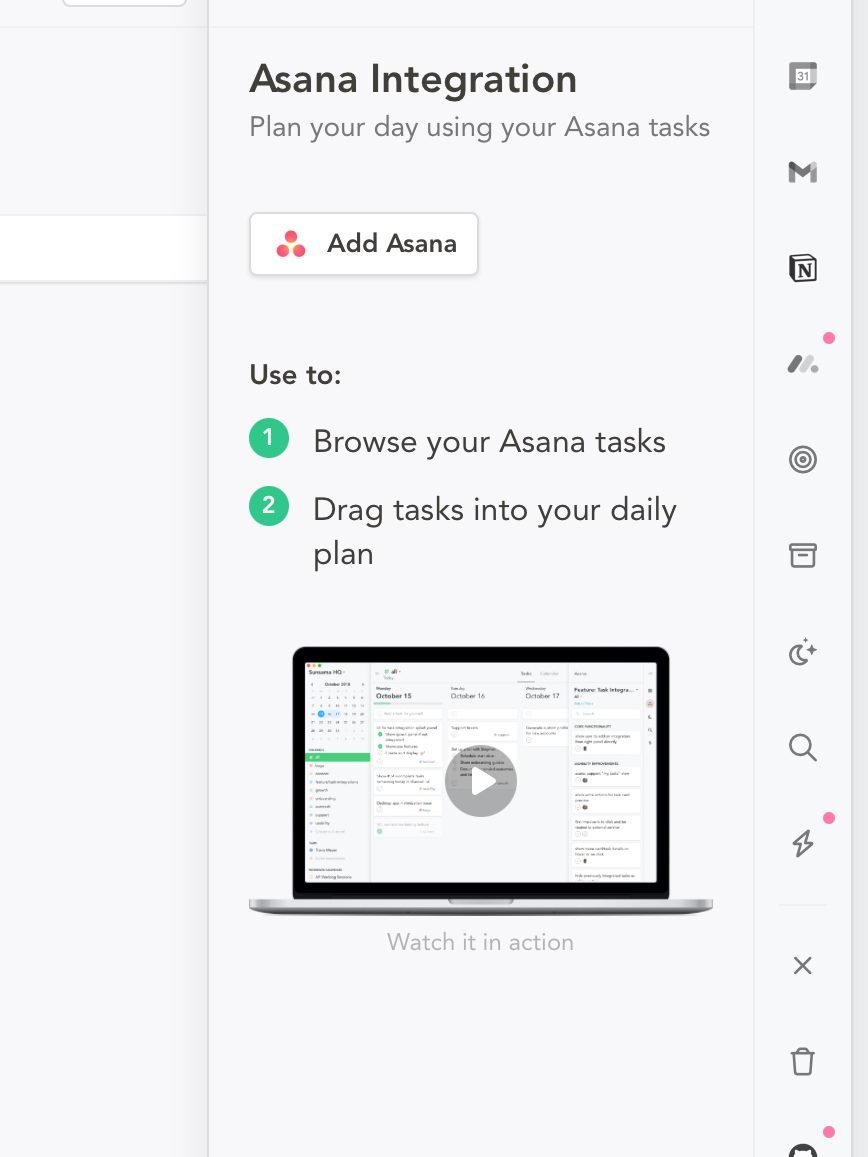
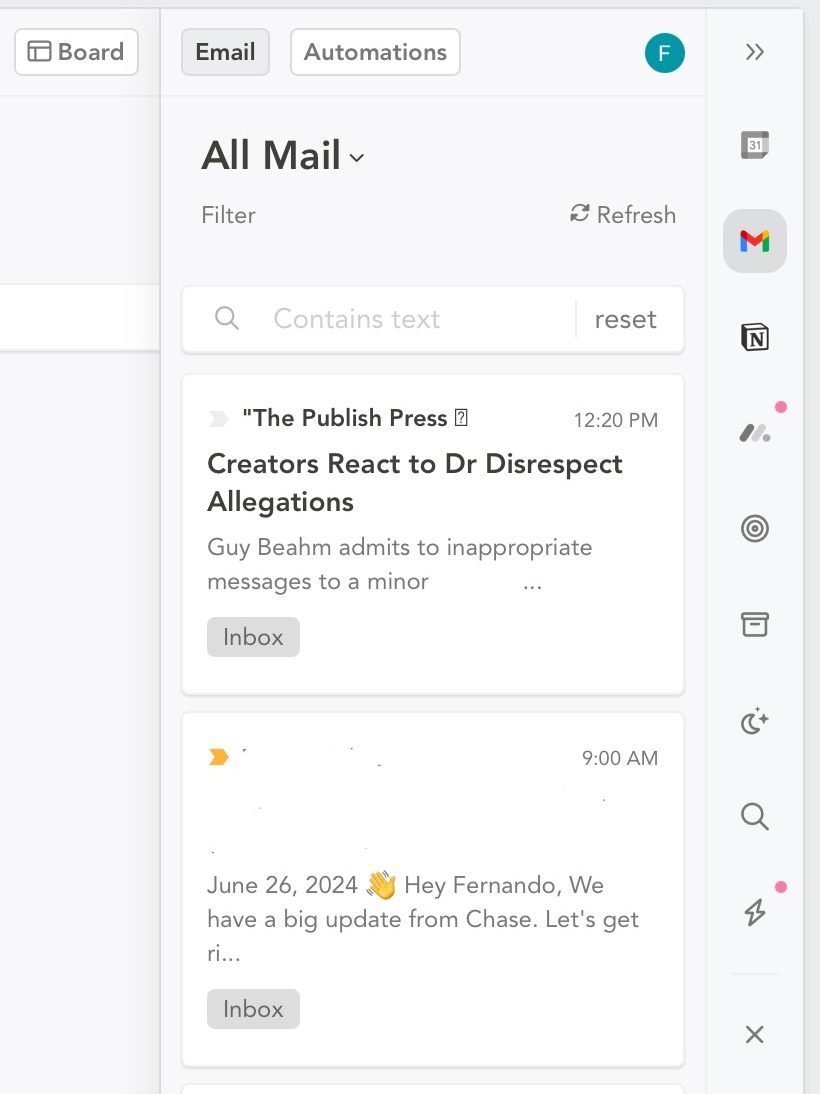
Finally, at the end of each day and week you can take 2 minutes to quickly recap everything you were able to finish. not only that, but then you also see what other tasks still need to get done. This allows you to get a sense of accomplishment for the tasks you have done and also allows you to plan the next day or week a bit. That way you have an idea of what is coming next.
Final thoughts on Sunsama
If you are looking for a task management software that will really help you hone in on your daily tasks, then you should give Sunsama a try. They have a 14-day free trial, which you do not even need to provide a payment option. So, no need to remember to ‘cancel’ before you get charged like every other subscription. After the 14-day free trial, it goes to be $20 a month or $16 a month if you pay for the year. For me, Sunsama has been a no-brainer, and I have been able to increase my overall productivity and get rid of that overwhelming feeling. I say, give it a shot and then see if its worth it for you!
FocusedOS
FocusedOS is a utility-based app that I now use daily. Technically it’s an iOS app, but of course, it runs on iPadOS. The app is simple and straightforward but has worked wonders to reduce my procrastination. I like to use it in conjunction with Sunsama. FocusedOS will basically block apps that you select when the focus mode is turned on.
I have an “Article Writing” environment that will block all of my social media apps like YouTube, Twitter, and YouTube Studio, and it will play some white noise to really get me in a groove. It has 12 different ambient sounds to choose from, with my favorite being the Cafe one. Then, you can block apps based on categories, individually, and even websites. When your environment is turned on, and you try to access a blocked app, first, the app will be discolored, and then when you tap it, it brings up a blacked view saying that focusedOS is Active.
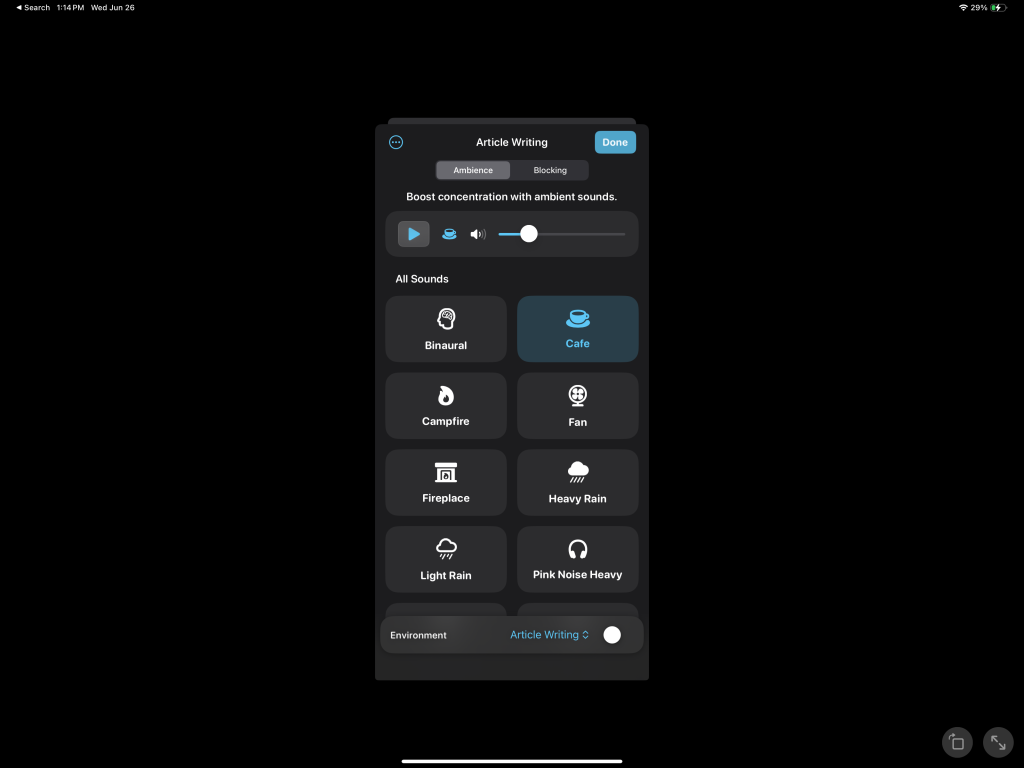
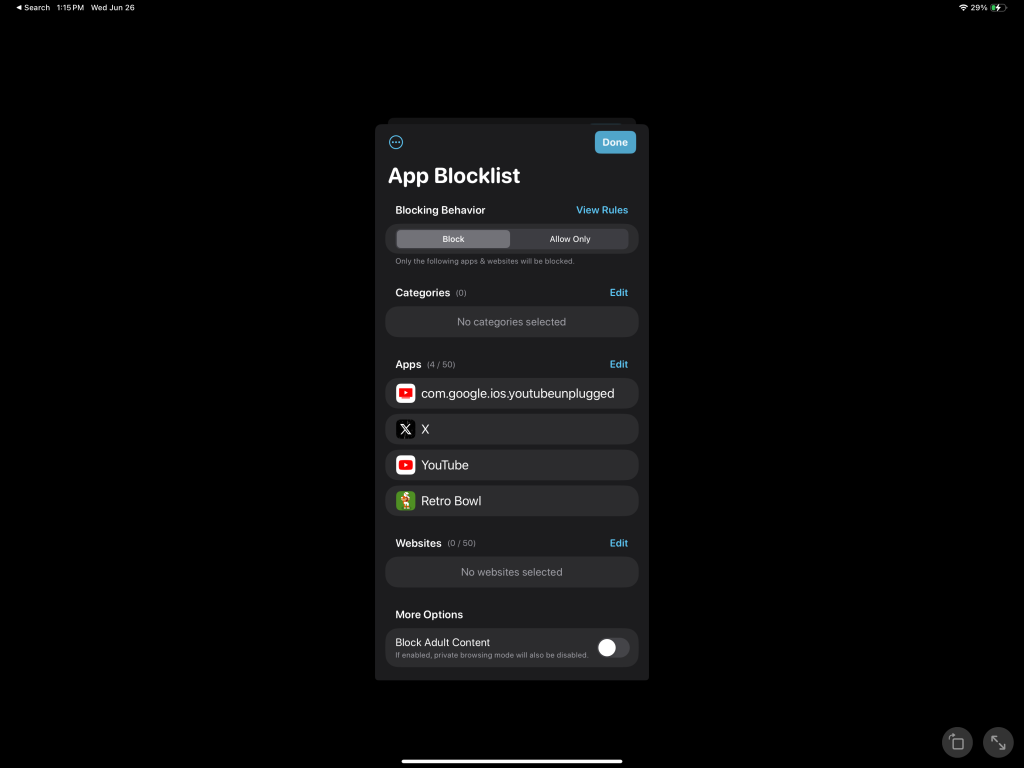
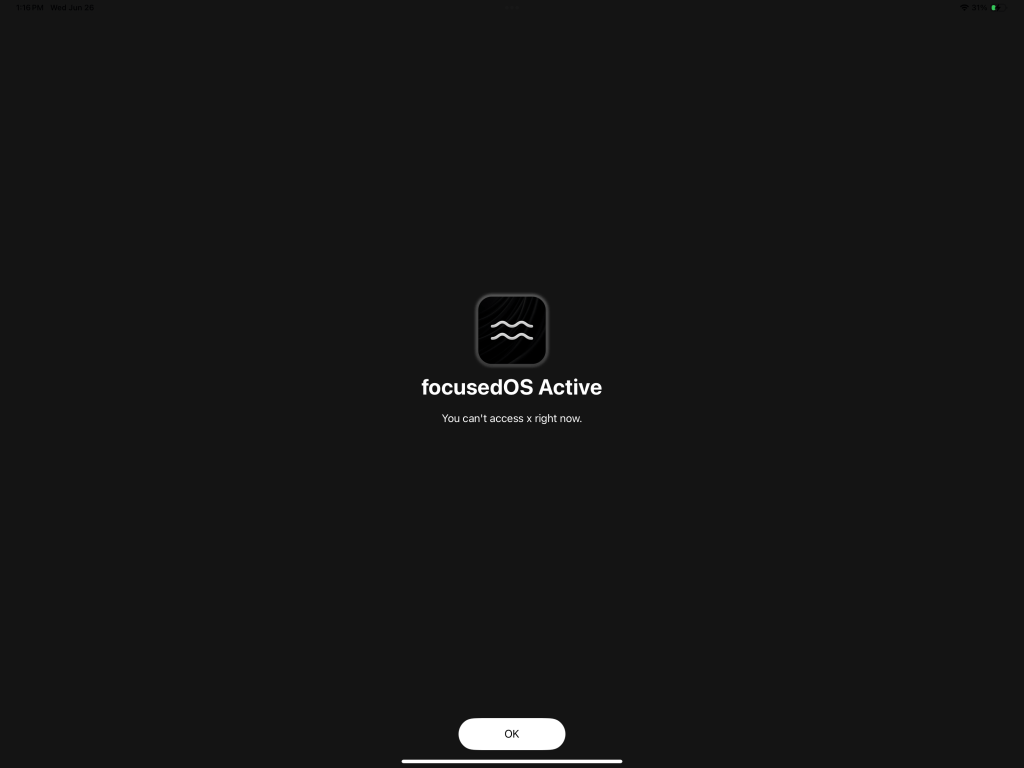
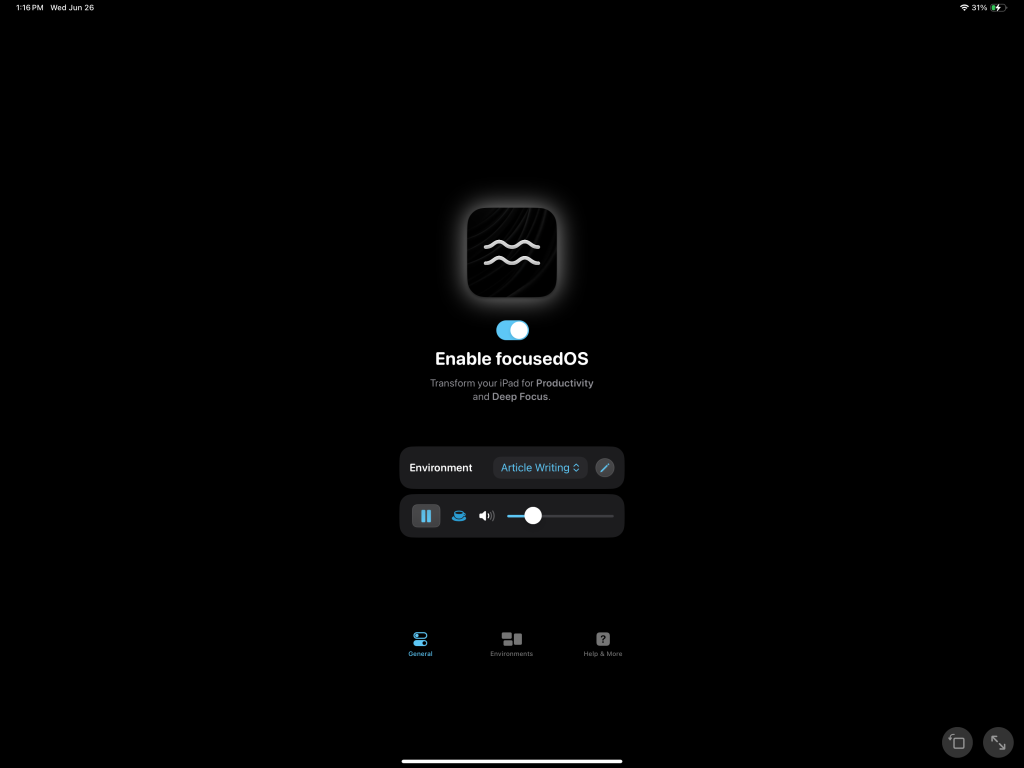
This is a freemium app, meaning that you can use it for free with a few limitations. Most will be ok with the free version, but if you want to add a bunch of environments, sync across devices, be able to use shortcuts and get full app access, then it is $3.99 a month or $20 for the year. Below is everything you get from the paid version:
- Create multiple environments
- Advanced app + website blocking
- “Allow Only” option
- pick categories of websites
- All ambient sounds (12 at the moment)
- Run shortcuts when starting an environment (Mac)
- Sync across devices
Apple Notes
I have tried countless dedicated 3rd party notes apps, and I always just go back to Apple’s Notes app. This is where the rawest form of ideas started for me. Whether it’s taking handwritten notes, drawing up simple thumbnails, or jotting down a title idea, I always start it in the notes app. It just works so well and gives me a sense of confidence when using it. I always know that whatever I jot down on my iPad, will also be available on my iPhone and Mac. I am able to categorize notes with simple hastags, I can collaborate with others in real time, I have all the basic formatting I need.
It is tough for me to justify leaving the Notes app when I have been using it successfully for so many years. Apple continues to improve it as well with the all new Math notes feature and being able to also clean up actual handwriting to make it more legible. Overall I am big advocate of the Apple notes app for getting myself started for both work as well as personal tasks.
Lumafusion
If I were to talk about one app that sort of changed the trajectory of my life, it would have to be Lumafusion. I started using Lumafusion to edit some iPad how-to videos and then post them on YouTube while I was still working at my normal day job. All that eventually led to being able to create videos for a living.
I know it’s not a ‘productivity’ app, but it is my most used work app over the last 6 years. I have edited all of my YouTube videos since 2018 with Lumafusion. There are new competitors like Final Cut Pro 2 for iPad, Capcut, and Davinci; I have tried them all. I always end up right back with Lumafusion. You get everything you would ever need out of a video editor, from integrated voiceovers, lutz imports, working off an external SSD, multicam editing, and so much more. The best part is that it’s a one-time purchase; some in-app add-ons can be purchased but are not needed. If you are looking for a pro-level video editor for your iPad or even your iPhone, I recommend Lumafusion.
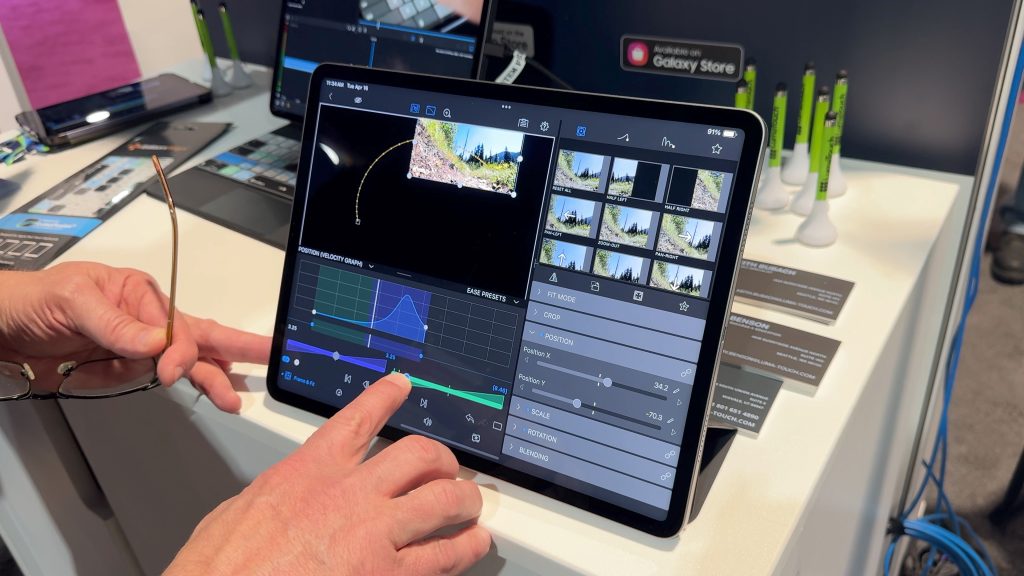
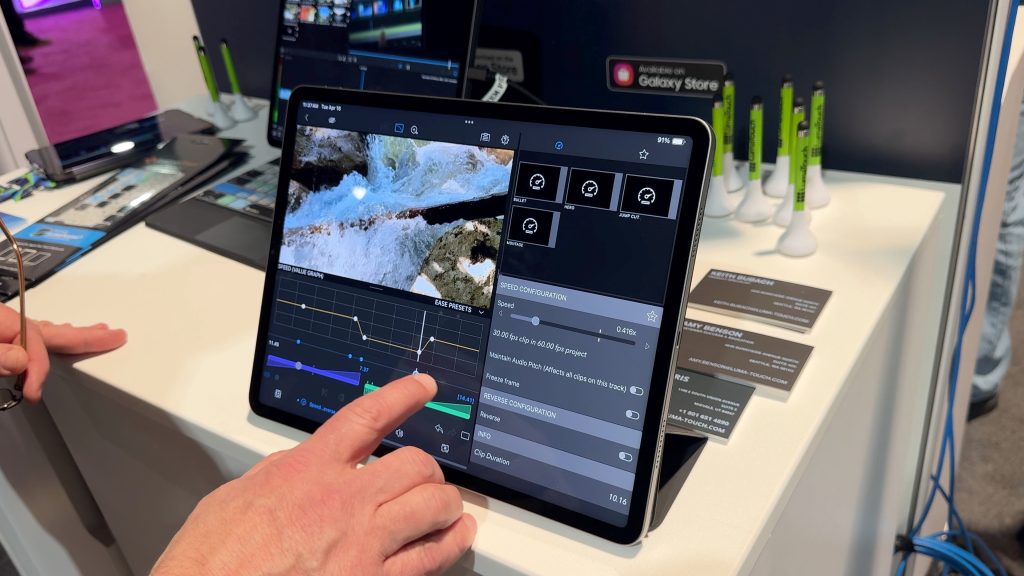
The other apps
There are still a few other apps that I mention in our video here. Be sure to head over to them to see what else I use daily and also get a hands-on demo of some of the apps mentioned above. My iPad is my main computer and I love everything about it. But its the apps I use that really sets it apart from any other computer, regardless of form factor or OS.
Let me know what you think of the apps I mentioned! Are there some other apps I should consider? What is your most used app? Let’s discuss below.
FTC: We use income earning auto affiliate links. More.




Comments