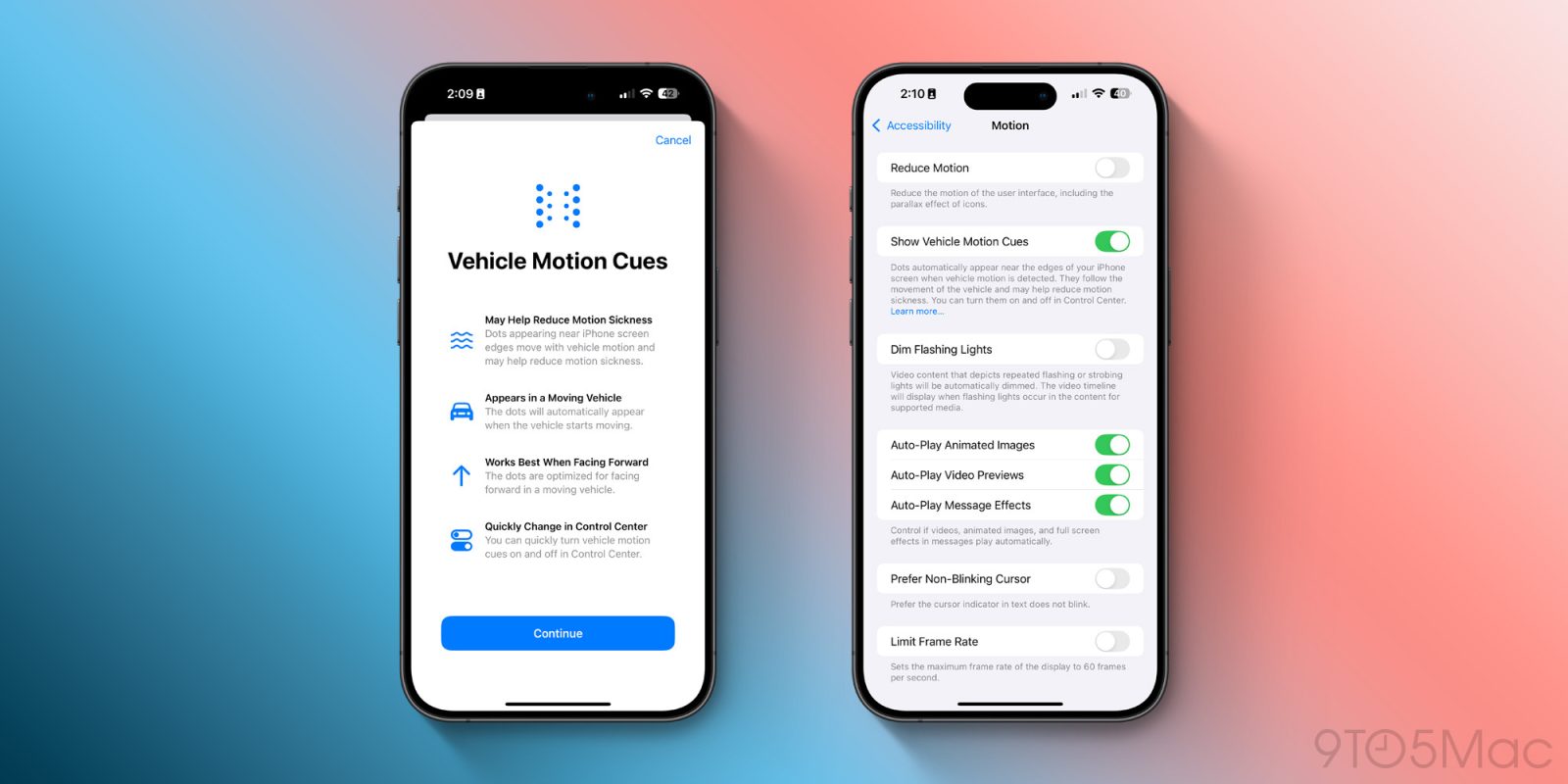
iOS 18 includes a number of powerful new Accessibility features. One of those features is Vehicle Motion Cues, which Apple says is meant to help reduce motion sickness when using your iPhone or iPad in a moving vehicle. Here’s how the feature works and how to turn it on.
Apple explains that motion sickness if oftentimes caused by a sensory conflict between what you’re seeing and what you’re feeling. As WebMD further explains, with some examples:
You get motion sickness when there are conflicts among your senses. Say you’re on a ride at the fair, and it’s spinning you around and upside down. Your eyes see one thing, your muscles feel another, and your inner ears sense something else.
Your brain can’t take in all those mixed signals. That’s why you end up feeling dizzy and sick.
On a flying plane, for example, you feel like you’re moving, but your eyes tell your brain that you don’t appear to be going anywhere. The opposite is true as well. After a long sea voyage, you can stand still on dry land but still feel like you’re moving.
So how does the Vehicle Motion Cues feature help prevent motion sickness? Once enabled, the feature will show animated dots on the edges of the screen to represent changes in vehicle motion. As you’re riding in the car, this will help reduce sensory conflict. Here’s a video of the feature:
The Vehicle Motion Cues feature uses sensors built in to iPhone and iPad to detect when you’re in a car. The feature can be set to turn on automatically, or it can be turned on or off in Control Center.
How to turn on Vehicle Motion Cues in iOS 18
In iOS 18, you can enable Vehicle Motion Cues by following these steps:
- Open Settings
- Tap “Accessibility”
- Tap “Motion”
- Toggle on “Show Vehicle Motion Cues”
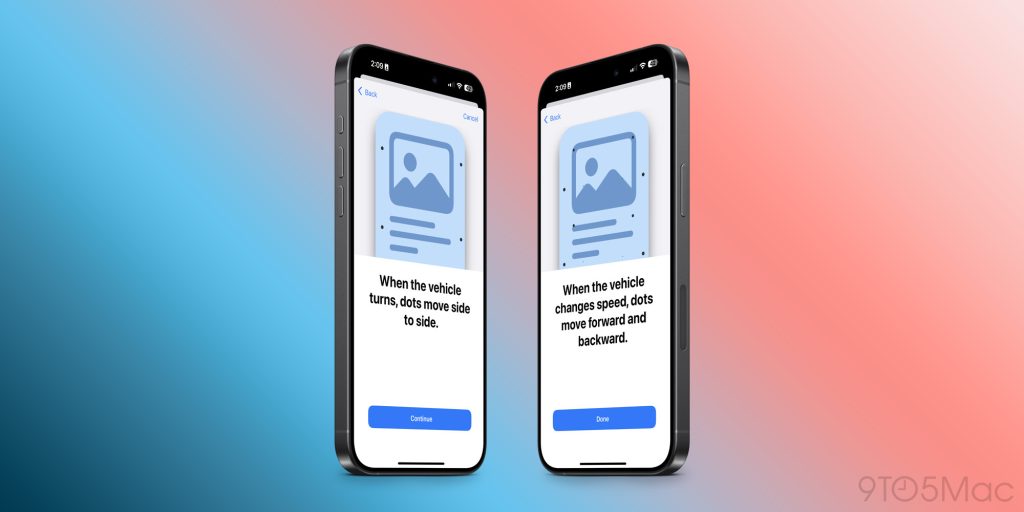
iOS 18 is currently available in beta testing with developers. Apple will release a public beta sometime this month, with a release to everyone in September.
FTC: We use income earning auto affiliate links. More.


Comments