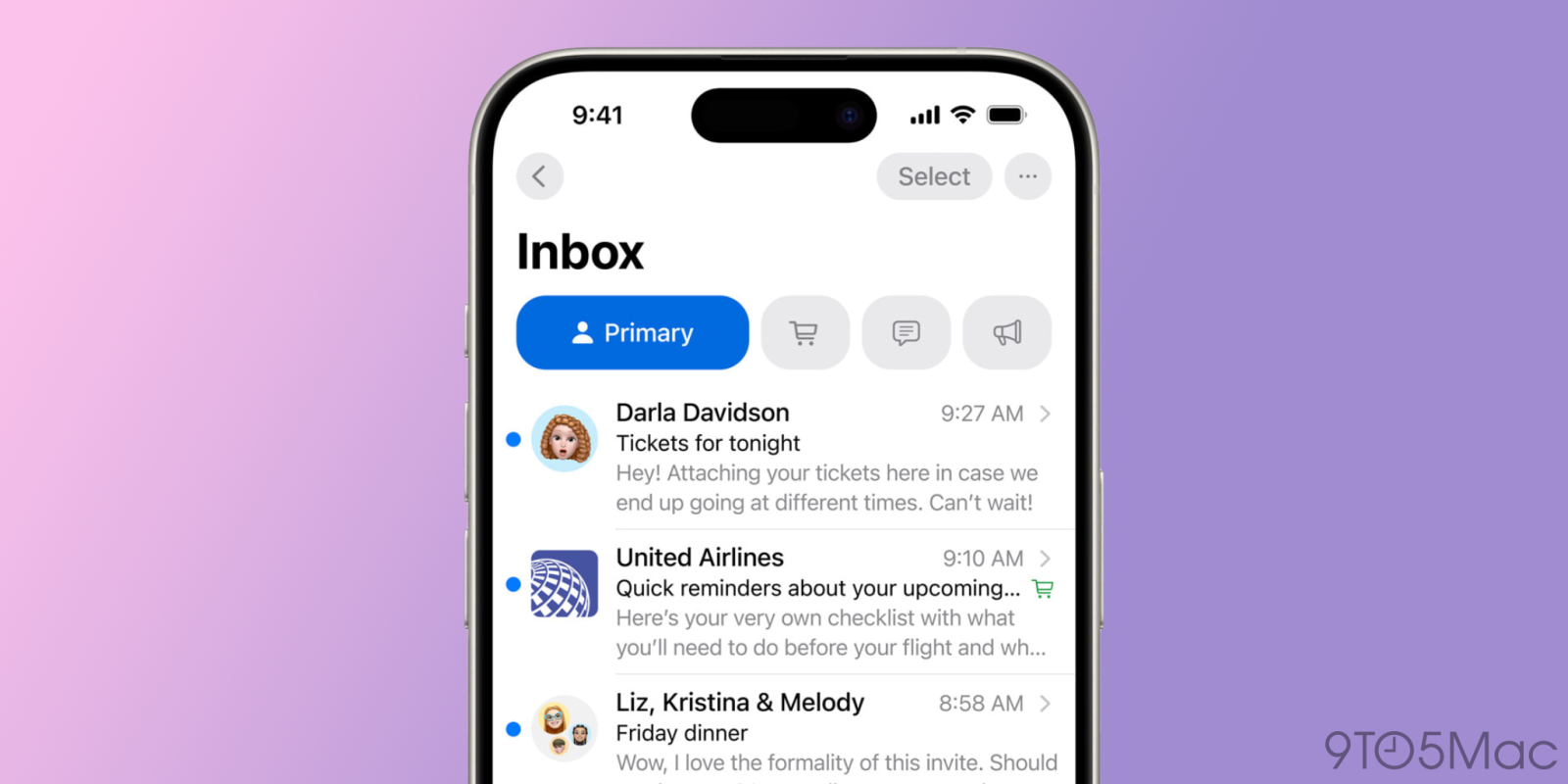
Apple unveiled one of its largest updates to the Mail app back in June. The changes include an all new design, Apple Intelligence enhancements, and a number of other quality of life improvements. Although most of the non-AI features aren’t yet present in iOS 18.0 or iOS 18.1, Apple currently says that we should expect everything “later this year,” so we’ll likely see things roll out in iOS 18.2.
Categorization
With on device processing, the mail app in iOS 18 will sort your emails into varying categories. Personal conversations and time sensitive emails will fall into the Primary category, but theres also Transactions, Updates, and Promotions.
Things like receipts and order confirmations will be sorted into Transactions, newsletters and social media notifications will get sorted into Updates, whereas ads and marketing will get sorted into Promotions. There’ll also be a tab with All Mail, where you can see everything in chronological order.

Digest View
In iOS 18, the Mail app will group your emails by sender. For example, if you click on an email from United, you’ll be able to see all of your emails from that business, making it easy to find key details from the past without needing to hassle with search.
This feature does seem to only work within Mail categories, so if you’re sorting through All Mail you won’t benefit from this. However, if a business is sorted into the wrong category, theres also an option to easily move it. For example, if a sender appears in Promotions but you’d actually like them in Primary, you can simply move them.

Highlighting unread emails
Within the categories of the new Mail app, you’ll be able to easily distinguish between new and old emails. Newer, unread emails will float up to the top, whereas older and read emails will stay to the bottom.
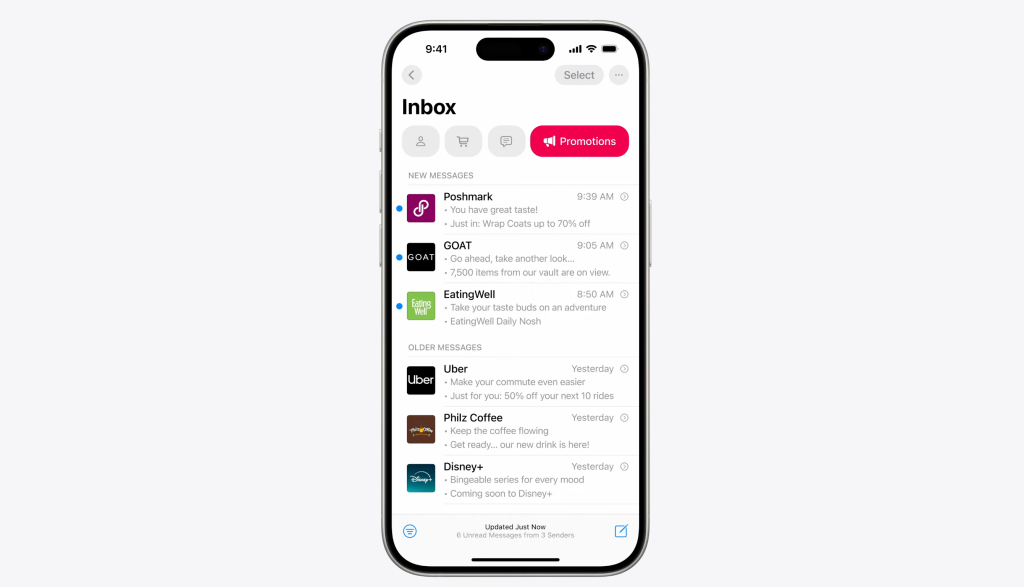
Smart Reply
Apple Intelligence powers a new feature in mail called Smart Reply. When you reply to a new email and use one of the Apple Intelligence prompts above your keyboard, it’ll generate a response to the email and consider all of the important points of the email. It’ll also ask you to provide input if needed, that way Apple Intelligence can appropriately respond to everything in the initial email.
Unlike everything described above, this is available in iOS 18.1 beta.
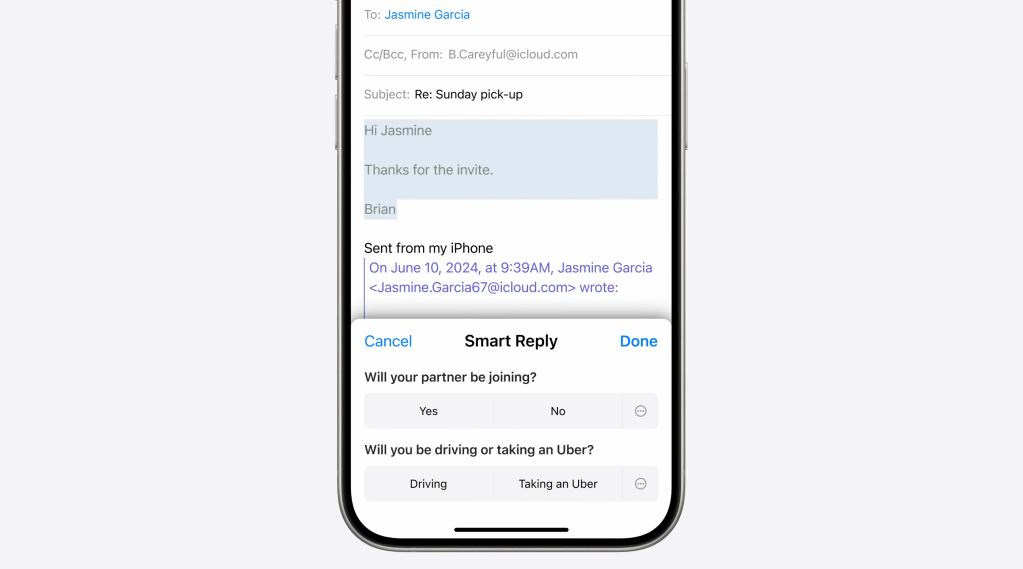
Writing Tools
Although this feature is system wide and not specific to the Mail app, Apple specifically highlights Writing Tools being used within the Mail app. With Writing Tools, you can ask Apple Intelligence to help you make an email sound more friendly, professional, or concise. You can also ask it to generate key points from your text, proofread it, or completely rewrite it.

Email Summaries
With Apple Intelligence in iOS 18.1, the Mail app will be able to provide a quick summary of each email immediately from the list view, saving you time and preventing you from opening every single email if you don’t need to.
You can also see a more detailed summary if you actually tap into the email, which will still be far more concise than reading the entire email. Apple Intelligence isn’t perfect however, so I’d still advise reading the full email if it’s an important matter.
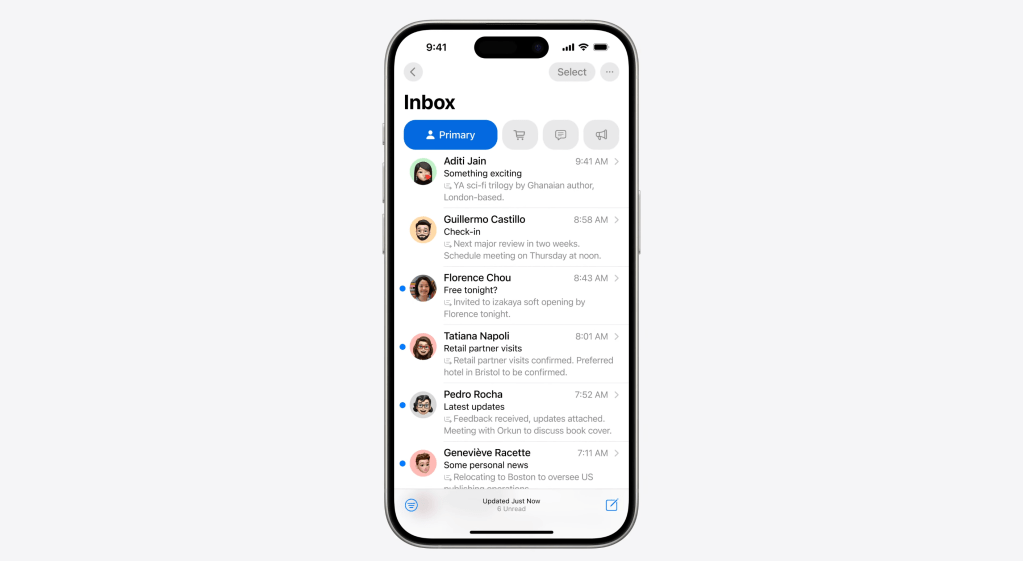

Priority Messages
The new Mail app also places all of your Priority messages at the top, starting with iOS 18.1. An email is considered a priority if it’s time sensitive, such as an event invite, checking in for a flight, or a meeting being cancelled.
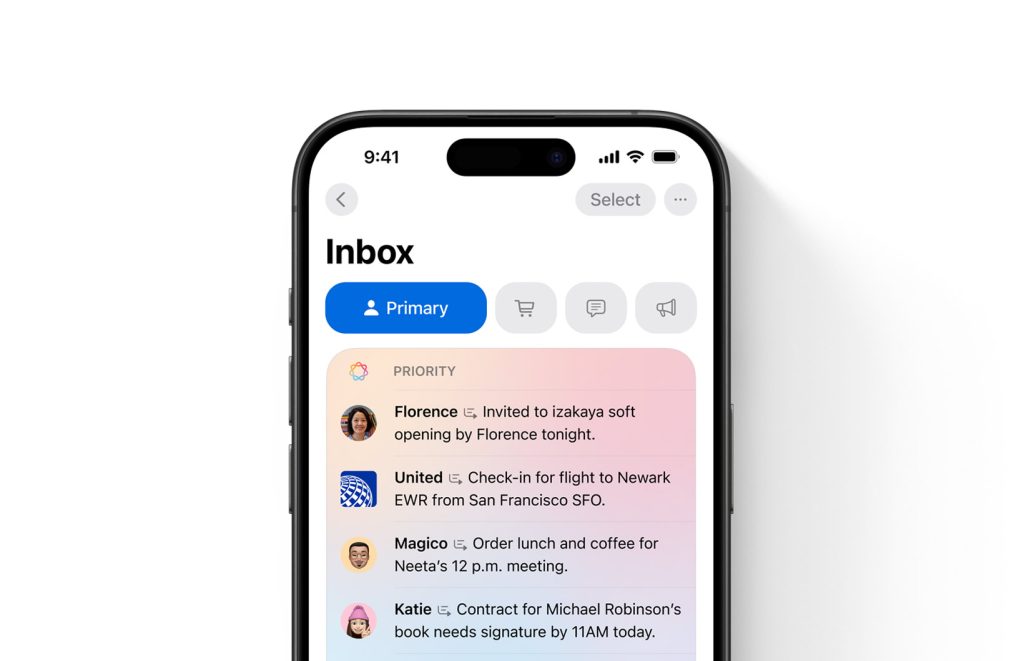
Our Take
The new Mail app showcased at WWDC24 is quite beautiful, although it does suck that none of the non AI features like Categorization aren’t yet present in the beta. The app also still features the old design in iOS 18.1 beta, rather than the one seen at WWDC.
It is cool to have Apple Intelligence features like Priority Messages and Writing Tools in beta, however it does seem it’ll be a while before we see everything else. Hopefully it’ll be in iOS 18.2 towards the end of the year, unless Apple delays it.
Follow Michael: X/Twitter, Threads, Instagram
FTC: We use income earning auto affiliate links. More.
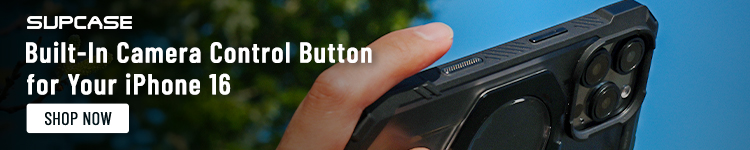

Comments