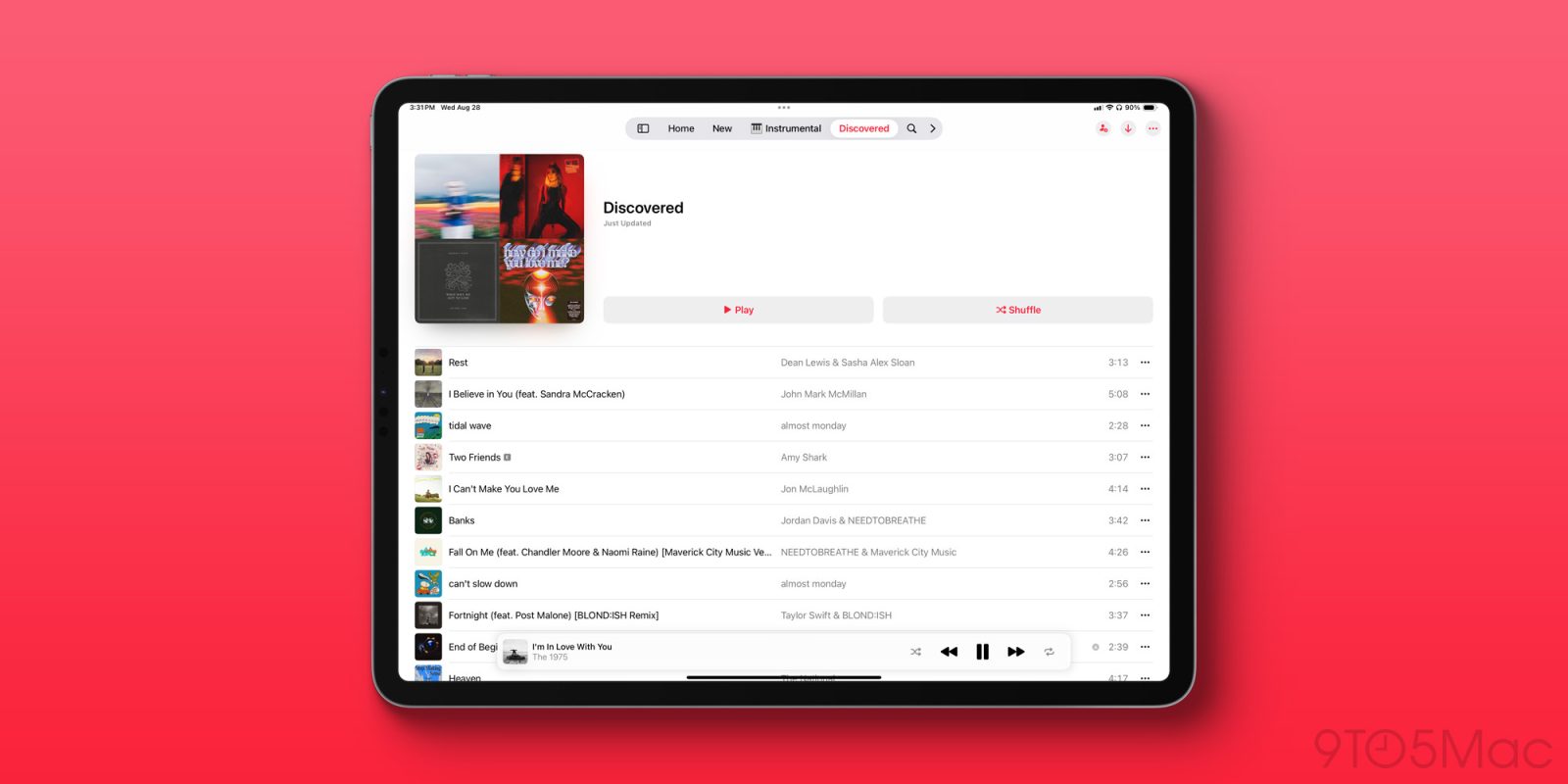
iPadOS 18 isn’t very big on iPad-exclusive features. Most of the update’s highlights are cross-platform, like new customization tools and app updates that are on the iPhone too. But one of the few iPad-only features promises to improve the Apple Music tablet experience thanks to a customizable tab bar.
New iPadOS 18 tab bar design is hit or miss
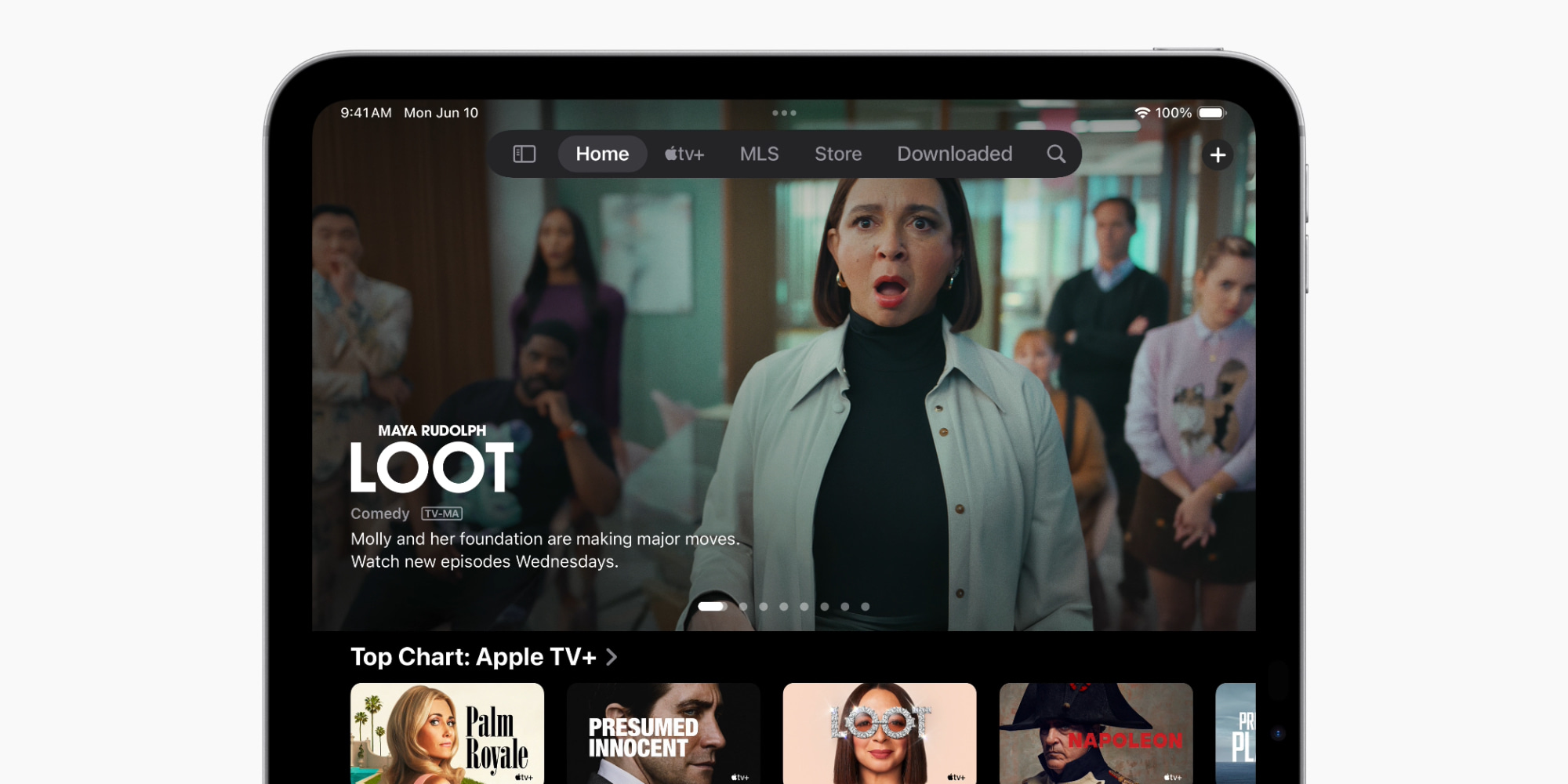
Apple is bringing a new tab bar design to iPadOS 18. And while that may not sound very exciting, it’s a more powerful change than you might expect.
Apple Music is a great example of that.
Implementation of the new tab bar in Apple’s iPad apps is hit or miss. Some apps, like Apple Books, have actually regressed by ditching their former sidebar design. Others don’t even use the new design.
Fortunately, those aren’t entirely the norm. The Music app is a shining model for iPadOS apps to follow.
That’s because it provides rich customization options.
Customizing Apple Music’s tab bar on iPad
The best examples of the new tab bar in iPadOS 18 are apps that let you customize it to your liking.
With the Apple News app, for example, you can add your most-read publications to the tab bar for quick access. Similarly, sections like Saved Stories and Puzzles can be added if those are most important to you.
Adding these sections to the tab bar means you’ll be able to access them more easily.
With Apple Music, there’s similar rich support for customization.
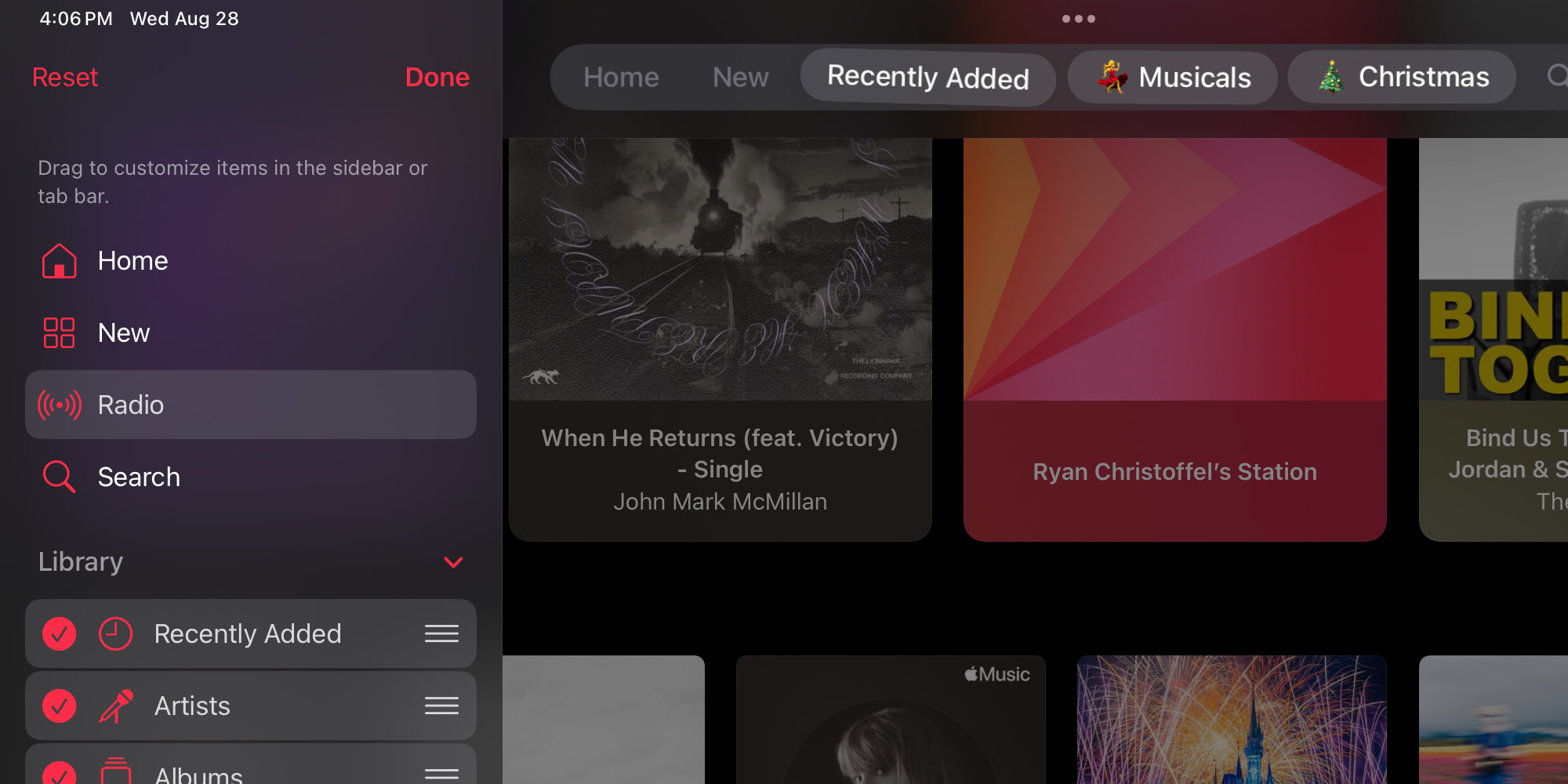
By default, you’ll see standard options like Home, New, and Search in your Music app’s tab bar.
But you can add a whole lot more.
Long-press on the floating tab bar in iPadOS 18, and you’ll see compatible sections lit up in the sidebar. You can then drag those sections out of the sidebar and drop them on the tab bar.
For example, the variety of Library sections are all available for inclusion in your tab bar. Things like:
- Recently Added
- Artists
- Albums
- Songs
- Made for You
- Music Videos
- Genres
- Downloaded
- and more
Playlists and folders in Music’s tab bar
My favorite thing about the Music app’s tab bar is that you can also add individual playlists and playlist folders to it.
Have a go-to playlist that you revisit over and over? Or maybe a few of them? They can be added to your tab bar for quick access.
Playlist folders—which still can only be created on the Mac, but then carry over to iPad—can also be added. The tab bar could quickly get over-cluttered with too many playlists. But folders are a great way to organize your favorites and still get quick access to them.
Apple Music’s tab bar implementation in iPadOS 18 sets a standard I hope Apple’s other apps will follow.
What do you think of the Music app’s new tab bar? How are you customizing yours? Let us know in the comments.
FTC: We use income earning auto affiliate links. More.




Comments