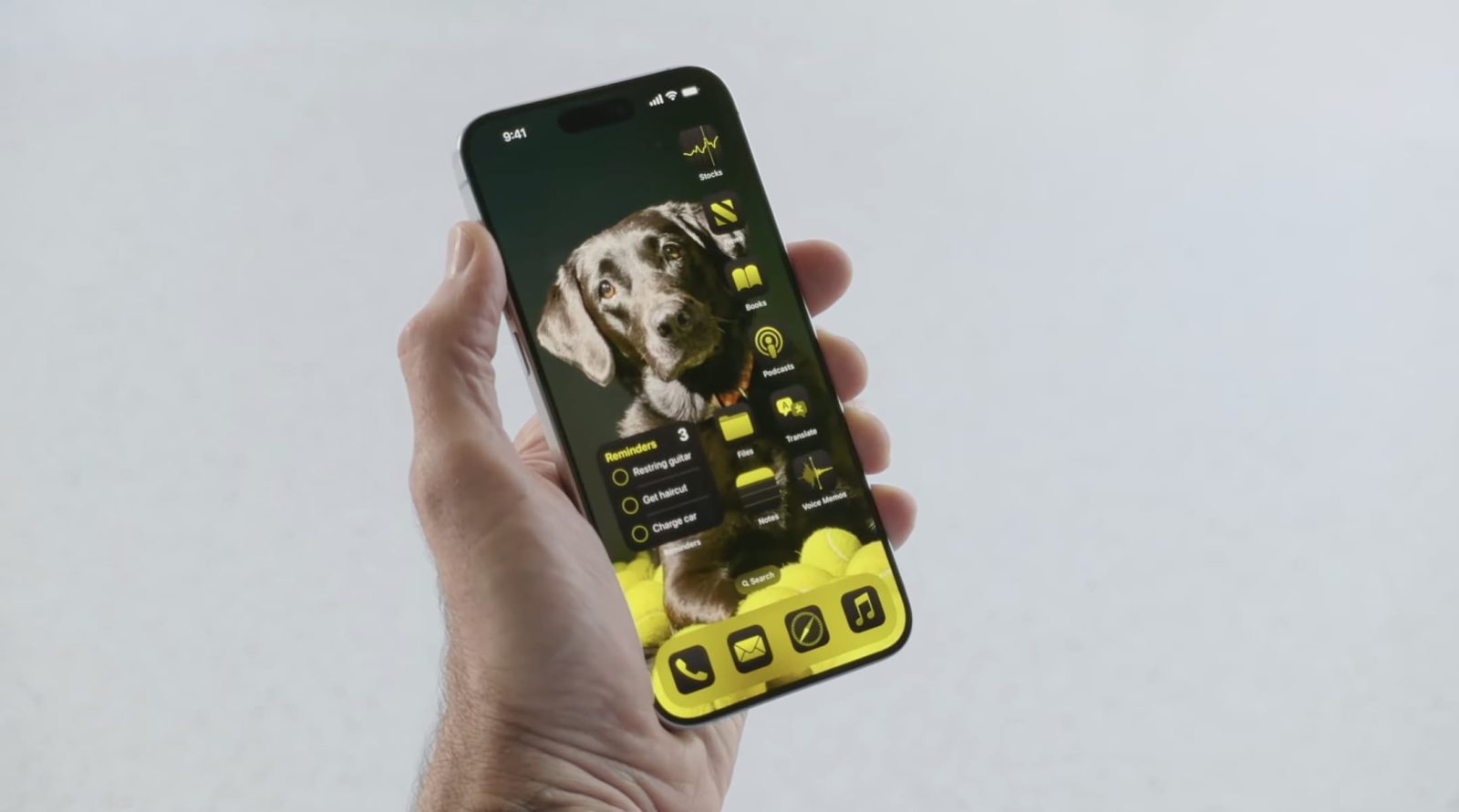
For more than a decade, it’s taken jailbreaking or other workarounds to customize iPhone apps with a unique look. Now, iOS 18 includes the ability to change iPhone app colors and more natively. Here’s how it works.
Apple started offering more customization with iOS 14 in 2020 as it introduced the first widgets. And every year since, we’ve been getting more flexibility.
Now iOS 18 is here and it brings the ability to natively change iPhone app colors, not just between light and dark icons, but also custom colors.
How to change iPhone app colors and theme with iOS 18
- Make sure you’re running iOS 18 on your iPhone
- From the Home Screen, press and hold in an empty area
- Tap Edit in the top left corner
- Now pick Customize
- Choose between Automatic, Dark, Light, and Tinted
- You can also pick between small (default) and large app icons
- Choosing tinted lets you change all iPhone app colors to a single choice
A few things to keep in mind. You can only choose to apply the app color change to all apps with this process, not individual ones.
Changing the color of all apps with the tinting feature in iOS 18 does apply to both first and third-party apps. If you see some third-party apps don’t change with the dark mode option, it may take an update from that developer to adopt support.
Here’s how it looks to change iPhone app colors and play with theming:
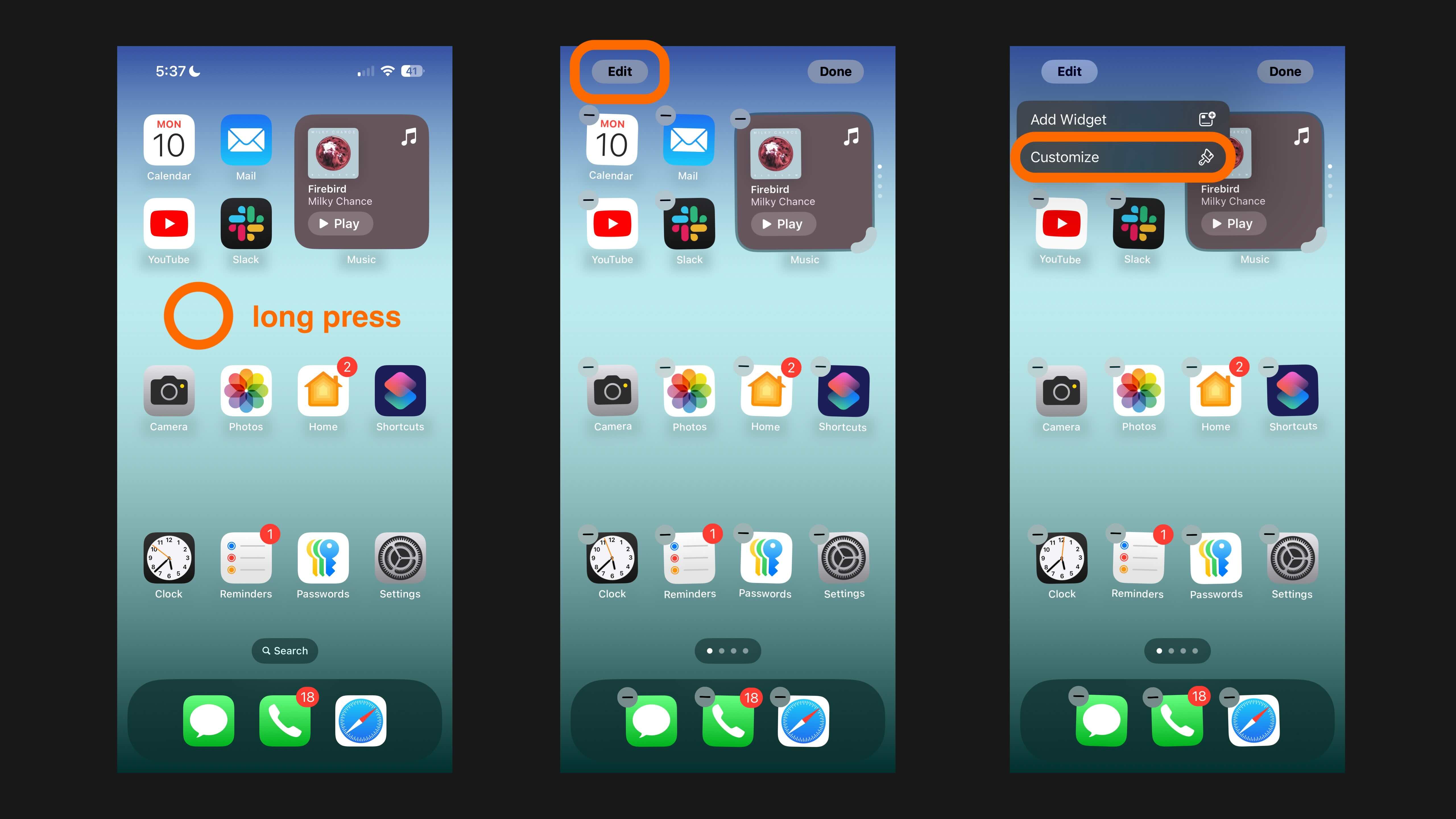
On the left is dark, middle is dark plus large icons, and the right is a green-tinted theme:
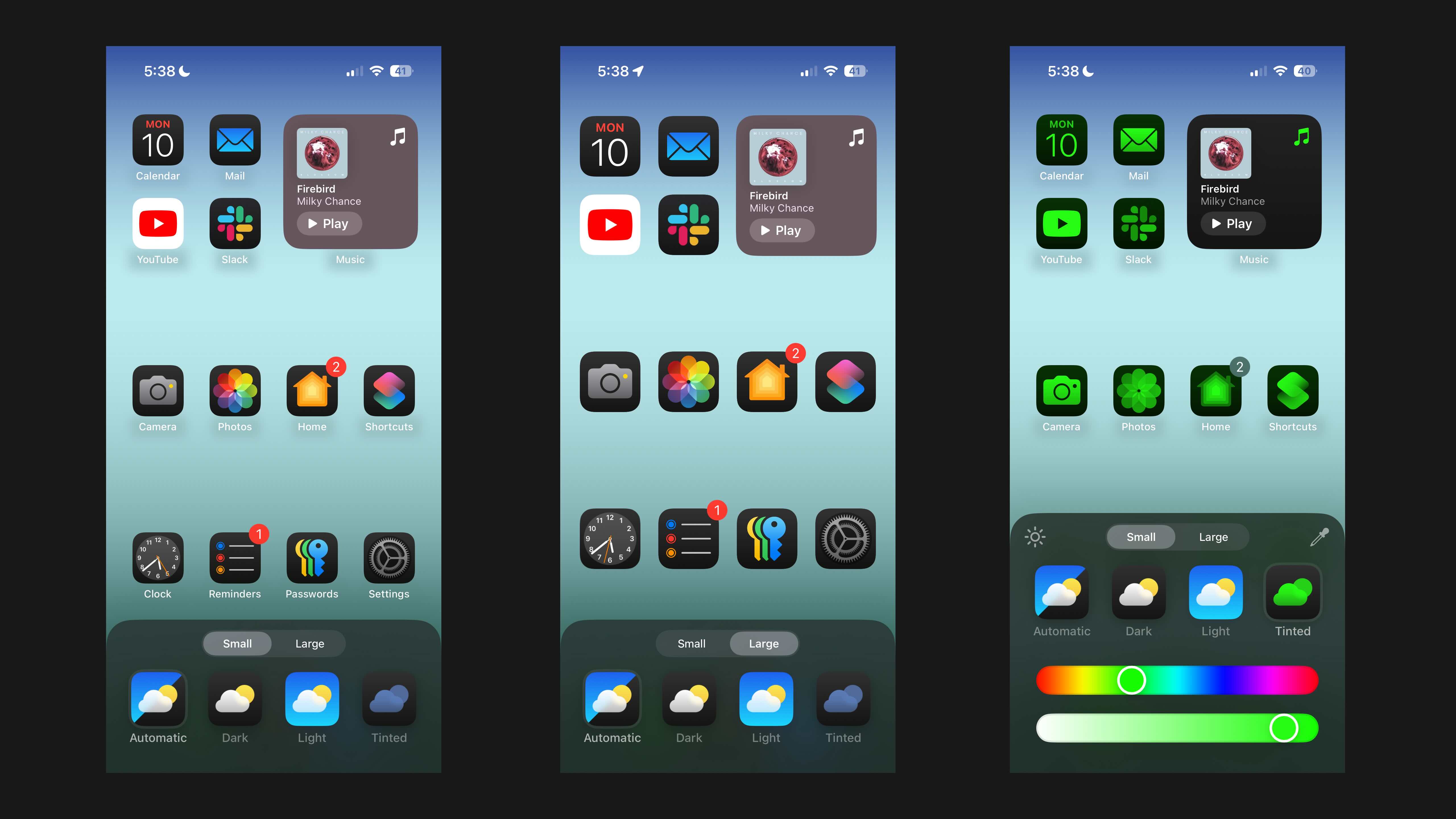
When picking the large icons from the customize menu, iOS 18 removes the app titles. If you like the idea of using both dark and light based on time of day, pick Automatic.
Top comment by Antoni Wozniak
Style, aesthetic… people, monochromatic view for someone (for me) is nice add-on, very well new experience. For years iPhone look is not change at all, widgets not for everyone (not for my). I like "less is better". So this change with big +. Only view apps, only mono, games and less use on library with also new features. Not bad. And this thing is better cooked than Android. I buy Pixel 8A and beta feature (change icon colors) is very, very bad experience for now. Mess. So Apple do that better and complex. NICE!
If you want to use a color from your wallpaper, tap the eyedropper tool just above “Tinted” in the Customize menu.
What do you think about the new customization for app color? Share your thoughts in the comments!
Top image via Apple
More on iOS 18:
- Here’s how the upgraded iPhone flashlight works in iOS 18
- How to customize and use the all-new Control Center in iOS 18
- Here’s a look at the revamped Settings app in iOS 18
- Here’s the new Passwords app in iOS 18
FTC: We use income earning auto affiliate links. More.






Comments