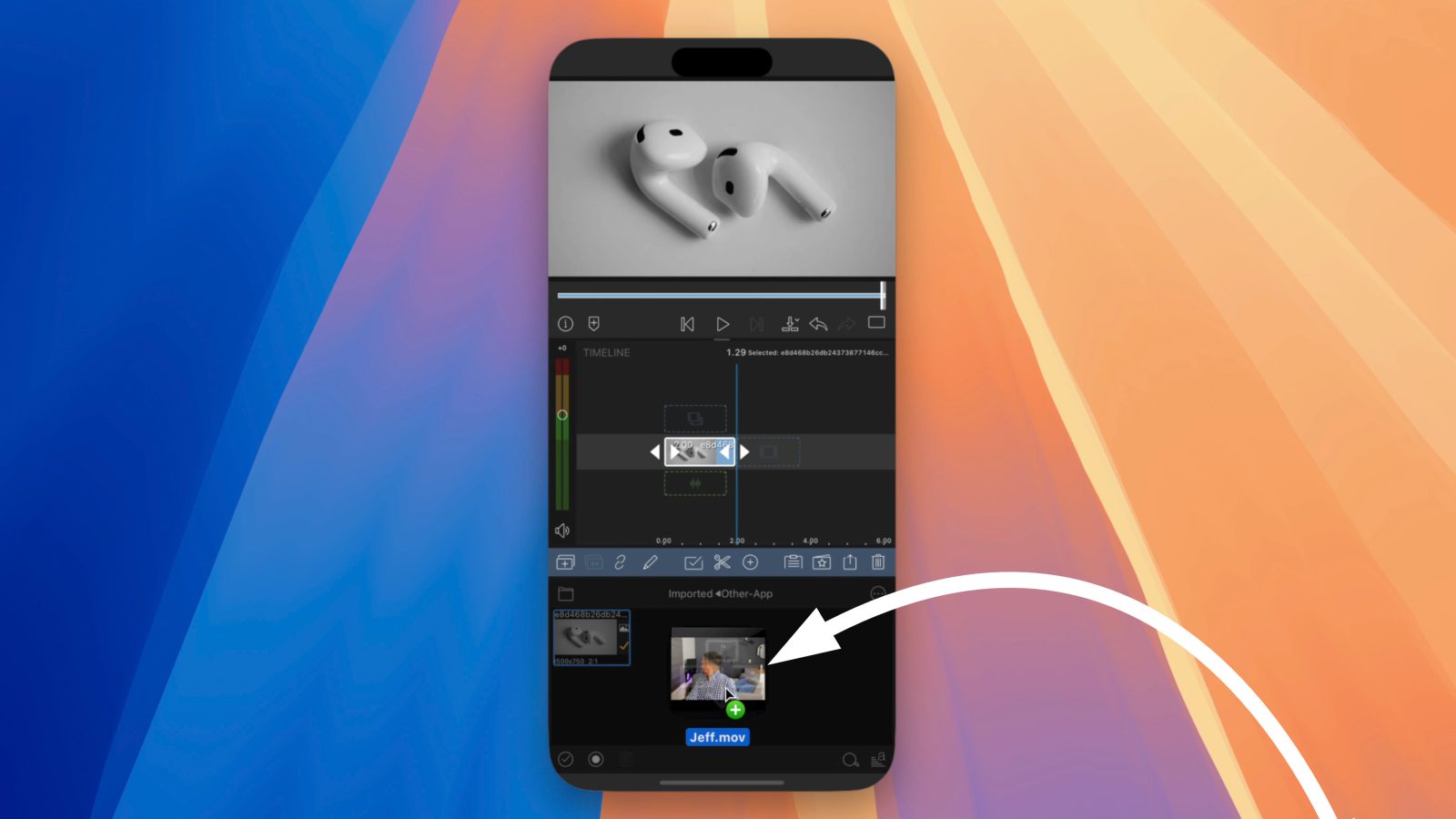
iOS 18.1 beta 5 adds lots of new features to the iPhone, including drag-and-drop support for iPhone Mirroring, selfie camera access for iPhone 16 Camera Control, the ability to reset the Control Center layout, new individual Control Center toggles, and several new shortcuts. But that’s not all; watch our hands-on video as we explore 20 new iOS 18.1 beta 5 changes and features.
What’s new in iOS 18.1 beta 5?
Drag and drop support for iPhone Mirroring
The biggest new feature for iPhone users is support for drag-and-drop when using iPhone Mirroring. Apple launched iPhone Mirroring alongside the initial releases of iOS 18 and macOS Sequoia, but until now, the drag-and-drop feature that was demonstrated at WWDC 2024 wasn’t available.
Video: What’s new in iOS 18.1 beta 5
Subscribe to 9to5Mac on YouTube for more videos
If you update your iPhone and Mac to the latest betas, you can take iPhone Mirroring with drag-and-drop support for a test drive. My experience with the feature has been positive. I tested several apps, and everything just worked.
In one example, I could drag and drop an image from a webpage on my mirrored iPhone directly onto my Mac’s desktop. In another example, I took that photo from my Mac’s desktop and placed it directly into a note. In another test, I dragged a video and image from my Mac to a LumaFusion project. Finally, I put a photo directly on top of a Keynote placeholder, which worked as expected.



Drag-and-drop support will make iPhone Mirroring that much more helpful. Its seamless operation speaks to Apple’s engineering prowess in system interoperability, which is one of the things that makes the Apple ecosystem unique.
Reset the Control Center layout to defaults
If there is one setting that iOS 18 has needed since day one, it’s the ability to reset the Control Center layout. Apple finally added this setting in iOS 18.1 beta 5, and it couldn’t have come soon enough. The problem with the Control Center customization in iOS 18 is that it’s much too easy to make a mess of things, and it’s super tedious to try to tidy it back up.
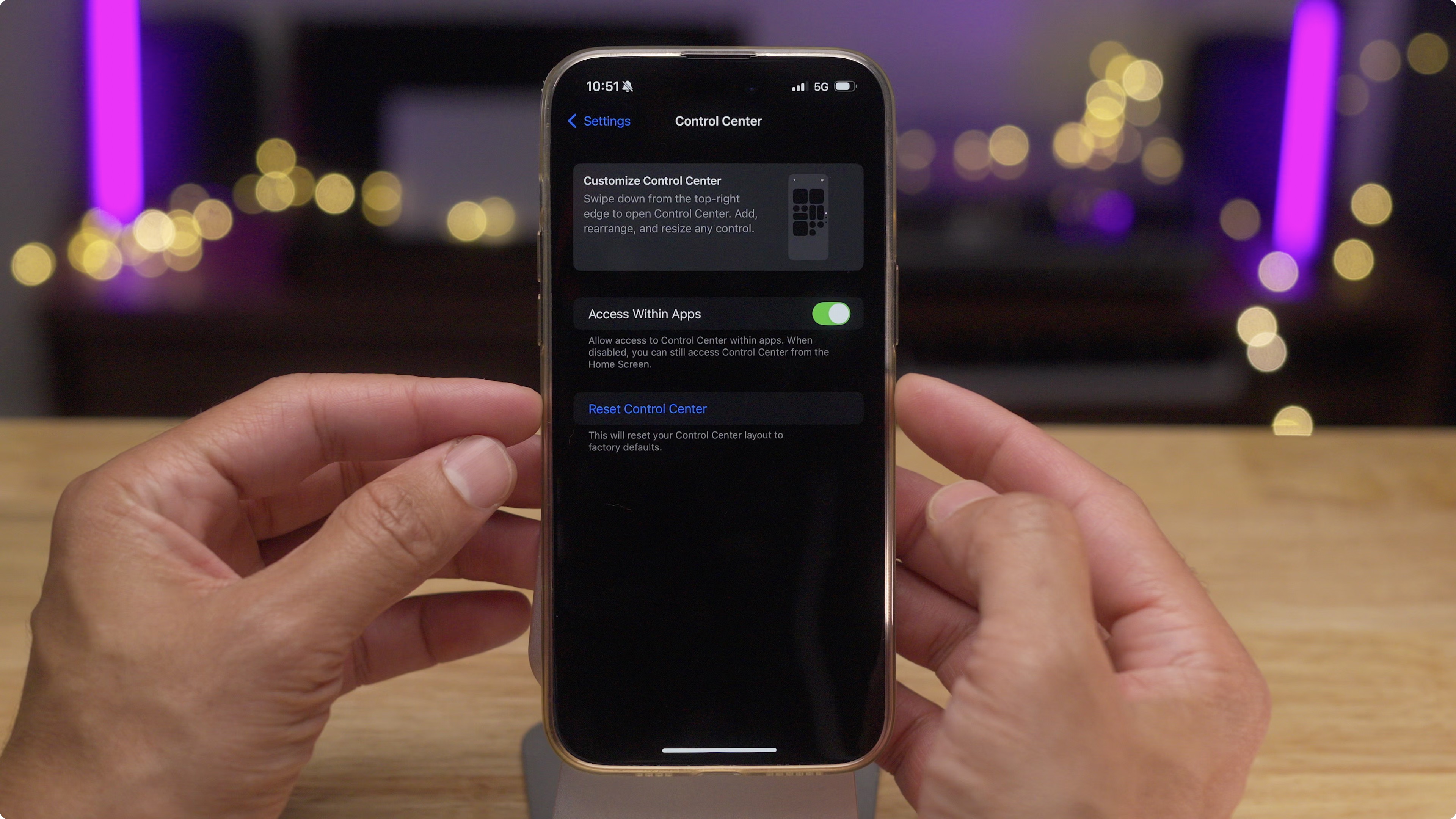
If you visit Settings → Control Center, you’ll find the handy Reset Control Center button. Tapping it will ask to confirm before the Control Center is reset to defaults.
New Selfie camera option for iPhone 16 Camera Control button
The iPhone 16’s handy Camera Control button lets users perform all sorts of helpful camera-related functions, including switching between the various iPhone lenses. But up until iOS 18.1 beta 5, you couldn’t switch to the front-facing selfie camera using Camera Control. Now you can.
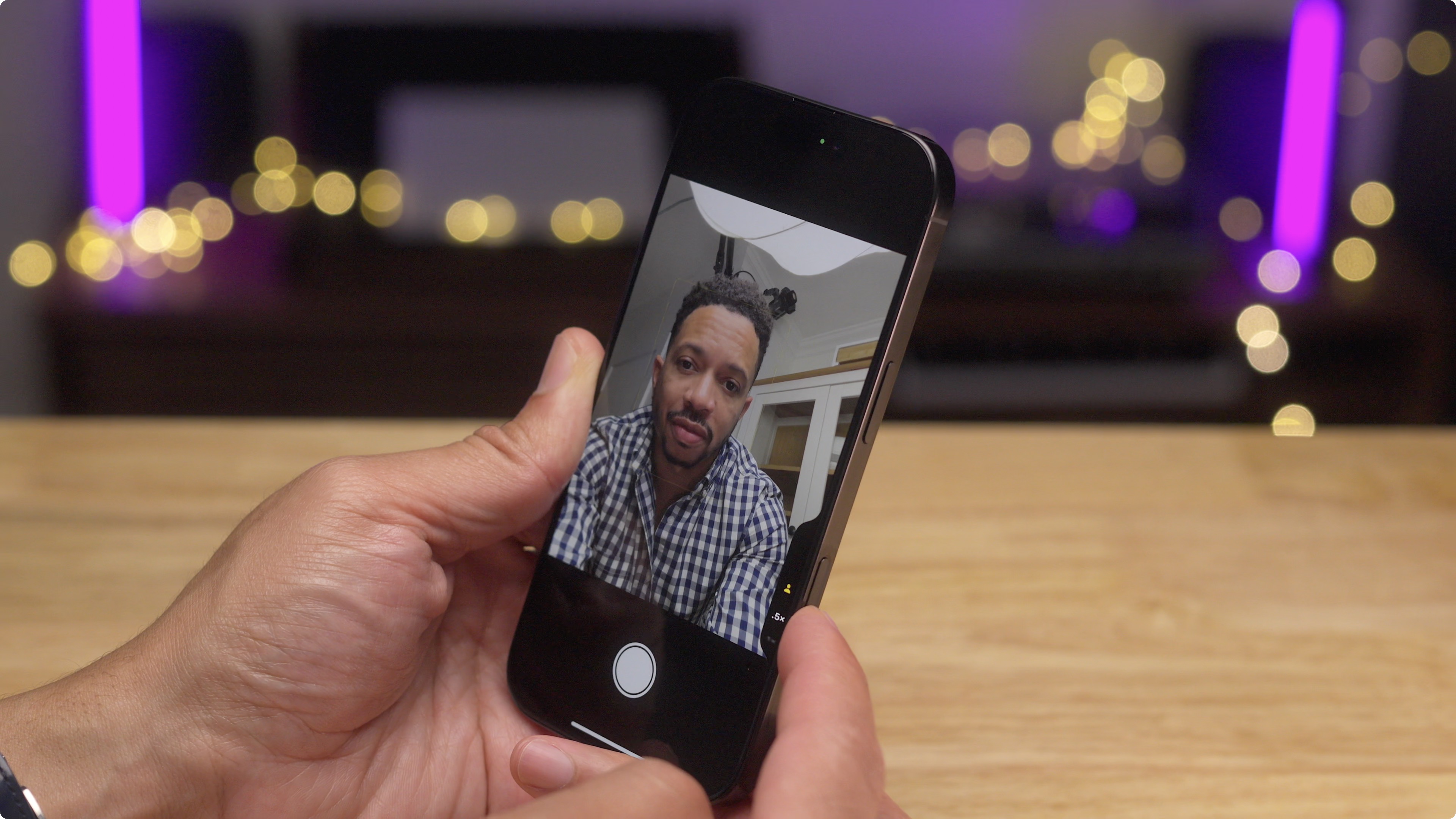
New Apple Intelligence writing tools button in Notes app
In iOS 18.1 beta 5, you can quickly access Apple Intelligence writing tools in the Notes app via a new button placed directly on the toolbar. It’s a welcome change, especially considering that the Notes app is one of the primary places in iOS where writing tools would benefit users.
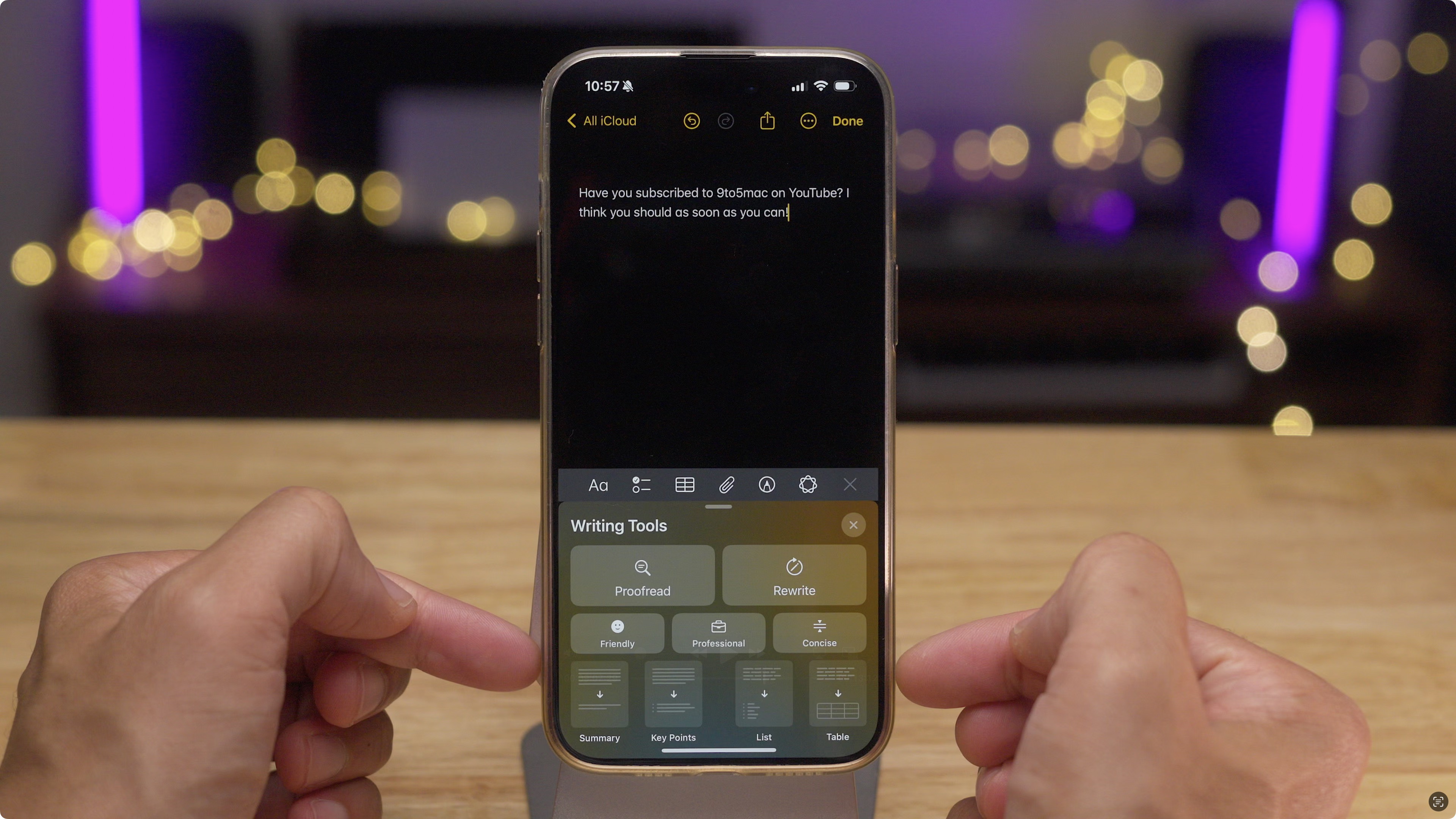
Additional changes and features for iOS 18.1 beta 5







9to5Mac’s Take
The changes listed above are just a taste of everything new in iOS 18.1 beta 5. Needless to say, this update contains a significant number of changes considering that it’s five releases in. Be sure to watch our hands-on video above for a full breakdown of everything new, including several handy new shortcut actions, updated Control Center toggles, and more.
What new feature are you most looking forward to? Sound off in the comments below.
FTC: We use income earning auto affiliate links. More.
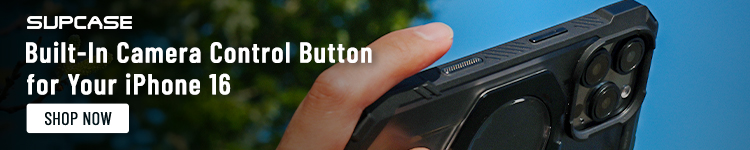








Comments