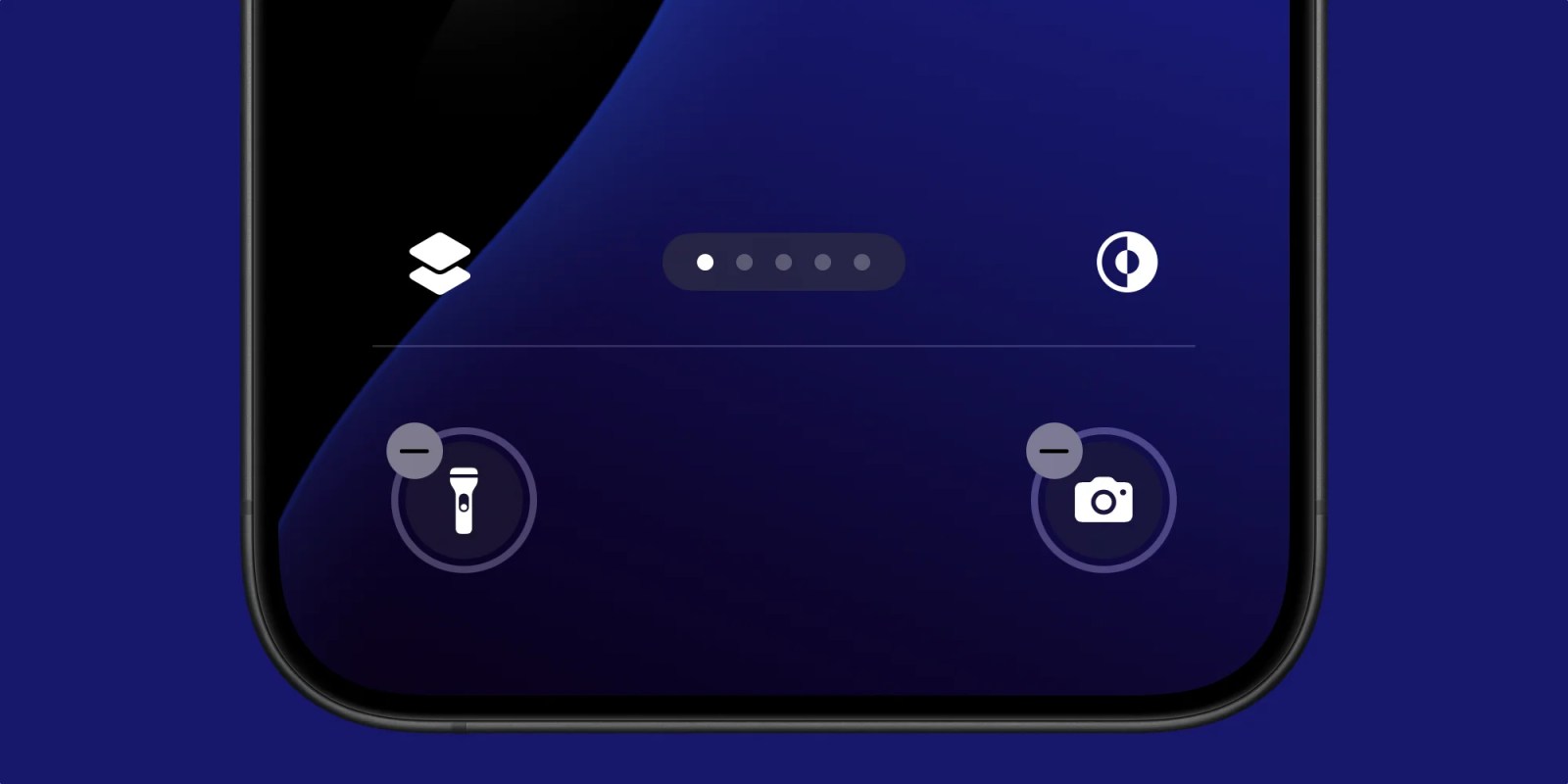
Here’s some feedback I’d like to put on Apple’s radar. Lock Screen customization is awesome, especially with new iPhone control options in iOS 18, but sometimes I just want to change my wallpaper. Trying out a new wallpaper has been rather complex since iOS gained Lock Screen customization, widgets, and now controls.
Here’s the thing about personalization
The way things work now makes sense. Apple wants to provide a way for iPhone users to create and switch between different Lock Screen configurations — including by Focus modes. That’s great! You can have one Lock Screen for one context and another Lock Screen with a different wallpaper and widget options for another context.
The way it works now is honestly the advanced mode that you might expect Apple to add after starting with a simpler mode. The thing is Apple skipped the simpler mode and hasn’t gotten back to offering it.
I want to be able to set my Lock Screen clock, widget, and control defaults. When I try out a new wallpaper, I want the defaults I choose once to be the starting point for each new Lock Screen.
As it stands now, using a new wallpaper means reconfiguring the clock, widgets, and controls again each time. No big deal if you don’t customize your Lock Screen or if you just set your wallpaper and forget it.
My wallpaper preferences change, my widget preferences not so much
Personally, I have a Lock Screen configuration that I always want to use with any wallpaper:
- Top widget: Weather Conditions widget above clock
- Clock widget: standard font clock with thinnest thickness and initial vibrant color
- Widget grid: no widgets below clock
- Controls: flashlight on left, car app on right
I like this configuration enough that it’s the first thing I change when I try out a new wallpaper. I can almost do it with my eyes closed after repeating the steps enough times. My car app doesn’t have a proper Lock Screen control yet, but I’m able to assign the app to the slot formerly used by the Camera app.
Simply press and hold on the Lock Screen, tap Customize, tap your Lock Screen, tap minus on the Camera icon, tap plus to add a new control, tap Open App to summon the Shortcut control, tap Choose to invoke the list of apps installed, then swipe down and tap the car app, tap the Lock Screen to dismiss the Shortcut control configurator, then tap Done to save your progress.
Conclusion … for now
OK, maybe most of my complaint is that my car app needs a Lock Screen control, but I really do think there should be an option to just change your wallpaper without reconfiguring your Lock Screen. Want to do it while maintaining the complexity of the current system? Layer on the ability to assign a default Lock Screen configuration for each new wallpaper … err, Lock Screen.
Shop Apple on Amazon to support my work 🙏
FTC: We use income earning auto affiliate links. More.




Comments