
iOS 18.2 has finally arrived, and beyond a ton of great Apple Intelligence features and a big Mail redesign, the update also lets you set new default iPhone apps. Here’s how that works.
iOS 18.2 brings expanded default categories and new Settings hub
The iPhone for years has offered some options for setting new default apps. For example, in iOS 14 you could set new defaults for email and browser.
But the options have remained pretty limited.
In iOS 18.2 though, categories for default apps are expanding, and you can set your new defaults all from one convenient new hub.
After updating to iOS 18.2, open the Settings app then Apps and you’ll see a new menu there: Default Apps.
This offers a consolidated home for setting default apps on your iPhone across eight different categories.
Changing your default apps, and what that means
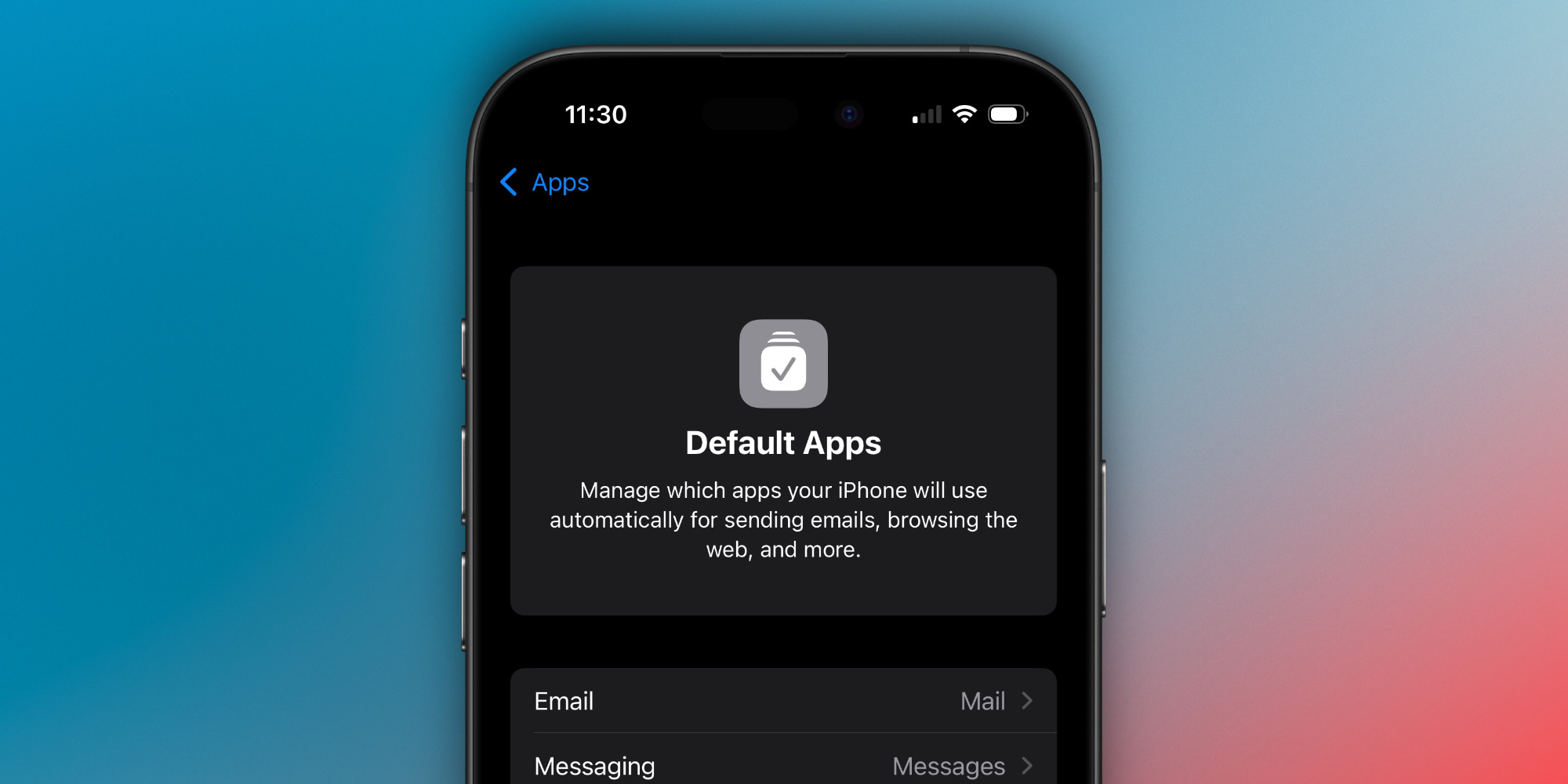
What does changing your default do? Here’s how Apple describes it:
Manage which apps your iPhone will use automatically for sending emails, browsing the web, and more
For example, when you tap a link to an email, phone number, or a standard URL, your default app will be used. Normally, Apple’s own apps act as defaults (e.g., Mail, Messages, Safari, Wallet, etc.), but you can change those defaults.
Here are all the options, plus a description of what changing the default means:
- Email: This app will be used to compose new emails.
- Messaging: This app will be used to compose new messages.
- Calling: This app will be used to make calls.
- Call Filtering: This app will be used for call filtering and identification.
- Browser App: This app will be used to open links and browse the web.
- Passwords & Codes: These apps (multiple can be selected at once) will be used for AutoFill, and you can choose a separate app for setting up verification and QR codes.
- Contactless App: This app will be automatically selected when using NFC with contactless readers.
- Keyboards: These keyboards will be available from the keyboard switcher.
Note, your listed categories might differ based on your location and Apple’s various global policies. If you’re in the US, the eight categories above will be available. If you’re in the EU, for example, you might see more.
If you don’t have third-party apps installed in a given category, you won’t see anything there except Apple’s own apps. But going to the App Store and downloading alternatives will cause them to appear inside the Default Apps section as new options.
Several of these options existed before, but were siloed into different parts of Settings that weren’t the easiest to find. Three of the categories are brand new in iOS 18.2: Messaging, Calling, and Contactless App.
Have you changed any default apps in iOS 18.2? Let us know in the comments.
Best iPhone accessories
- Anker 100W charging brick for fast charging
- 6.6ft USB-C cable for longer reach
- AirPods Pro 2 (currently only $189, down from $249)
- MagSafe Car Mount for iPhone
- HomeKit smart plug 4-pack
FTC: We use income earning auto affiliate links. More.


Comments