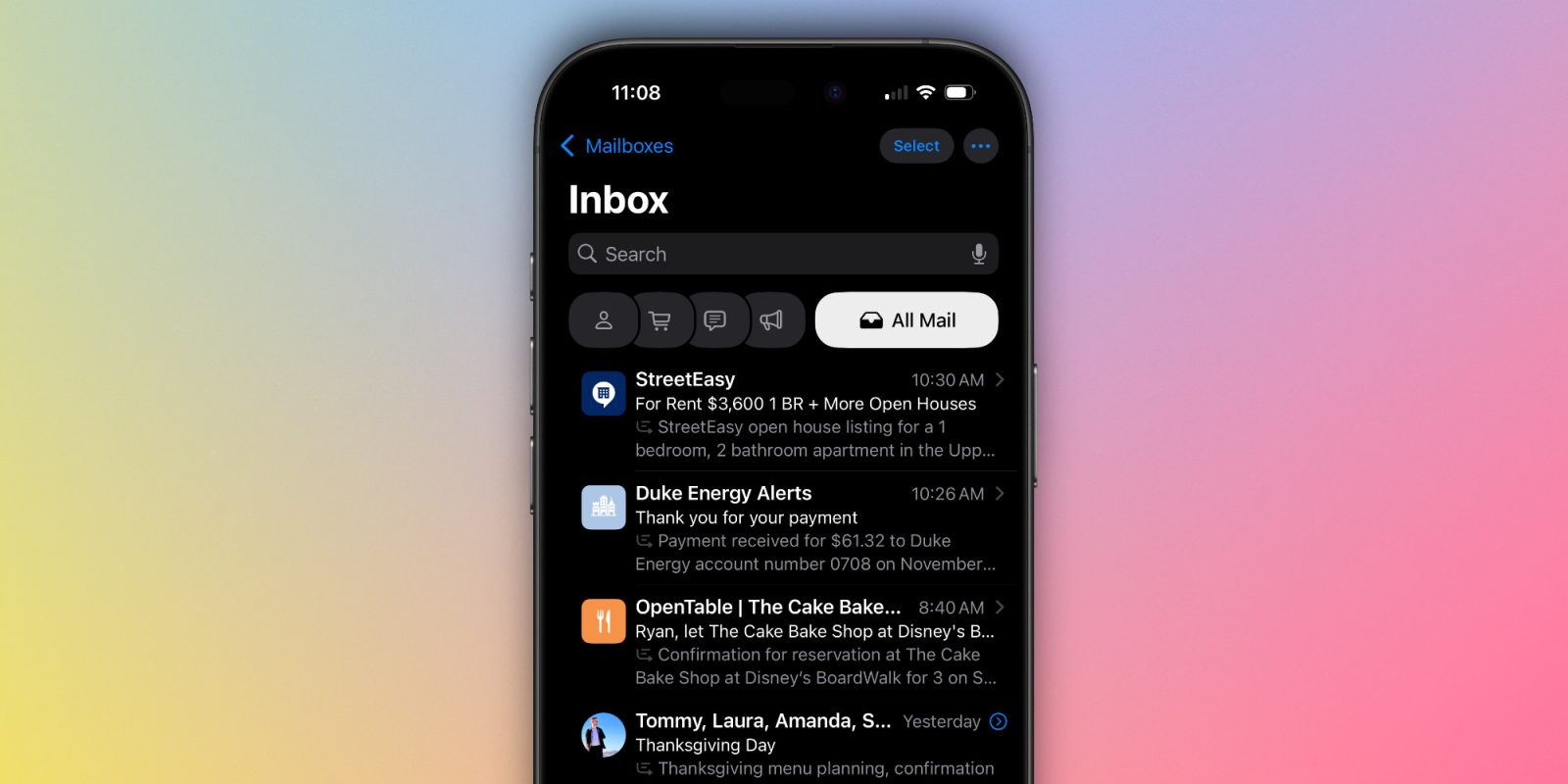
With iOS 18.2, Apple introduced an all new Mail app. It introduced mail categorization, a fresh coat of paint, contact photos/business logos for conversations, a new system for grouping emails, and more. All of that sounded nice when it was unveiled back at WWDC, but now that I’ve actually spent some time using it, I’m having some doubts.
Mail Categorization
One of the biggest features in the new Mail app is categorization, breaking down your emails into varying categories of Primary, Transactions, Updates, and Promotions.
This all sounds nice in concept, since it’d declutter your inbox, and the Primary tab would contain everything that’s important. In practice though, a lot of things were incorrectly categorized, and I found myself swiping over to the “All Mail” tab most of the time, that way I could see everything without having to deal with inaccurate sorting.
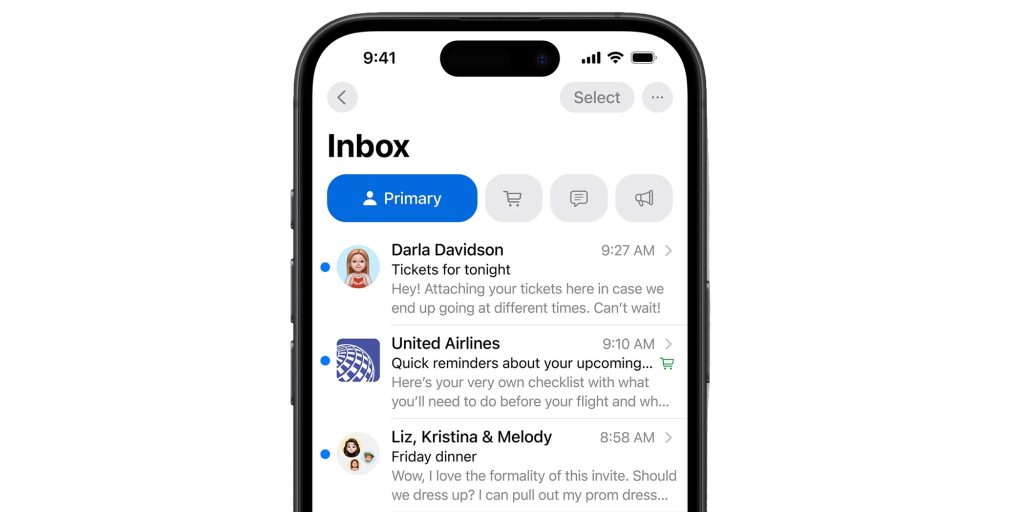
And yes, you can choose to recategorize senders if you don’t like how Apple chose to sort it. However, I find that a bit tedious compared to simply turning categorization off entirely.
How to disable it
Apple thought about the fact that everyone might not necessarily like categorization, and provided a simple way to disable it.
Click on the three dots in the upper right hand corner of the inbox, and you can swap from Categories to List View. This provides an “All Mail” experience, while still keeping the profile pictures and other design elements of the new Mail app.
This setting is also inbox by inbox, so if you’d like to have categorization on all inboxes, but a list view for others, you can do that.
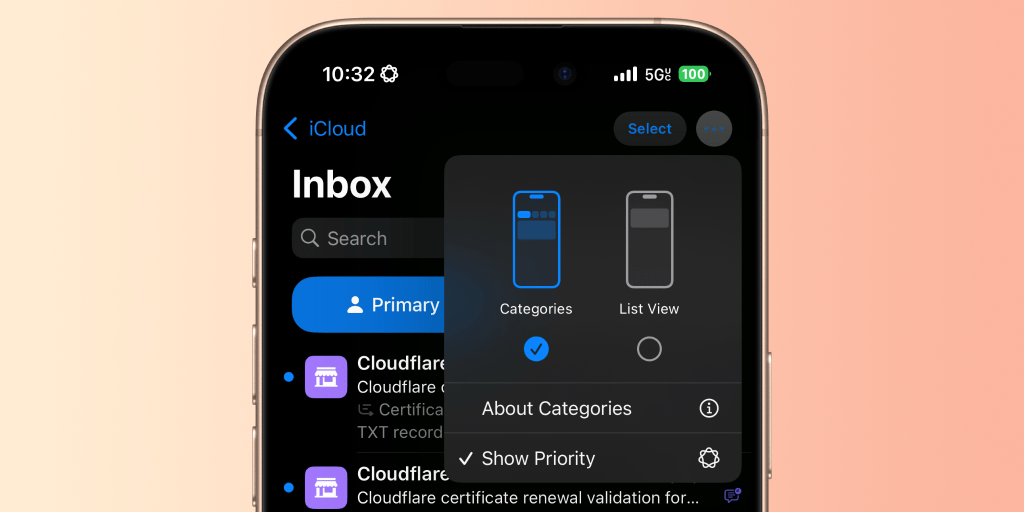
Priority notifications
Luckily for me, Apple already has Priority Notifications in the Mail app, which does a much better job at quickly highlighting what’s important, without me feeling like I’m potentially missing out on emails because of less-than-ideal categorization. This feature has definitely saved me a couple times. Obviously, this feature requires an Apple Intelligence capable device (iPhone 15 Pro, iPhone 16, iPhone 16 Pro, iPad mini 7, and M1 and later Macs/iPads) – but its my preferred method of seeing what’s important.
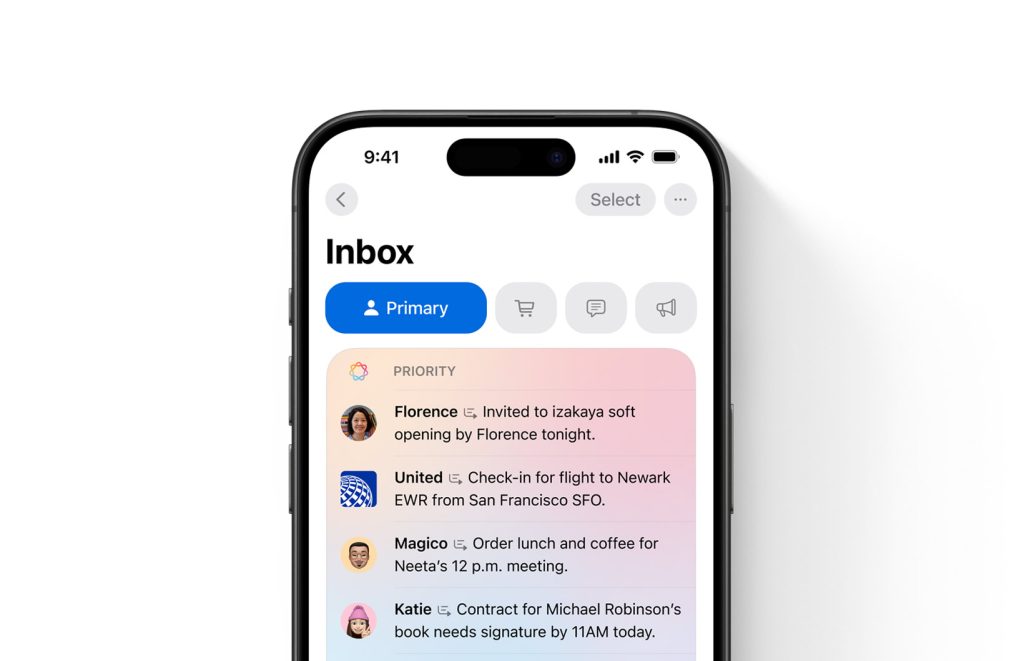
Top comment by Sawyer
All Mail should be the first tab and default option. Now when you open the app already inside an inbox you need to make sure you're looking at the correct mailbox (if you have multiple accounts), and you're looking at the correct category/all mail.
Apple will also soon be expanding Priority Notifications to all Apple Intelligence capable devices in a future iOS 18 release, allowing you to keep track of what’s most important, across all of your varying apps – not just mail. However, that’s not here quite yet.
What do you think of the new Mail app in iOS 18.2? Let us know in the comments below.
My favorite iPhone accessories on Amazon:
- ESR MagSafe Wallet with Kickstand, Grip, and Find My support
- Anker MagSafe 2-in-1 Wireless Charging Stand with Qi2
- UGREEN 6.6ft braided USB-C charging cables, 2-pack
- AirPods Pro 2 (USB-C)
Follow Michael: X/Twitter, Bluesky, Instagram
FTC: We use income earning auto affiliate links. More.



Comments