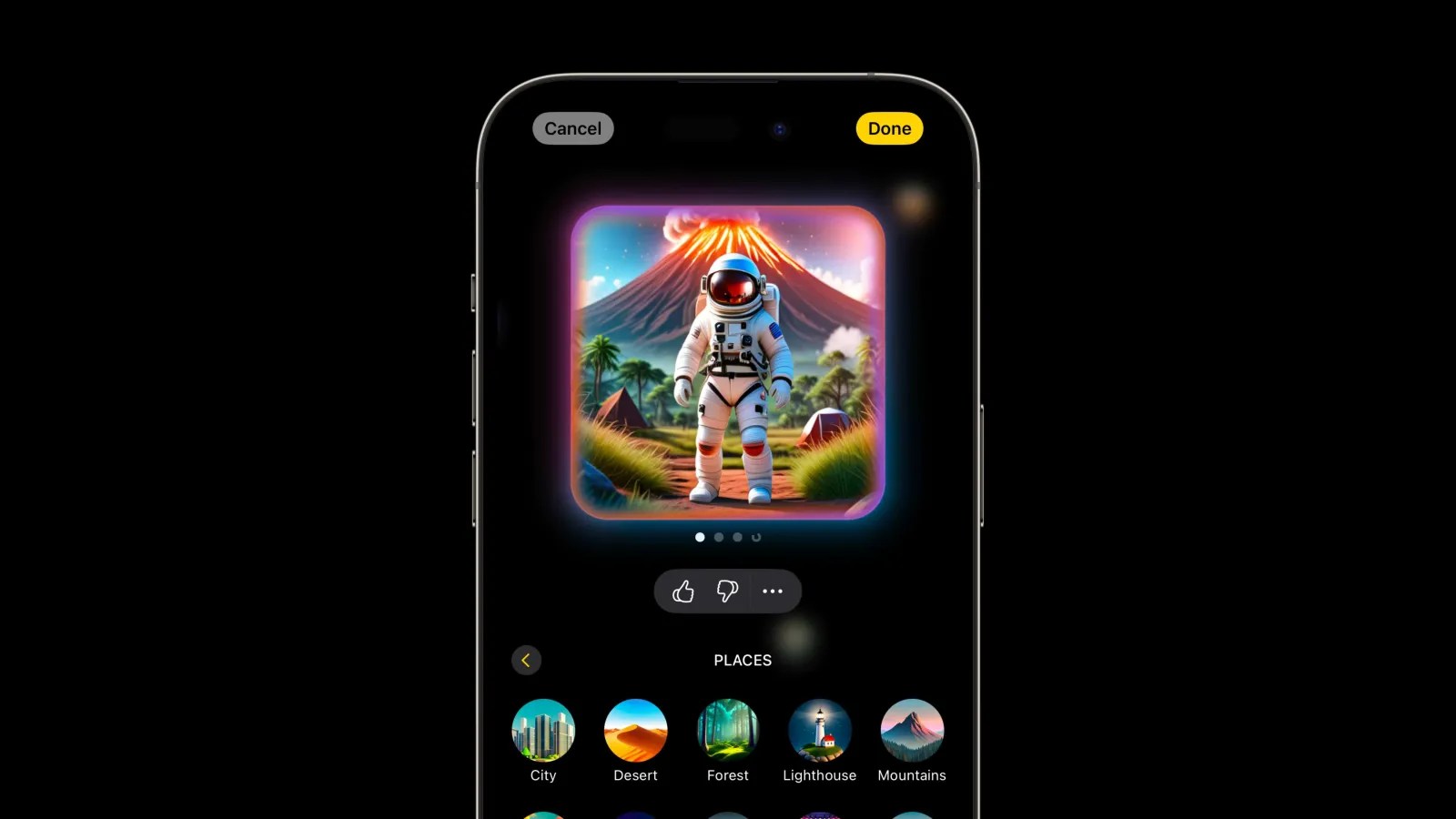
Apple Intelligence’s ever-growing feature set has brought additional storage requirements on your device, but it’s also come with new controls over which features are enabled. Here’s how to manually disable certain Apple Intelligence features on your iPhone and more.
Screen Time includes method to disable three types of Apple Intelligence features
Apple Intelligence is mostly an all-or-nothing feature set.
When you enable AI from your iPhone’s Settings app, or as part of an iOS setup walkthrough, you’re activating nearly the entire Apple Intelligence feature set.
But there’s also a way to selectively scale back.
Inside Screen Time, Apple has built in options to disable or enable three different categories of Apple Intelligence:
- Image Creation
- Writing Tools
- ChatGPT Extension
The first category applies to Image Playground, Genmoji, and Image Wand. There’s no way to turn off just one of these features, but you can disable all of them with a single control.
Writing Tools refers to the AI tools to compose, proofread, or rewrite or reformat your text.
And ChatGPT is self-explanatory. Though it’s perhaps an odd addition, since there’s already a separate ChatGPT toggle inside Apple Intelligence’s own Settings menu.
How to disable certain Apple Intelligence features
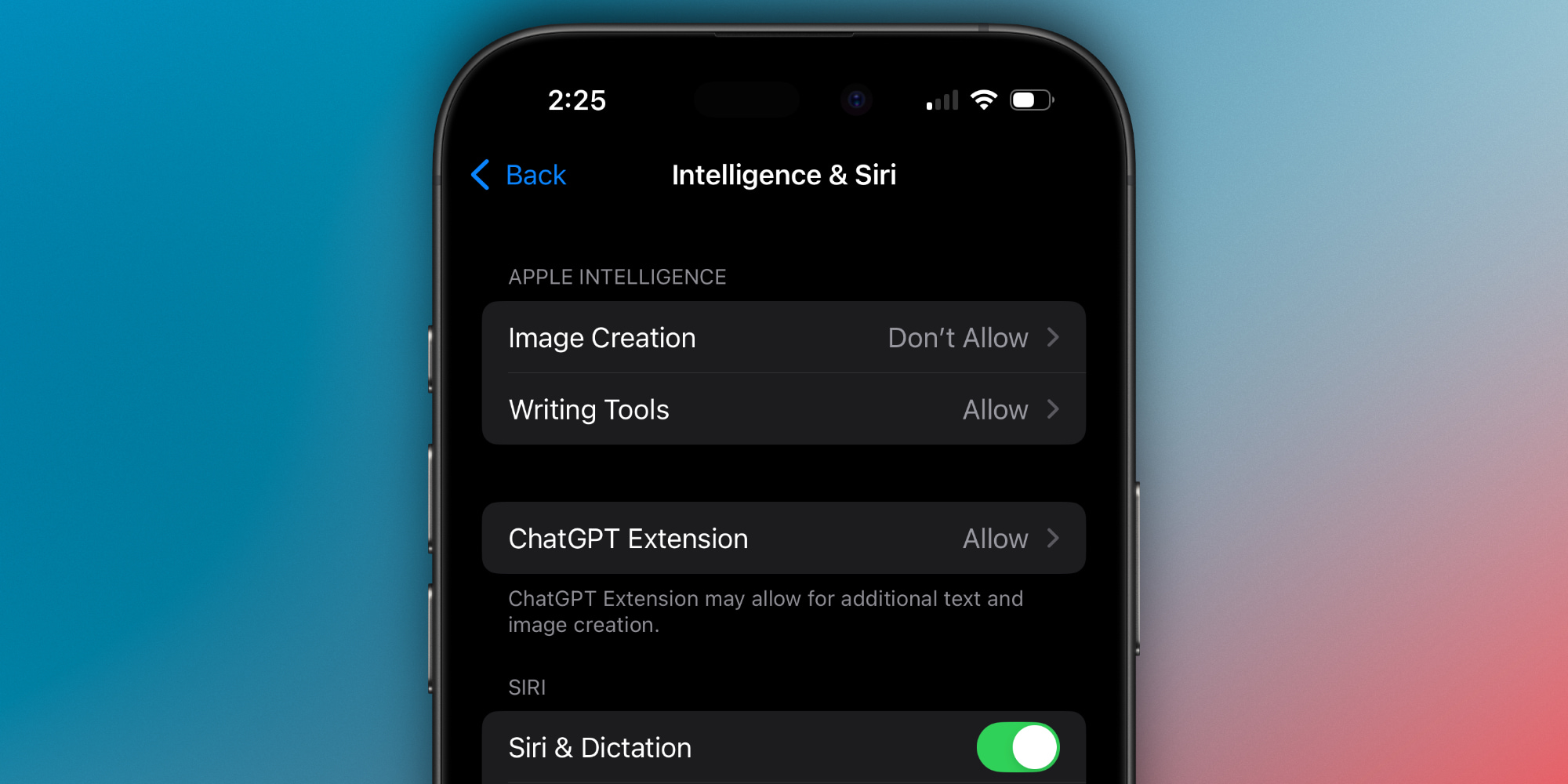
To find the above options inside Screen Time, here are the steps you’ll need to follow.
- Open the Settings app
- Go to the Screen Time menu
- Open Content & Privacy Restrictions
- Make sure that the green toggle at the top is on
- Then open Intelligence & Siri to find the AI controls
After you’ve disabled a given feature, you’ll notice that even UI elements referencing it will disappear.
For example, disabling Image Creation will remove the glowing Genmoji icon from the emoji keyboard. And disabling Writing Tools will remove the icon from Notes’ toolbar, and the copy/paste menu.
Note: in my testing, it usually takes a little time or an app force-quit before the relevant AI interface elements actually disappear.
Do you plan to disable any Apple Intelligence features? Let us know in the comments.
Best iPhone accessories
- Anker 100W charging brick for fast charging
- 6.6ft USB-C cable for longer reach
- AirPods Pro 2 (currently only $189, down from $249)
- MagSafe Car Mount for iPhone
- HomeKit smart plug 4-pack
FTC: We use income earning auto affiliate links. More.
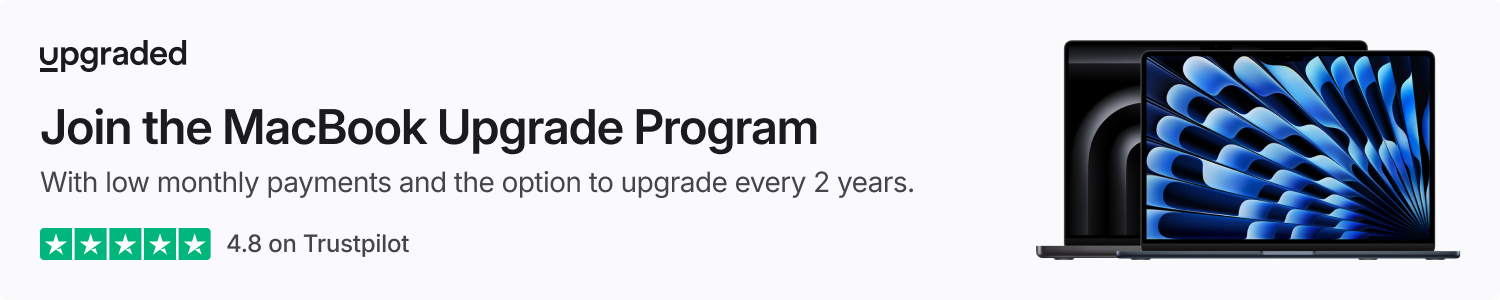




Comments