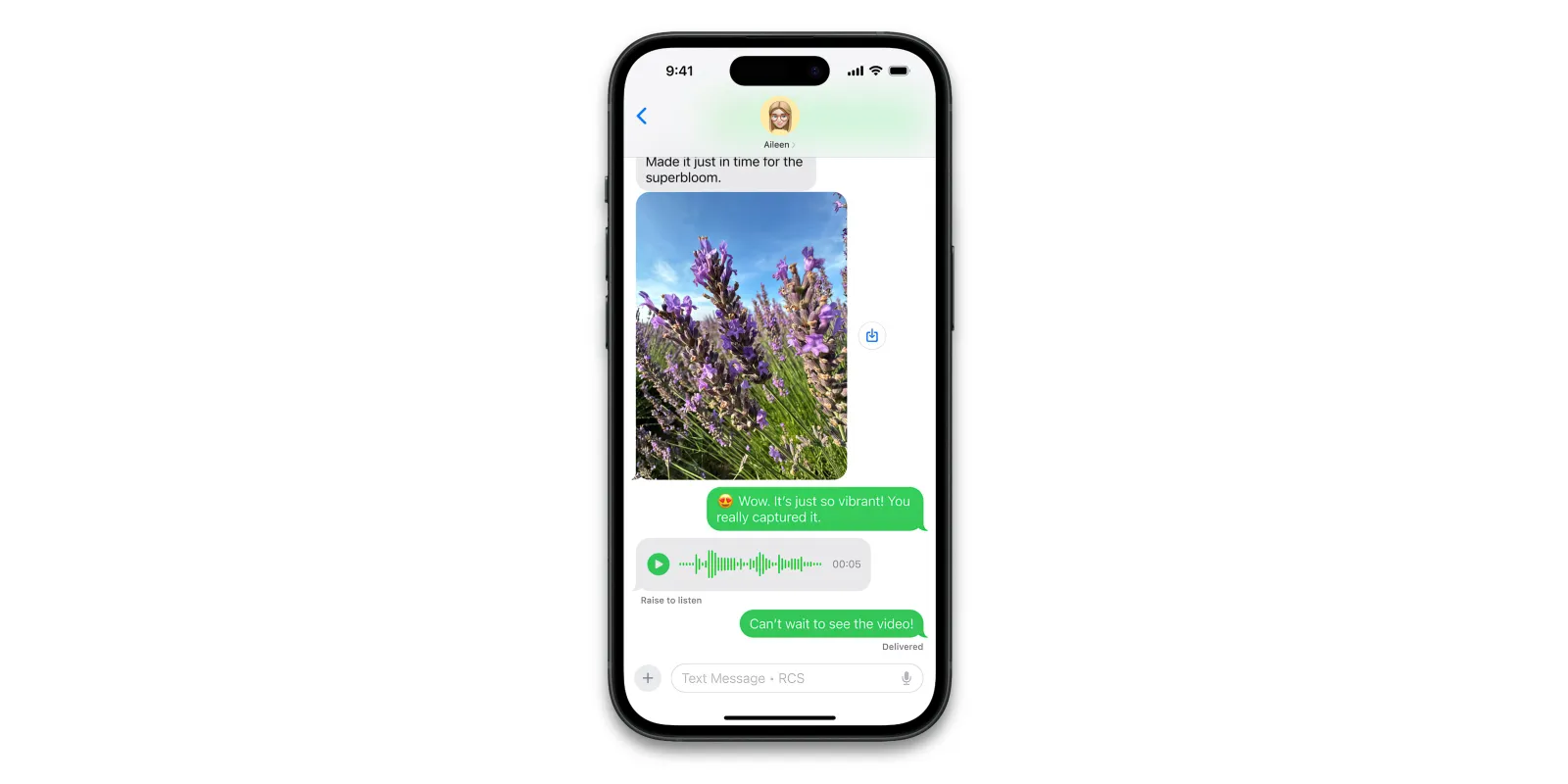
One of the big changes in iOS 18 is support for RCS, enabling significantly better messaing between iPhone and Android users. With the release of iOS 18 beta 2 earlier this week, carriers in the United States started enabling RCS for iPhone beta testers.
Curious if your carrier supports RCS on iPhone yet? Here’s how to check.
How to check if your carrier supports RCS on iOS 18
Follow these steps to check for RCS support on your iPhone:
- Open Settings
- Tap “General”
- Tap “About”
- Scroll down and look for the eSIM/Network details
- Tap on “Carrier”

When you tap on “Carrier,” the interface should refresh to show “IMS Status” details. If your carrier has enabled RCS support, you’ll see “Voice, SMS & RCS.” If your carrier hasn’t enabled RCS, you’ll just see “Voice & SMS.”
Another thing to make sure you do is enable RCS in the Settings app. This toggle was enabled by default for me, but your results may vary:
- Open Settings
- Scroll down and tap “Apps”
- Scroll down and tap “Messages”
- Toggle on the “RCS Messaging” setting
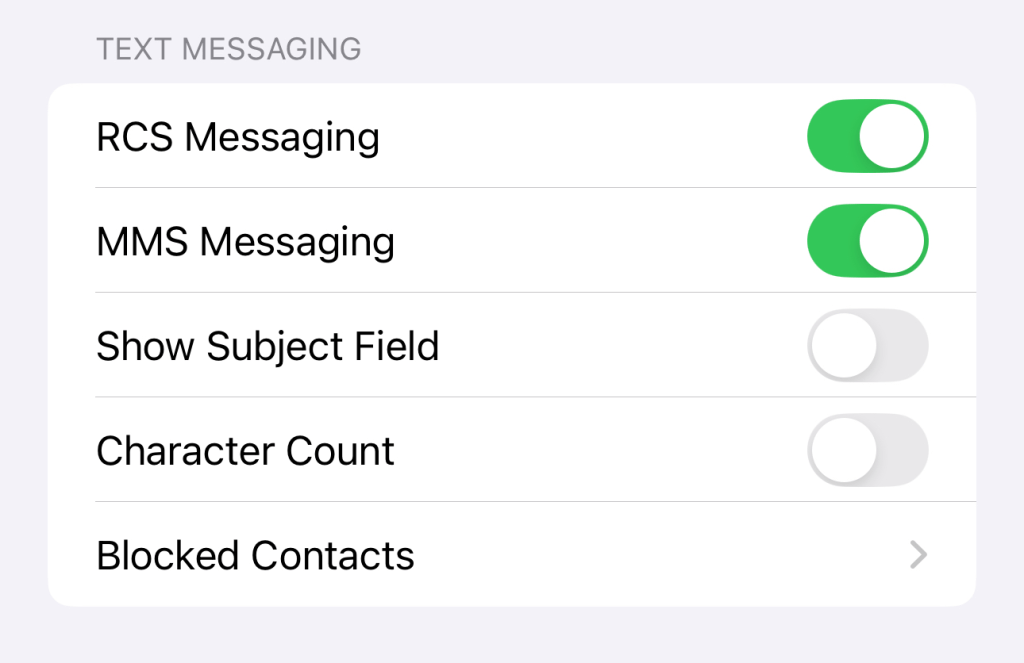
If you don’t have RCS support yet, don’t fret. iOS 18 is still in beta testing and carriers will continue to roll out support for the feature in the lead up to iOS 18’s public release in September.
RCS enables features such as read receipts, typing indicators, high quality images and video, and more for messaging between iPhone and Android.
FTC: We use income earning auto affiliate links. More.




Comments