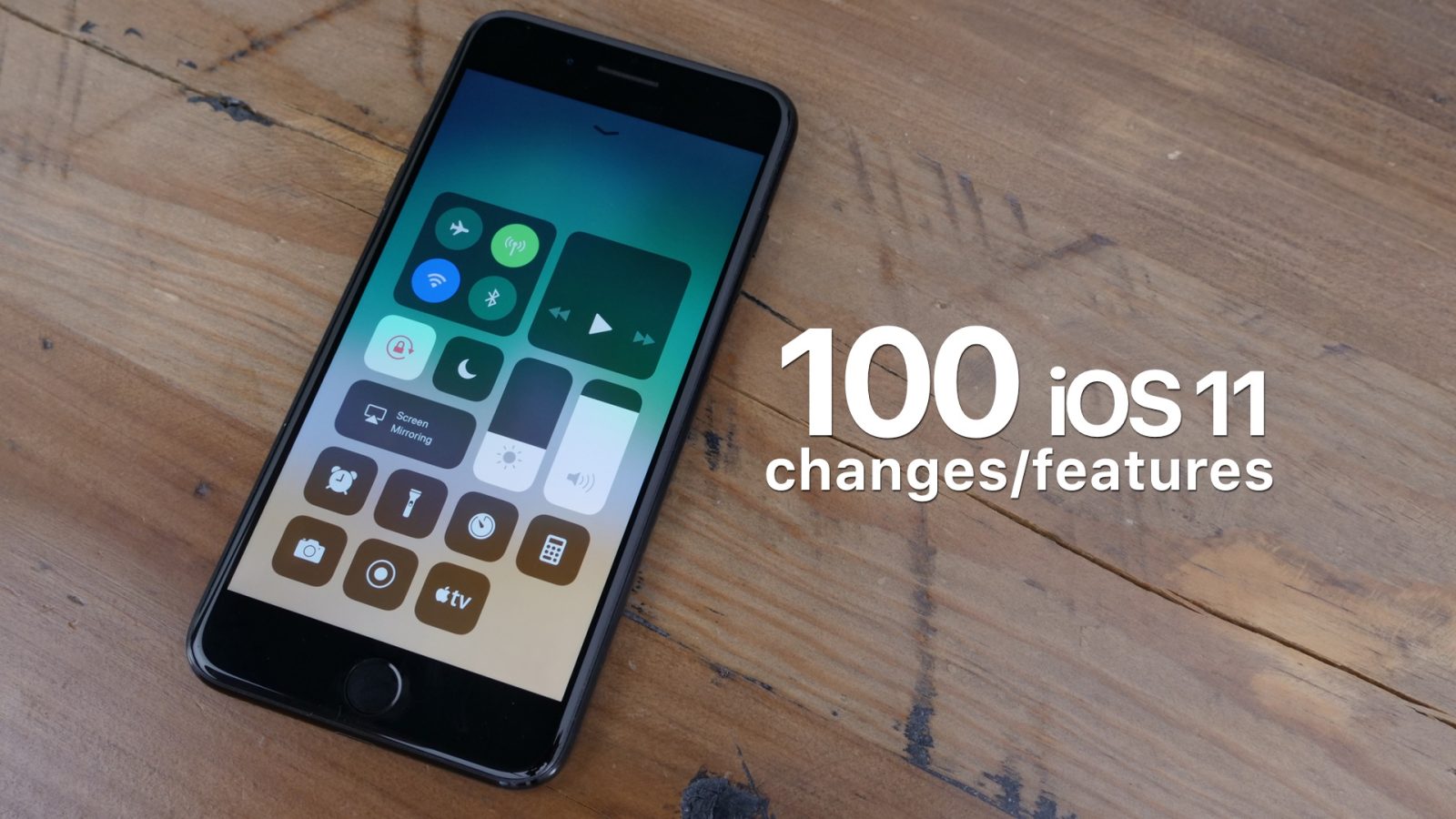
We’ve been playing with iOS 11 for the last 12 hours or so, and have been able to experience a plethora of the new features offered by the release. As you might expect, iOS 11 is quite buggy at this stage, but it’s a truly promising release that’s littered with so many new features that it’s hard to keep count of them all.
In this hands-on video walkthrough, we showcase over 100 of the new items and changes found in iOS 11. Of course, this is just the tip of the iceberg, so stay tuned for more hands-on coverage in the days and weeks to come.
Some of the items covered in this video
- New iPad Dock can hold 15 apps
- Continuity and Proactive support on the Dock
- How to invoke the new App Switcher
- How to remove apps from the App Switcher
- No Home screen on multitasking view
- How to multitask
- How to multitask with Split View
- New Split View proportions
- Persistent app pairings
- Drag and drop URLS, photos, text, etc
- Select multiple items for drag and drop
- Drag and drop app icons on Home screen
- QuickType Keyboard Flick
- iPad Pro 12.9″ Widgets now only occupy one center column
Video walkthrough
Subscribe to 9to5Mac on YouTube for more iOS 11 videos
- Instant Notes
- Instant Markup
- Markup as PDF
- Inline Drawing
- Scan Documents
- New passcode interface
- New Lock screen fade in animation
- New Unlock animation
- New Home screen animation when launching apps
- New bold text in Spotlight searches
- New signal bars for cellular
- Redesigned Now Playing on Lock screen
- Tweaked battery status bar icon
- Apps in Dock no longer show names
- New Combined Siri & Search
- Type to Siri
- You can disable press for Siri and only use Hey Siri
- New Siri Interface
- New Siri Voice
- Siri Suggestions list of permissions
- Siri translation
- Customizable AirPods controls
- One handed keyboard mode
- Smart invert color option in accessibility
- New location bar when apps access location
- Health Data now saved in iCloud
- No longer use 32-bit apps
- Hidden volume HUD
- Switch between keyboards when dictating
- Flac Playback support
- Quick share screenshots
- Easily convert and markup to PDF
- New Calculator icon
- New Calculator UI
- New iTunes Store icon
- New App Store icon
- New redesigned App Store
- New redesigned app pages
- New purchase overlay
- 10 taps to refresh no longer works
- New Files app
- iCloud file sharing now possible
- Set seconds for Timers
- Messages on iCloud
- New QuickReply Keyboard
- New interface for iMessage apps
- Two new message effects
- Slightly redesigned Weather app UI
- Redesigned Podcasts app to match Apple Music
- New Music app sharing features
- Slightly redesigned Safari app UI
- New video playback control UI
- Safari View Controller UI tweaks
- Safari: Updated scrolling behavior
- Notes: New table options
- Notes: Updated Swipe option UI
- Notes: Pinning
- Notes: change Paper Style
- Notes: New typeface
- Notes: New formatter UI
- Search handwritten notes
- Take Live Photo while on FaceTime call
- Tap on your PiP while on a FaceTime call to switch cameras
- Live Photos: Adjust Key Photo
- Trimming Live Photos
- Live Photo effects
- Photos app supports GIFs
- Watch Memories in Portrait mode
- Create custom watch faces
- Phone app UI changes
- Auto-Answer phone calls
- Mail app UI changes
- New Settings app heading
- Background refresh options
- Backing up warning message when erasing iPhone
- New Shut Down option in Settings → General
- New Accounts and Passwords
- Prevent cross-site tracking
- New Emergency SOS option
- New wallpaper
- New Touch ID and Passcode PIN interface
- Offload Unused apps
- New Phone storage settings pane
- Auto-join option in Wi-Fi Settings
- New persistent banner notification option
- New customizable Control Center
- New Cellular Data toggle
- New Personal Hotspot toggle
- New Screen recording feature
- Control Center Apple TV Remote
Have you found any new features that we didn’t discuss in this initial walkthrough? Sound off down below in the comment section with your findings, along with your general thoughts on iOS 11 as a whole. We’ll be back with more in-depth specialized coverage of many of the major new features found throughout iOS 11 in the coming days and weeks.
FTC: We use income earning auto affiliate links. More.






Comments