
Less than a decade ago, a desktop drawing tablet was an essential tool for just about every professional digital artist. More recently, the iPad Pro, Apple Pencil, and other competing products like the Microsoft Surface line have given creative professionals a range of affordable and portable options to consider. Still, many artists consider dedicated graphics tablets the gold standard for illustration and design. Leading the industry is Wacom, known for its line of Cintiq pen displays. For 2019, Wacom has released the entry-level Cintiq 16, and I’ve been testing how it compares to an 11-inch iPad Pro and Apple Pencil 2.
Wacom’s Cintiq line has traditionally offered a high-end range of products with price tags to match. The new Cintiq 16 (distinct from the Cintiq Pro 16) is the most affordable in the line at $649.95. It was first introduced in January at CES, and is positioned to lure first-time buyers, potential iPad customers, and those upgrading from the Intuos line of pen tablets without displays.
The Cintiq features a 15.6-inch display with a matte, paper-like finish. It comes bundled with the Wacom Pro Pen 2, which offers 8,192 levels of pressure sensitivity and tilt response. Unlike the Apple Pencil, the Pro Pen 2 never needs a charge and has an eraser tool built-in without needing a gesture to activate it. Two folding legs under the display offer a single viewing angle, but Wacom also sells an optional adjustable stand for $79.99.
You’ll need to connect the display to your Mac with both HDMI and USB-A cables. This solution is a little bit clunky, and it would be nice to see Wacom make the switch to USB-C. If you’re using an iMac or have a permanent workstation, you probably wont’t notice the cable nest, but I frequently move my MacBook around the house and dealing with the dongle required wasn’t ideal.
The tablet itself feels sturdy and well constructed, and I never worried about the weight of my arm damaging the stand or LCD display. While significantly thicker and heavier than an iPad Pro, the display is also larger than anything Apple offers on an iPad. Unfortunately, that size advantage is lost due to the 1920×1080 resolution panel Wacom is using. It’s been a long time since I’ve used a non-Retina display, and the difference was jarring. Graphics work requires close inspection, and I found that a lot of zooming was required to see small details. Side by side with my MacBook, brightness and color reproduction seemed lacking.
I use my iPad Pro for three main creative tasks: photo editing with Adobe Lightroom, vector art with Affinity Designer, and illustration with Procreate. On my Mac, I tested these same three tasks with the Cintiq using Adobe’s suite of apps.
Top: Cintiq 16 (left), iPad Pro 11-inch (right)
Bottom: Cintiq 16 (left), MacBook 12-inch (right)
Photo Editing
While it was great to see my photos on a larger display, macOS apps typically have more UI chrome and toolbars, making the workspace smaller. This highlights one of the challenges of using any desktop drawing tablet: macOS was designed for a mouse and keyboard, not “touch” input. I use scare quotes around the word touch because the Cintiq technically doesn’t support it either. The display can only handle input from Wacom’s pen, meaning that multi-touch gestures like zooming and casual finger taps are off the table. You’ll need a more expensive model to get a full touch display. Coming from an iPad, this was extremely difficult to get used to.
After finishing each edit, I felt the need to preview the image on my MacBook display to see the “real” photo. The Cintiq’s outdated display technology meant that I couldn’t trust it to show me all of the detail and color range in an image. The matte finish over the display softens the picture and produces an unfortunate rainbow sparkling effect as you move your head. This partially defeats the purpose of a dedicated display, and lessens the device’s advantage over my old screen-less Wacom Bamboo tablet.
Vector Art
Adobe Illustrator on the Mac is still more powerful than Affinity Designer on iOS, and I find myself coming back to it frequently when I can’t accomplish something on my iPad. The prospect of pen input combined with desktop power was exciting. In practice, the experience was frustrating.
Illustrator is built around keyboard shortcuts, and there’s just no way for me to use the Cintiq and my MacBook’s keyboard at the same time. Wacom’s display drivers include software that adds quick action menus to the Pro Pen 2 accessible by pressing one of two buttons on the pen, but these were no substitute. Vector manipulation felt slower and less precise than on my iPad or with a trackpad. There’s also a significant air gap between the display and pen tip, which makes pixel perfect alignment challenging.
With a significant time investment, perhaps I could become just as efficient doing vector work with the Cintiq as I am with the Apple Pencil or a trackpad. But for creative professionals, time is money, and I found the initial learning curve from Illustrator on the Mac to Affinity Designer on the iPad more manageable. I’d love to hear reader suggestions for other Mac vector design apps that might be more friendly to a pen display.
Air Gap between the Pro Pen 2 tip and display
Digital Illustration
Painting and sketching are where the Cintiq shines. Photoshop required minimal setup to adapt to pen input. The iPad may take the crown when Photoshop for iOS arrives later this year, but until then, the Mac + a drawing tablet are still the most powerful.
The matte finish of the Cintiq display is more pleasant and natural to draw on than the smooth glass of an iPad. The feeling isn’t identical to a sheet of paper, but it’s close. The experience falls short due to the Wacom Pro Pen 2. Compared to an Apple Pencil 2, the pen is much lighter and cheaper feeling. Both the eraser end and pen tip have a slight wiggle to them as you draw. The pen’s buttons are easy to accidentally press while you’re drawing, leading to mistakes and unexpected menu pop ups. When it comes to painting and sketching, the Cintiq is more capable, but the iPad is more fun and engaging.
Verdict
Would I recommend the Cintiq 16? It depends on your needs. If you already have a favorite creative Mac app that you can’t live without, swear by the desktop experience, or are simply looking to upgrade from a less expensive Wacom tablet, you’ll probably be happy. The product is not without compromise, but it’s still the most affordable way to enter the Cintiq line.
If you’re new to digital illustration and trying to decide between the Cintiq or an iPad, the situation is more complicated. Try to get hands-on time with both products first to see which one you’re more comfortable with. At $649, the Cintiq is $100 less expensive than the 10.5-inch iPad Pro and Apple Pencil. But that extra $100 gets you a richer, higher resolution display, full multi-touch capabilities, and an entire computer. $429 will get you the entry-level 9.7-inch iPad and Apple Pencil which is still a great experience and infinitely more portable than a tablet that must stay tethered to your desk.
Finally, if you already have an iPad and Apple Pencil and are considering the move to the Cintiq 16, I’d suggest either aiming for a Cintiq Pro model or just upgrading to a newer iPad instead. Making the switch between devices will require a significant mental shift and workflow realignment. The lack of multi-touch and low resolution display will be jarring to iPad owners. These compromises are solved by the Cintiq Pro line, but you’ll need to pay quite a bit more.
FTC: We use income earning auto affiliate links. More.
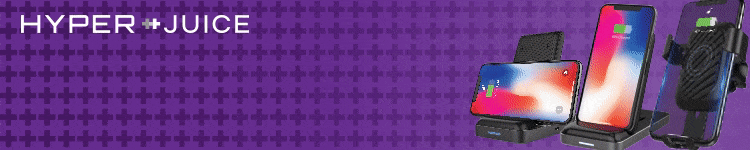





Comments