
iOS 14 is officially here, and in addition to many of the changes we’ve already highlighted, there are a variety of other new features and improvements. Notably, this includes additional settings for the home screen, new privacy protections in Photos, and a nifty new Accessibility feature.
iOS 14: Photos privacy
First off, iOS 14 adds a new control for letting third-party apps access your Photos library. This means that when a third-party app requests access to your Photos library, you can now choose to give it only access to selected items. For example, if you are sharing a photo on Instagram, you’ll be prompted to only allow limited access or total access.
Limited Photos library access – You can choose to share only selected items with a developer who asks for access to your photos, or you can give access to your entire library.
This is a nifty new privacy feature and it joins other privacy changes in iOS 14, such as approximate location sharing, upgrades to Sign in with Apple, and a recording indicator for the camera and microphone.
Home screen settings
One of the tentpole new features in iOS 14 is the ability to add widgets to your home screen as well as move applications to the App Library. One hidden control in the Settings app is the ability to automatically place new app downloads in the App Library only.
To access this setting, go to the Settings app and choose Home Screen. Then, you’ll have the option to add new app downloads to the home screen, or only to the App Library. You can also choose to show notification badges in the App Library.
Back tap Accessibility feature
Finally, iOS 14 adds a new Accessibility feature that allows you to perform different actions by tapping on the back of your iPhone. For instance, you can make it such that when you double tap the back of your iPhone, you are taken to the home screen.
You can also assign the double and triple tap actions to various Accessibility tools, such as Zoom and VoiceOver, and even to Shortcuts that you’ve created in the Shortcuts application. To do this, open the Settings app, scroll down to Accessibility, then look for the “Touch” menu. From there, scroll down to “Back Tap” and you can choose different actions for when you double tap or triple tap the back of your iPhone.
FTC: We use income earning auto affiliate links. More.
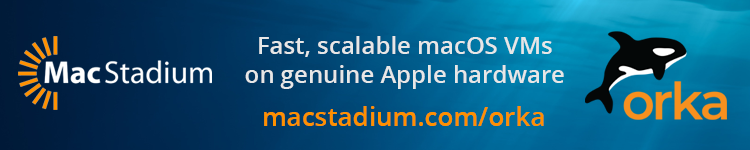



Comments