
Now that the iOS 14 beta has been available for a month, I’ve had enough time to identify my favorite features. As I showed you in our initial hands-on look at the iOS 14 beta, it is filled to the brim with new features, but some items stand out above the rest. Watch our latest iOS 14 video walkthrough as we consider the 10 best iOS 14 features.
Compact Call Interface
One of the iPhone’s longstanding annoyances has finally been addressed in iOS 14. In the previous version of iOS, whenever receiving an incoming call, the phone call interface would take up the entire screen. An incoming phone call would thus interrupt whatever you were doing at the time, whether it was watching a video, sending a text message, etc.
iOS 14 has fixed this glaring flaw by presenting incoming calls as unobtrusive banner notifications. While the incoming call banner is on screen, users can still interact with apps, switch between apps, go back to the Home screen, etc. It’s a much-improved user experience than before.
Video: the 10 best iOS 14 features!
Sponsored by Zugu Case: get the second-generation 11-inch Alpha Case and the 12.9-inch Alpha Case today
Subscribe to 9to5Mac on YouTube for more videos
Picture in Picture
As a former jailbreaker, Picture in Picture is a feature that I’ve enjoyed using in the past to watch videos while working on other tasks. To see it finally arrive as a native iPhone feature is wonderful. Of course, Picture in Picture has been available on the iPad for several years, but having it on the small screen for both videos and FaceTime calls is a huge usability improvement.

Widgets
Widgets have been available in iOS for a number of years, but iOS 14 marks the first time that they can be placed directly on the Home screen. Not only does this add some much-needed variety to a stale-looking Home screen interface, but it makes it so that you can benefit from the information that widgets present without going elsewhere.

App Library
It’s been a long time coming, but iOS 14 finally brings an Android-esque App Library feature to the iPhone. App Library is essentially five functions in one, including the following:
- Apps automatically organized by category
- Remove apps from the Home screen without uninstalling apps
- Remove pages from the Home screen
- Quickly search for apps on your iPhone
- List all apps installed in alphabetical order
The App Library makes it much easier to curate the look of your iPhone’s Home screen. No longer does your Home screen have to be inundated with pages and pages of apps and/or folders that you rarely use.

4K YouTube support
The addition of 4K support for YouTube isn’t unique to iOS 14, as all Apple platforms are finally gaining access. This is thanks to Apple’s decision to finally support the VP9 codec that Google uses for 4K video.
Although no iPad or iPhone yet exists with a 4K display, being able to watch 4K video means that users get to take advantage of higher resolution displays possessed by modern iPhones and iPads, and perhaps more importantly, benefit from the higher bitrates associated with 4K content.

Change default email and browser
Although we’ve only seen hints of the ability to change the default email and browser in the beta releases issued thus far, we know for a fact that such a feature is scheduled to land on iOS devices with iOS 14.
As described by 9to5Mac’s Filipe Espósito, when you have a compatible web browser installed on your iPhone or iPad, iOS will show a new “Default Browser App” option within the app settings. It’s likely that we’ll see the default email and browser features appear closer to the public release of iOS 14.

Emoji Search
iOS already had the ability to highlight replaceable words with emoji in typed text, which helped to make emoji discoverable, but iOS 14 makes it possible to directly search for appropriate emoji thanks to a new search option. With Emoji search, which appears above the emoji keyboard, you can simply type the words that represent the emoji you’re looking for and all of the matching results will appear.

Approximate location support
iOS 14 brings additional privacy features to the table, including the ability to provide applications with an approximate location instead of a precise GPS location. This is a great privacy feature that prevents apps from pinpointing your exact location when such details aren’t necessary for desired app functionality. For example, an approximate location might be used for a website to show a nearby store, or for a weather app to show current weather in your city.

Updated Siri interface
Although not as useful as the compact call interface, the updated Siri interface is still a welcomed addition to iOS 14. Because it doesn’t occupy the whole screen like in the previous version of iOS, you can still see the app that you’re using in the background while invoking Siri.
Unfortunately, trying to interact with background apps while Siri is at work will cause then assistant to be dismissed. That’s understandable on the iPhone but seems weird on the relatively vast iPad canvas.

Music app updates
The third developer beta for iOS 14 revealed many new Music app features, including full-screen, color-matched backgrounds on the now playing interface, subtle haptic feedback when interacting with playback controls, a new autoplay feature that keeps music going when you reach the end of a queue, and the ability to resume playback even after quitting the app.
9to5Mac’s Take
As we noted in our video highlighting over 250 new iOS 14 changes and features, there’s no shortage of new advancements in Apple’s latest iPhone update. But just like every major update, there are specific enhancements that stand out above the rest, and I believe these are the 10 best iOS 14 features.
Do you agree or disagree? Are there specific items missing from this list that you think should be included? Sound off down below in the comments with your thoughts and observations.
FTC: We use income earning auto affiliate links. More.
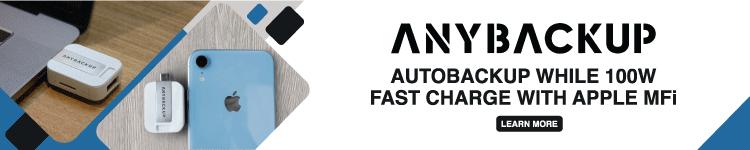




Comments