
A notable change with iOS 14 and iPadOS 14 that didn’t see hardly any stage time during the WWDC keynote was that Apple will allow users to change their default email and web browser apps. Let’s take a look at how the option to change default email and browser apps works on iPhone and iPad in iOS 14.
Up until now, Apple hasn’t allowed iPhone and iPad users to change the default account that the built-in Mail app uses, likewise for the default search engine in Safari.
As we noted during the unveiling of iOS 14, Apple quickly breezed over the new ability to change default email and web browser apps. This means tasks throughout the operating system will trigger third-party apps when doing things like composing new email messages and opening links instead of opening the default Mail and Safari apps.
How to change default iPhone email and browser apps
The option to change default email and browser apps requires updates from third-party developers, so the functionality is available on an app by app basis. Most major third-party email and browser apps now support the feature. But some bugs with iOS remain. If you favorite app doesn’t support the feature now, keep an eye out for it to adopt the functionality in the future.
- Open Settings on your iPhone or iPad
- Swipe down to find the third-party app you’d like to set as the default
- Choose Default Browser App or Default Email App
- Tap the third-party app you’d like to use
Note: there was a bug that reverts the defaults to Safari and Apple’s Mail app after rebooting. That is fixed with iOS 14.0.1. However, a second bug exists with iOS 14.1 and earlier.
Here’s how the process looks with Chrome on iPhone:

Read more 9to5Mac tutorials:
- Hands-on with the top 10 iOS 14 features for iPhone [Video]
- iPadOS 14 – 50+ Top Features and Changes! [Video]
- iOS 14: Here’s how to use the new iPhone home screen widgets
- Hands-on: Widgetsmith brings ultra-customizable widgets to your iOS 14 home screen
- iOS 14: How to do Picture in Picture video multitasking on iPhone
- iOS 14: How to watch 4K YouTube videos on iPhone, iPad, and Apple TV
- iOS 14: How the compact call interface works on iPhone
FTC: We use income earning auto affiliate links. More.
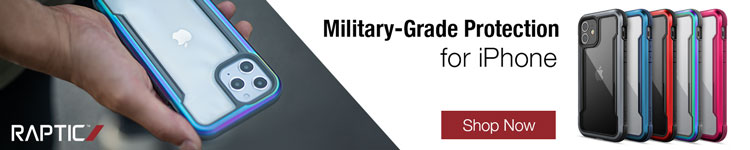



Comments