
iOS 14 brings a range of valuable new features, and some of them are designed as Accessibility options but happen to be useful for just about everyone. Read along for a hands-on look at how to use iPhone Sound Recognition to get alerts for things like doorbells, running water, smoke alarms, crying babies, animals, and more.
Another one of the Accessibility features in iOS 14 that’s appealing for lots of use cases is the new “Back Tap” feature. That lets users create custom controls with a double or triple tap on the back of their iPhones.
Sound Recognition is also an Accessibility feature that can give users with hearing challenges a visual cue for a variety of sounds happening in their environment. The list includes alarms, animals, household sounds, and people. Check out all the options below. Notably, there are some valuable use cases for any user, even without being hard of hearing like getting a notification for someone at your door if you regularly wear headphones while working from home.
In my use, Sound Recognition has worked reliably. One interesting thing discovery though: I found that whistling is picked up by Sound Recognition in iOS 14 as a “siren.”
How to use iPhone Sound Recognition in iOS 14:
- Open the Settings app and head to Accessibility
- Swipe to the bottom and tap Sound Recognition
- Tap the toggle to enable it, then tap Sounds
- Choose the type(s) of sounds you’d like to recognize
- Tap Back in the top left corner
Hands-on with iPhone Sound Recognition:

Once you turn on Sound Recognition on your iPhone, tap Sounds, and you’re able to simply toggle on all the types of sounds you’d like alerts for:

When your iPhone registers a sound, you’ll get a notification on your lock screen, home screen, or when using apps.
You can long-press to see what type of sound was recognized if you have your iPhone set up to alert you to multiple types. You’ll also get the option to snooze recognizing the sound.

So far I’ve found Sound Recognition to be very responsive. For instance, something like running water was picked up about 40 feet from my kitchen faucet while in my office (and a TV was on too).

Read more 9to5Mac tutorials:
- Hands-on with the top 10 iOS 14 features for iPhone [Video]
- iPadOS 14 – 50+ Top Features and Changes! [Video]
- iOS 14: Here’s how to use the new iPhone home screen widgets
- Hands-on: Widgetsmith brings ultra-customizable widgets to your iOS 14 home screen
- iOS 14: How to do Picture in Picture video multitasking on iPhone
- iOS 14: How to watch 4K YouTube videos on iPhone, iPad, and Apple TV
- iOS 14: How the compact call interface works on iPhone
FTC: We use income earning auto affiliate links. More.
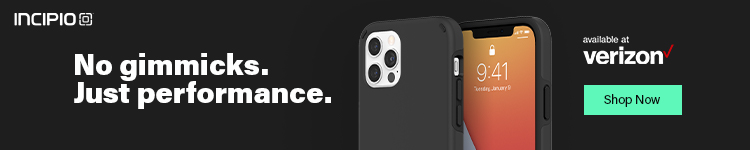





Comments